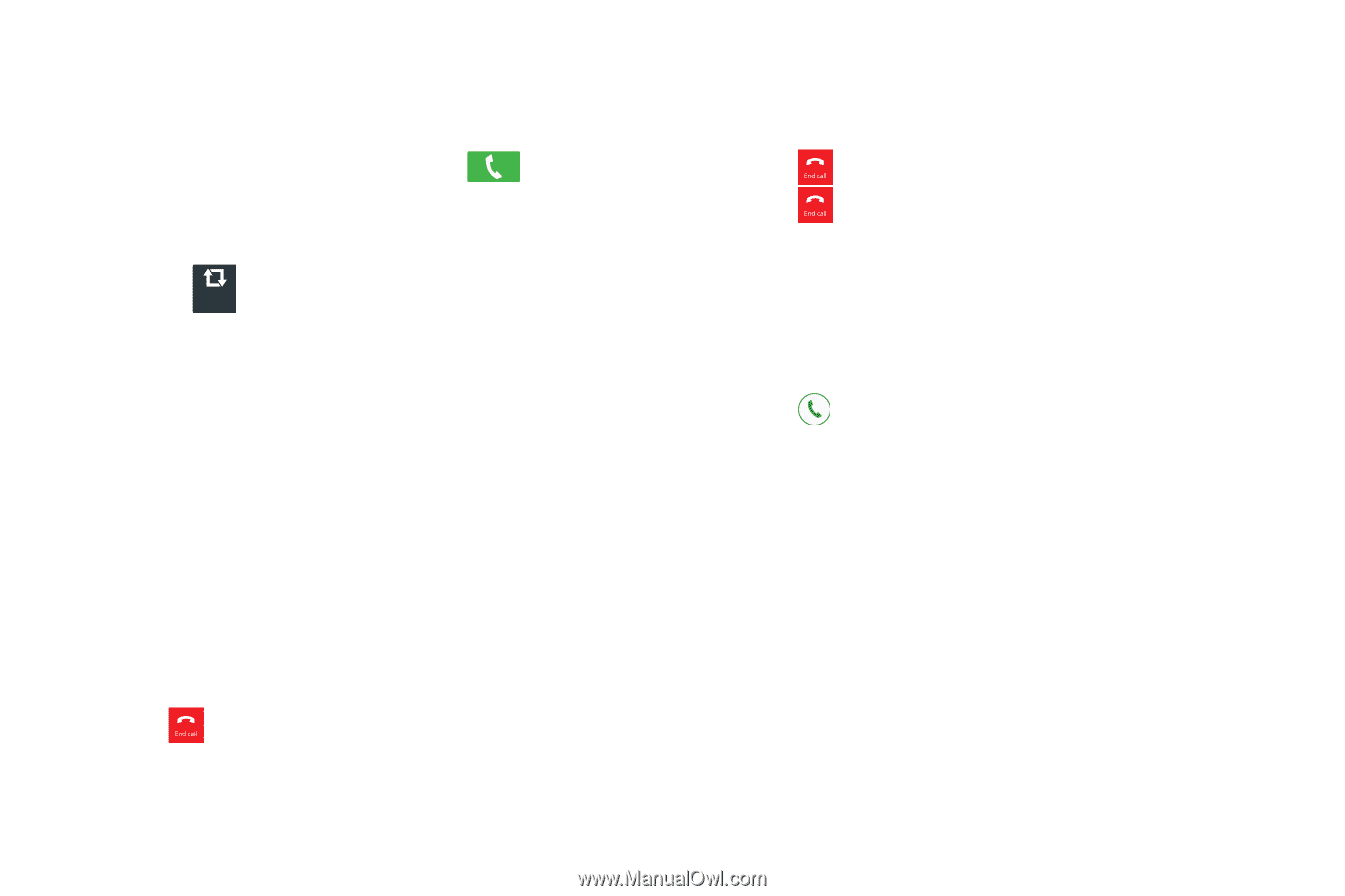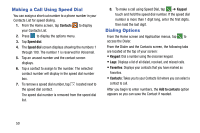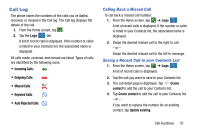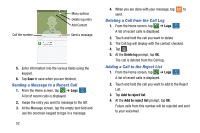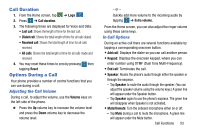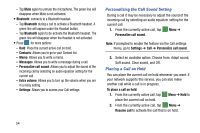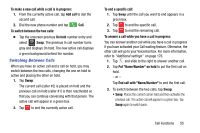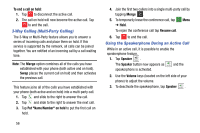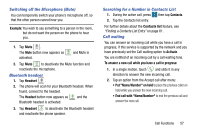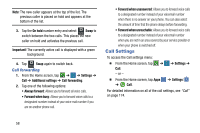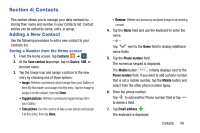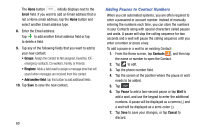Samsung SM-G900AZ User Manual Crt S5 Sm-g900az Kit Kat English User Manual Ver - Page 63
Switching Between Calls, Put Name/Number on hold
 |
View all Samsung SM-G900AZ manuals
Add to My Manuals
Save this manual to your list of manuals |
Page 63 highlights
To make a new call while a call is in progress: 1. From the currently active call, tap Add call to dial the second call. 2. Dial the new phone number and tap Call. To switch between the two calls: Ⅲ Tap the onscreen previous On hold number entry and select Swap Swap. The previous In call number turns gray and displays On hold. The new active call displays a green background behind the number. Switching Between Calls When you have an active call and a call on hold, you may switch between the two calls, changing the one on hold to active and placing the other on hold. 1. Tap Swap. The current call (caller #2) is placed on hold and the previous call on hold (caller #1) is then reactivated so that you can continue conversing with that person. The active call will appear in a green box. 2. Tap to end the currently active call. To end a specific call: 1. Tap Swap until the call you want to end appears in a green box. 2. Tap to end the specific call. 3. Tap to end the remaining call. To answer a call while you have a call in progress: You can answer another call while you have a call in progress if you have activated your Call waiting feature. Otherwise, the other call will go to your Voicemail box. For more information, refer to "Additional settings" on page 176. 1. Tap and slide to the right to answer another call. 2. Tap Put "Name/Number" on hold to put the first call on hold. - or - Tap End call with "Name/Number" to end the first call. 3. To switch between the two calls, tap Swap. • Swap: Places the current call on hold and then activates the previous call. The active call will appear in a green box. Tap Swap again to switch back. Call Functions 55