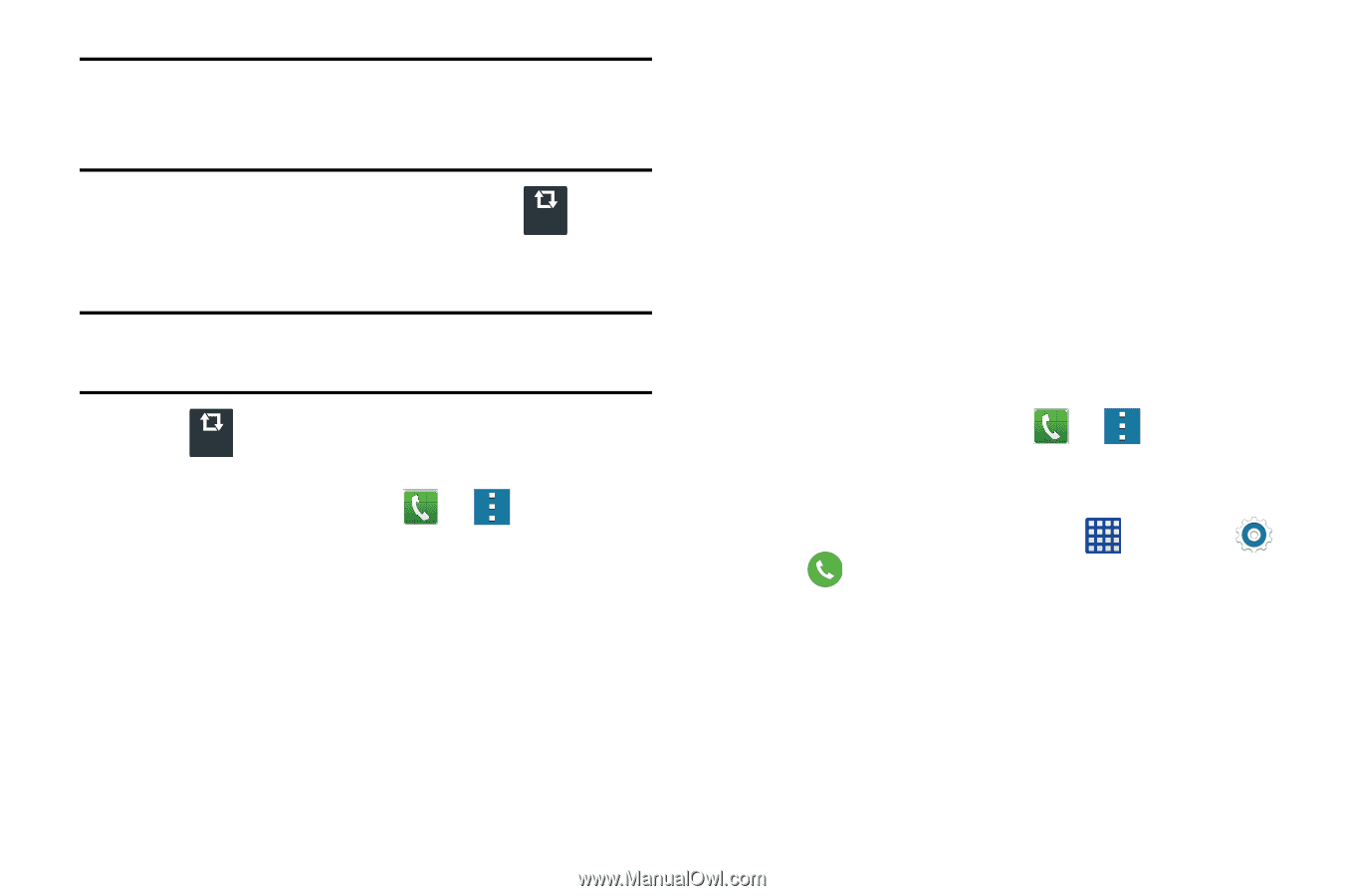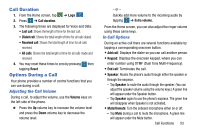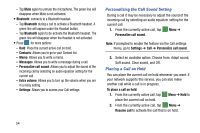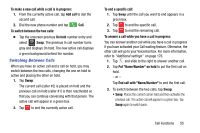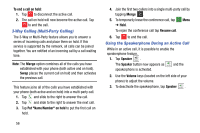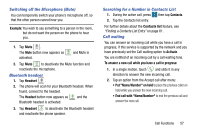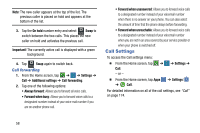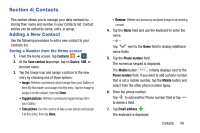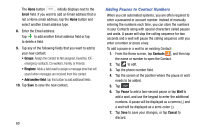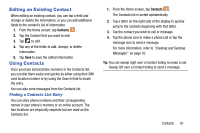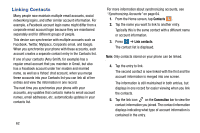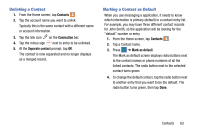Samsung SM-G900AZ User Manual Crt S5 Sm-g900az Kit Kat English User Manual Ver - Page 66
Call forwarding, Call Settings
 |
View all Samsung SM-G900AZ manuals
Add to My Manuals
Save this manual to your list of manuals |
Page 66 highlights
Note: The new caller appears at the top of the list. The previous caller is placed on hold and appears at the bottom of the list. 3. Tap the On hold number entry and select Swap to Swap switch between the two calls. This places the new caller on hold and activates the previous call. Important! The currently active call is displayed with a green background. 4. Tap Swap again to switch back. Swap Call forwarding 1. From the Home screen, tap ➔ ➔ Settings ➔ Call ➔ Additional settings ➔ Call forwarding. 2. Tap one of the following options: • Always forward: Allows you to forward all voice calls. • Forward when busy: Allows you to forward voice calls to a designated number instead of your voice mail number if you are on another phone call. • Forward when unanswered: Allows you to forward voice calls to a designated number instead of your voicemail number when there is no answer on your phone. You can also select the amount of time that the phone delays before forwarding. • Forward when unreachable: Allows you to forward voice calls to a designated number instead of your voicemail number when you are not in an area covered by your service provider or when your phone is switched off. Call Settings To access the Call settings menu: Ⅲ From the Home screen, tap ➔ ➔ Settings ➔ Call. - or - Ⅲ From the Home screen, tap Apps ➔ Call. ➔ Settings For detailed information on all of the call settings, see "Call" on page 174. 58