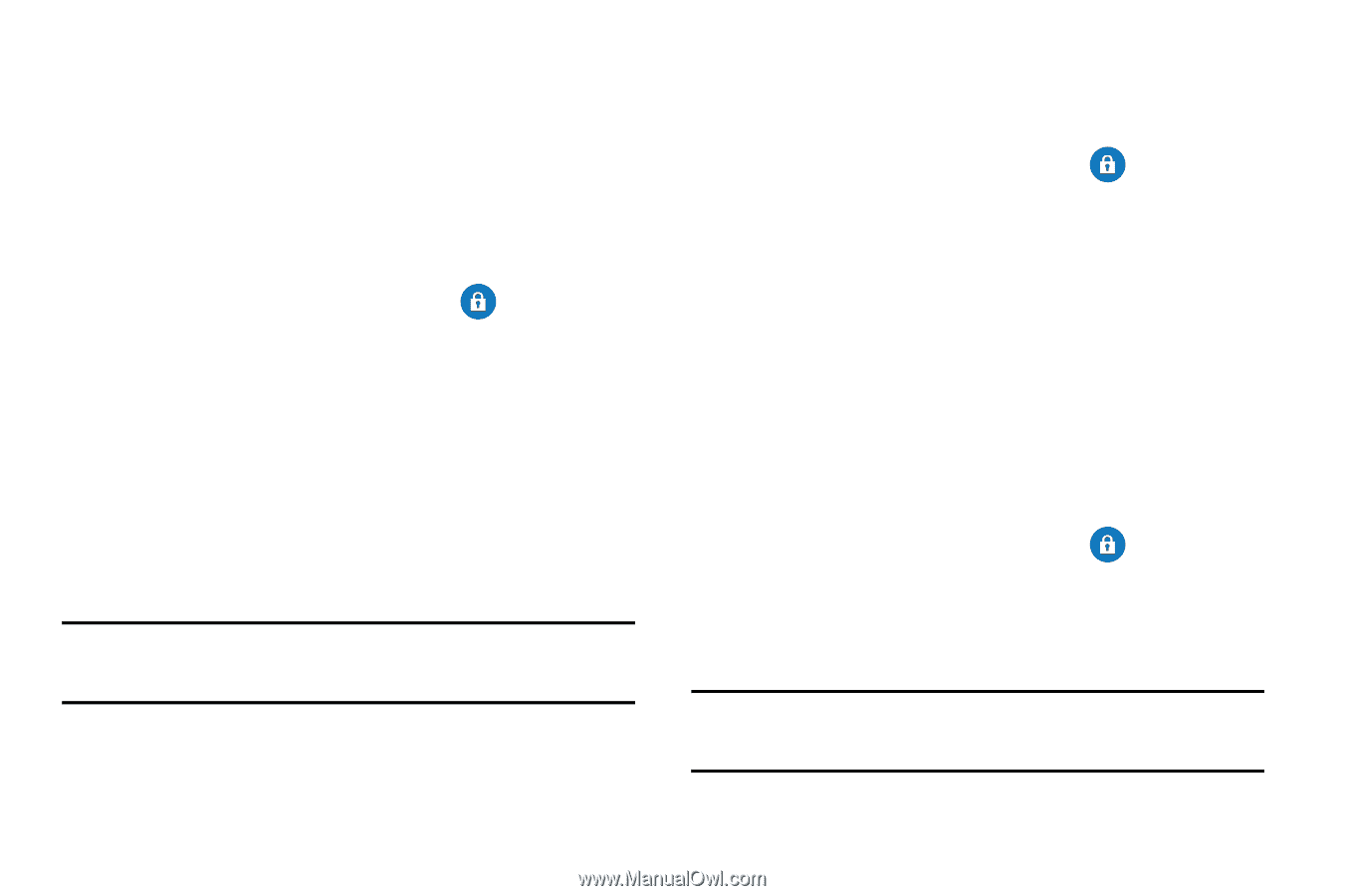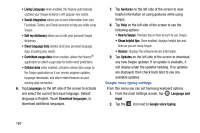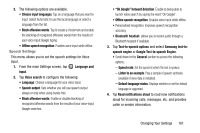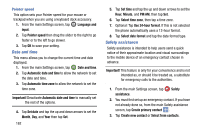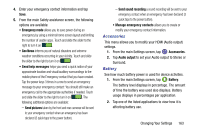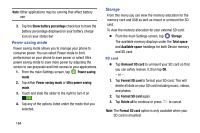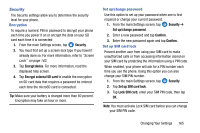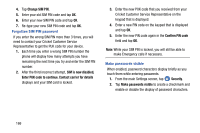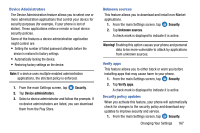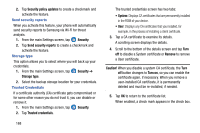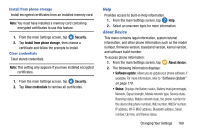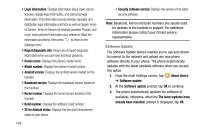Samsung SM-G900AZ User Manual Crt S5 Sm-g900az Kit Kat English User Manual Ver - Page 173
Security, Encryption, Set up/change password, Set up SIM card lock, Encrypt device
 |
View all Samsung SM-G900AZ manuals
Add to My Manuals
Save this manual to your list of manuals |
Page 173 highlights
Security The Security settings allow you to determine the security level for your phone. Encryption To require a numeric PIN or password to decrypt your phone each time you power it on or encrypt the data on your SD card each time it is connected: 1. From the main Settings screen, tap Security. 2. You must first set up a screen lock type if you haven't already done so. For more information, refer to "Screen Lock" on page 143. 3. Tap Encrypt device. For more information, read the displayed help screen. 4. Tap Encrypt external SD card to enable the encryption on SD card data that requires a password be entered each time the microSD card is connected. Tip: Make sure your battery is charged more than 80 percent. Encryption may take an hour or more. Set up/change password Use this option to set up your password when one is first required or change your current password. 1. From the main Settings screen, tap Security ➔ Set up/change password. 2. Enter a new password and tap Confirm. 3. Enter the new password again and tap Confirm. Set up SIM card lock Prevent another user from using your SIM card to make unauthorized calls or from accessing information stored on your SIM card by protecting the information using a PIN code. When enabled, your phone will ask for a PIN number each time you use the phone. Using this option you can also change your SIM PIN number. 1. From the main Settings screen, tap Security. 2. Tap Set up SIM card lock. 3. Tap Lock SIM card, enter your SIM PIN code, then tap OK. Note: You must activate Lock SIM card before you can change your SIM PIN code. Changing Your Settings 165