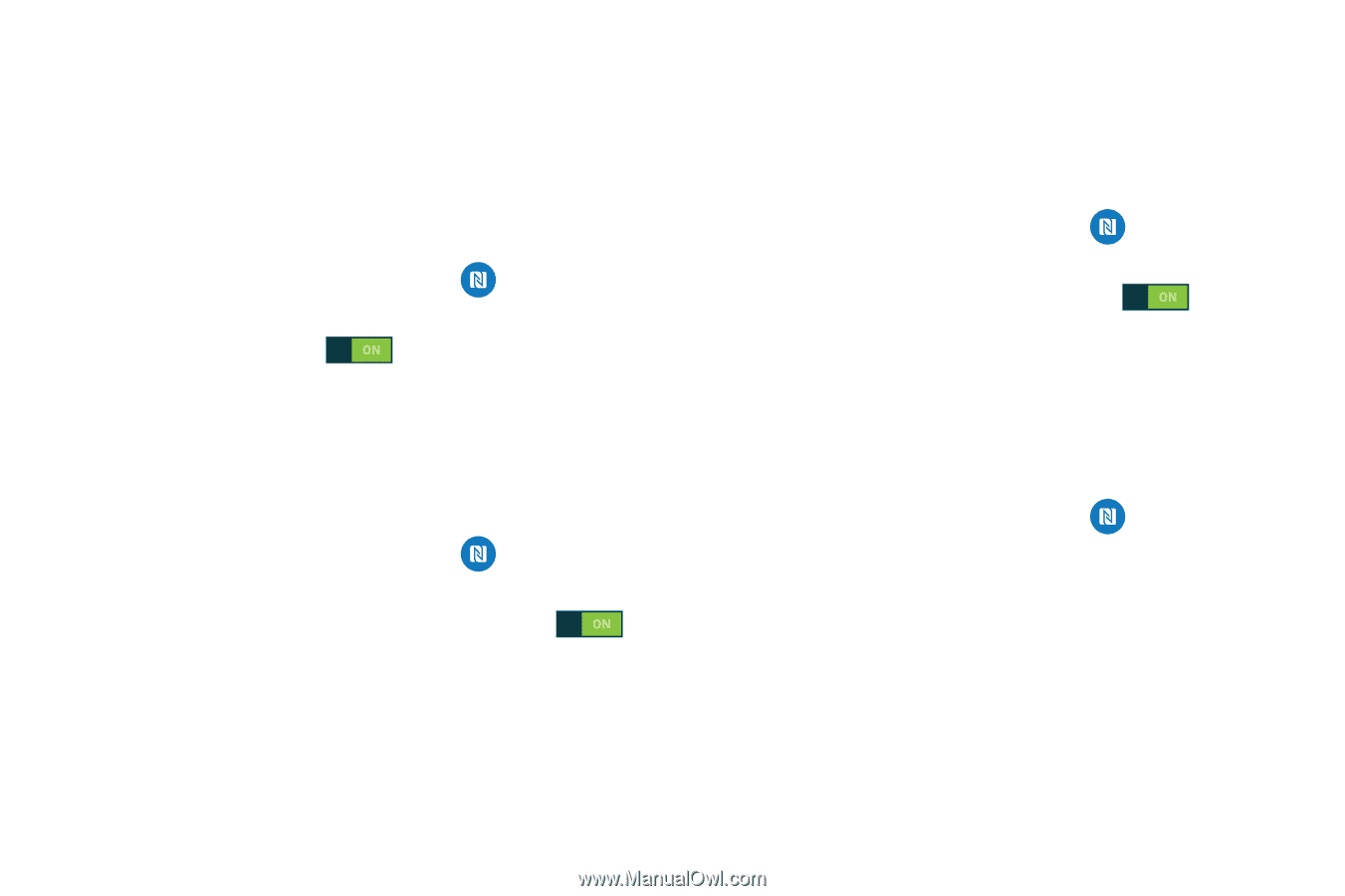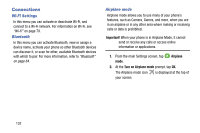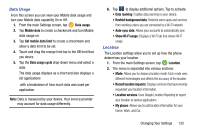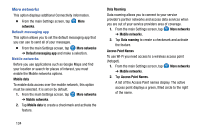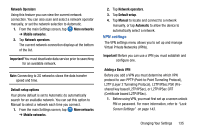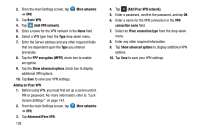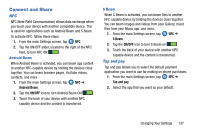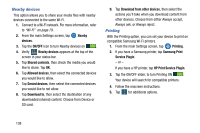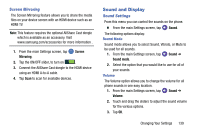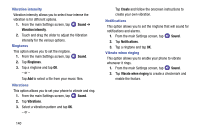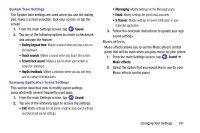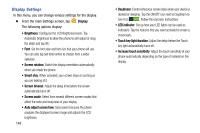Samsung SM-G900AZ User Manual Crt S5 Sm-g900az Kit Kat English User Manual Ver - Page 145
Connect and Share, NFC, Android Beam, S Beam, Tap and pay
 |
View all Samsung SM-G900AZ manuals
Add to My Manuals
Save this manual to your list of manuals |
Page 145 highlights
Connect and Share NFC NFC (Near Field Communication) allows data exchange when you touch your device with another compatible device. This is used for applications such as Android Beam and S Beam. To activate NFC, follow these steps: 1. From the main Settings screen, tap NFC. 2. Tap the ON/OFF slider, located to the right of the NFC field, to turn NFC ON . Android Beam When Android Beam is activated, you can beam app content to another NFC-capable device by holding the devices close together. You can beam browser pages, YouTube videos, contacts, and more. 1. From the main Settings screen, tap NFC ➔ Android Beam. 2. Tap the ON/OFF icon to turn Android Beam ON . 3. Touch the back of your device with another NFC capable device and the content is transferred. S Beam When S Beam is activated, you can beam files to another NFC capable device by holding the devices close together. You can beam images and videos from your Gallery, music files from your Music app, and more. 1. From the main Settings screen, tap NFC ➔ S Beam. 2. Tap the ON/OFF icon to turn S Beam on . 3. Touch the back of your device with another NFC capable device and the content is transferred. Tap and pay Tap and pay allows you to select the default payment application you want to use for making on phone purchases. 1. From the main Settings screen, tap NFC ➔ Tap and pay. 2. Select the app that you want as your default. Changing Your Settings 137