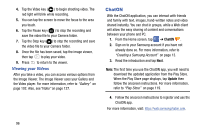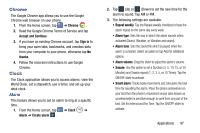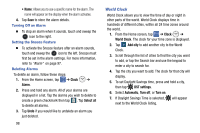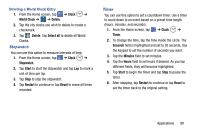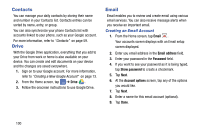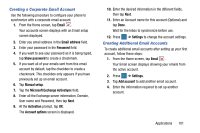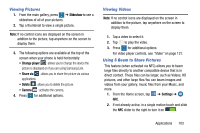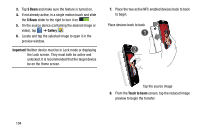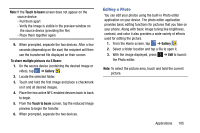Samsung SM-G900AZ User Manual Crt S5 Sm-g900az Kit Kat English User Manual Ver - Page 108
Contacts, Drive, Email, Creating an Email Account
 |
View all Samsung SM-G900AZ manuals
Add to My Manuals
Save this manual to your list of manuals |
Page 108 highlights
Contacts You can manage your daily contacts by storing their name and number in your Contacts list. Contacts entries can be sorted by name, entry, or group. You can also synchronize your phone Contacts list with accounts linked to your phone, such as your Google account. For more information, refer to "Contacts" on page 59. Drive With the Google Drive application, everything that you add to your Drive from work or home is also available on your device. You can create and edit documents on your device and the changes are saved everywhere. 1. Sign on to your Google account. For more information, refer to "Creating a New Google Account" on page 13. 2. From the Home screen, tap ➔ Drive . 3. Follow the onscreen instructions to use Google Drive. Email Email enables you to review and create email using various email services. You can also receive message alerts when you receive an important email. Creating an Email Account 1. From the Home screen, tap Email . Your accounts screen displays with an Email setup screen displayed. 2. Enter you email address in the Email address field. 3. Enter your password in the Password field. 4. If you want to see your password as it is being typed, tap Show password to create a checkmark. 5. Tap Next. 6. At the Account options screen, tap any of the options you would like. 7. Tap Next. 8. Enter a name for this email account (optional). 9. Tap Done. 100