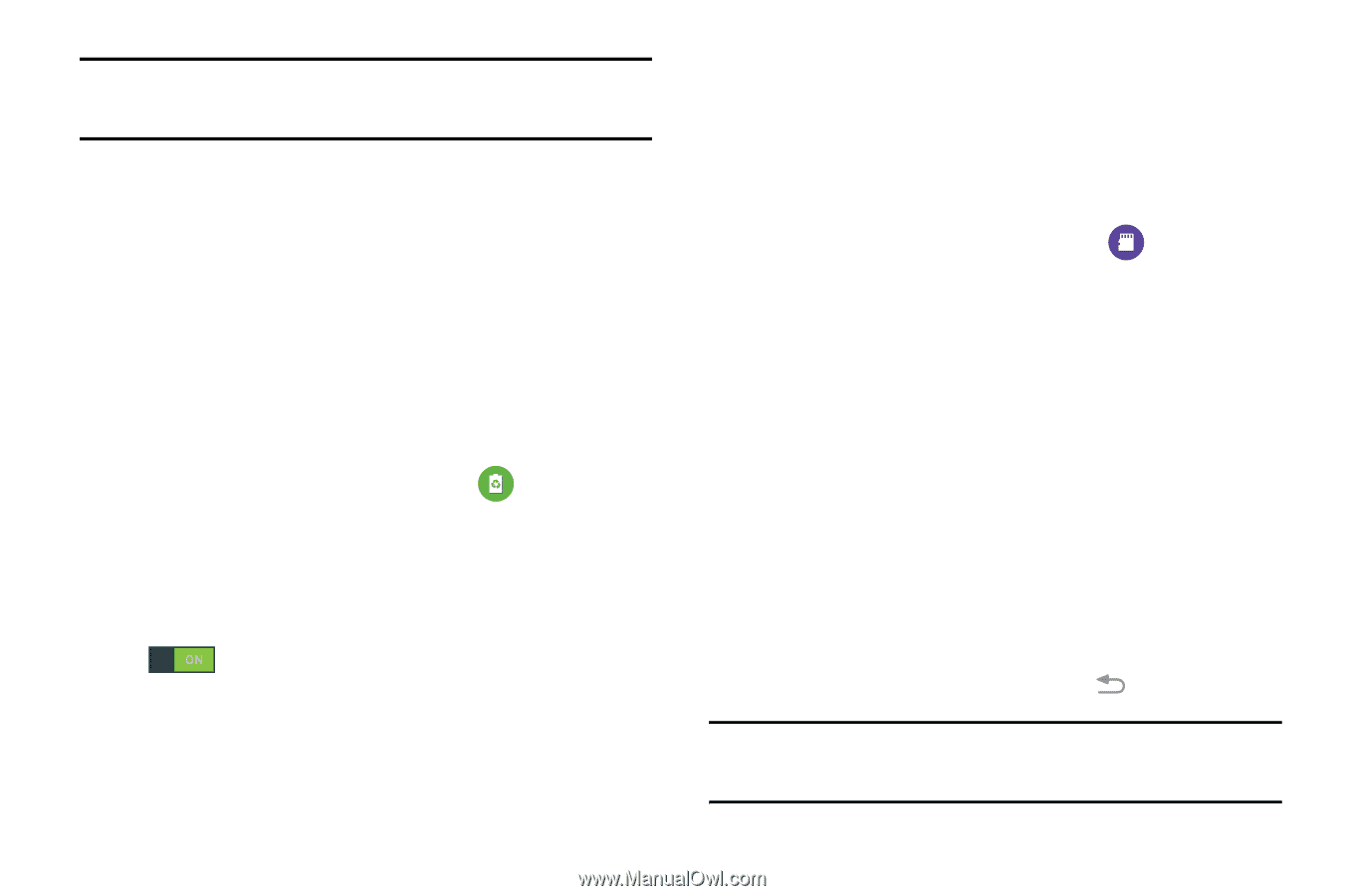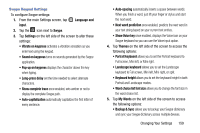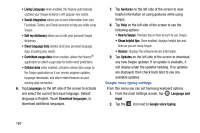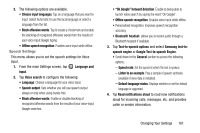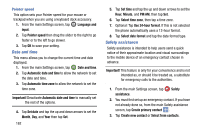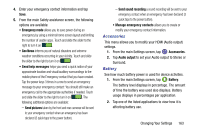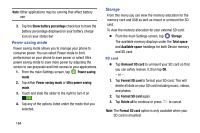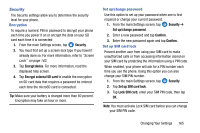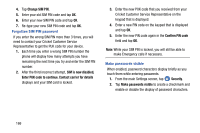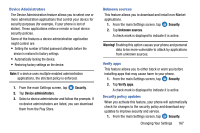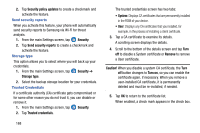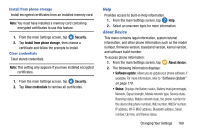Samsung SM-G900AZ User Manual Crt S5 Sm-g900az Kit Kat English User Manual Ver - Page 172
Power saving mode, Storage, SD card, Unmount SD card
 |
View all Samsung SM-G900AZ manuals
Add to My Manuals
Save this manual to your list of manuals |
Page 172 highlights
Note: Other applications may be running that affect battery use. 3. Tap the Show battery percentage check box to have the battery percentage displayed on your battery charge icon on your status bar. Power saving mode Power saving mode allows you to manage your phone to conserve power. You can select Power mode to limit performance on your phone to save power or select Ultra power saving mode to save more power by adjusting the screen to use grayscale and limit access to your applications. 1. From the main Settings screen, tap Power saving mode. 2. Tap either Power saving mode or Ultra power saving mode. 3. Touch and slide the slider to the right to turn it on . 4. Tap any of the options listed under the mode that you selected. 164 Storage From this menu you can view the memory allocation for the memory card and USB as well as mount or unmount the SD card. To view the memory allocation for your external SD card: Ⅲ From the main Settings screen, tap Storage. The available memory displays under the Total space and Available space headings for both Device memory and SD card. SD card Ⅲ Tap Unmount SD card to unmount your SD card so that you can safely remove it, then tap OK. - or - 1. Tap Format SD card to format your SD card. This will delete all data on your SD card including music, videos, and photos. 2. Tap Format SD card again. 3. Tap Delete all to continue or press to cancel. Note: The Format SD card option is only available when your SD card is mounted.