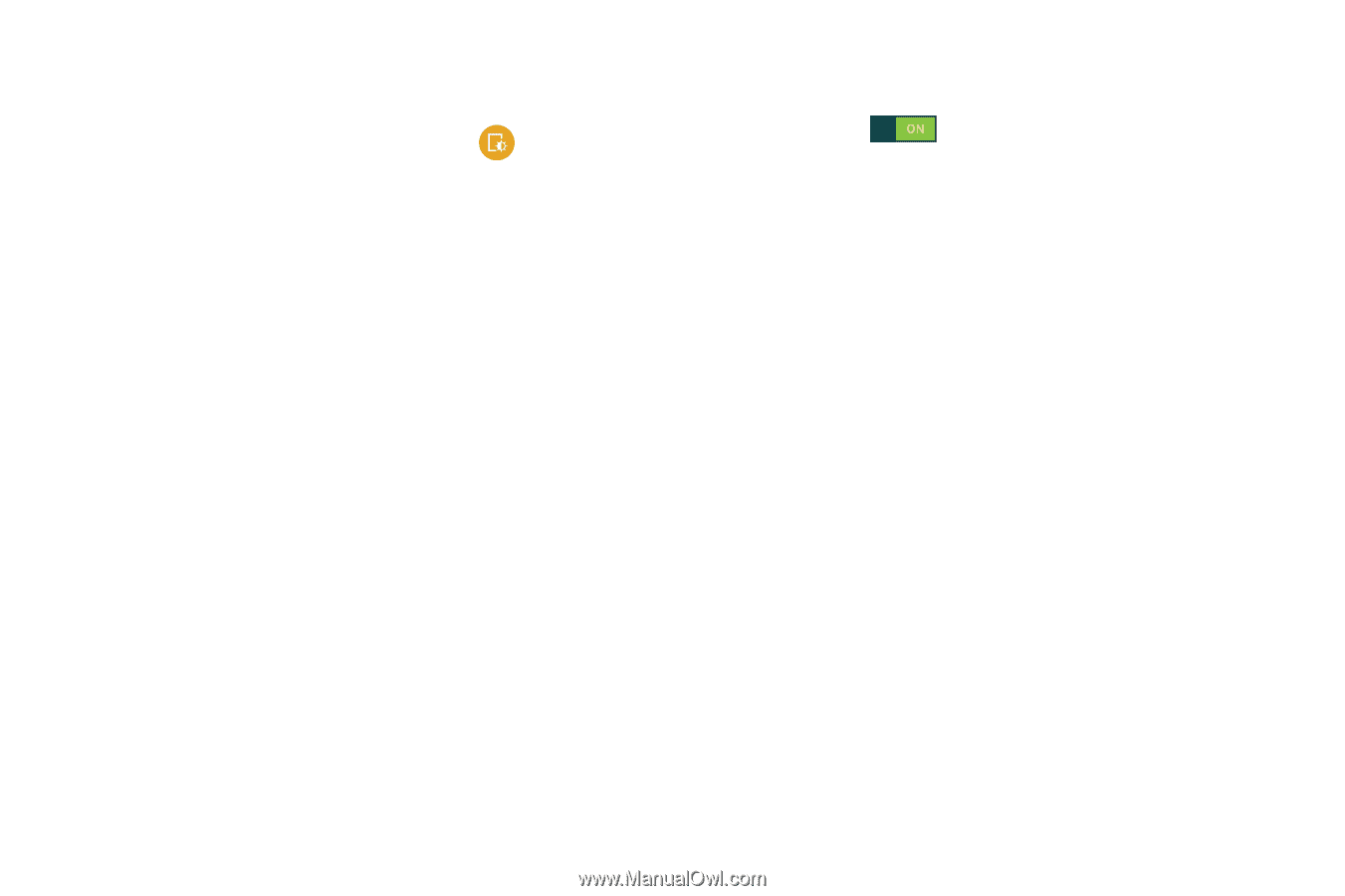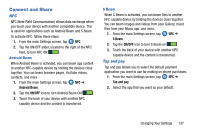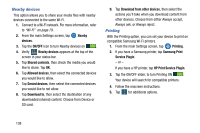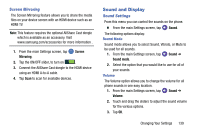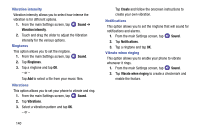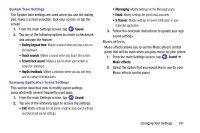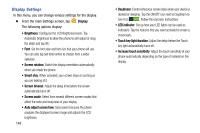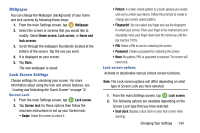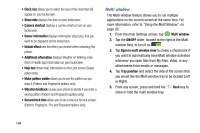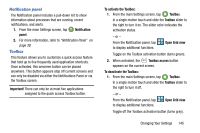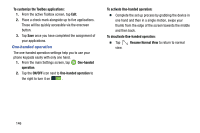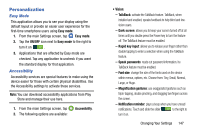Samsung SM-G900AZ User Manual Crt S5 Sm-g900az Kit Kat English User Manual Ver - Page 150
Display Settings, Display, Screen mode, LED indicator, Touch key light duration
 |
View all Samsung SM-G900AZ manuals
Add to My Manuals
Save this manual to your list of manuals |
Page 150 highlights
Display Settings In this menu, you can change various settings for the display. Ⅲ From the main Settings screen, tap The following options display: Display. • Brightness: Configures the LCD Brightness levels. Tap Automatic brightness to allow the phone to self-adjust or drag the slider and tap OK. • Font: Set the font style and font size that your phone will use. You can also tap Get fonts online to choose from a wider selection. • Screen rotation: Switch the display orientation automatically when you rotate the phone. • Smart stay: When activated, your screen stays on as long as you are looking at it. • Screen timeout: Adjust the delay time before the screen automatically turns off. • Screen mode: Select from several different screen modes that affect the color and sharpness of your display. • Auto adjust screen tone: Save power because the phone analyzes the displayed screen image and adjusts the LCD brightness. 142 • Daydream: Control what your screen does when your device is docked or sleeping. Tap the ON/OFF icon next to Daydream to turn it on . Follow the onscreen instructions. • LED indicator: Set up how your LED lights can be used as indicators. Tap the features that you want activated to create a checkmark. • Touch key light duration: Adjust the delay before the Touch key light automatically turns off. • Increase touch sensitivity: Adjust the touch sensitivity of your phone automatically depending on the type of material on the display.