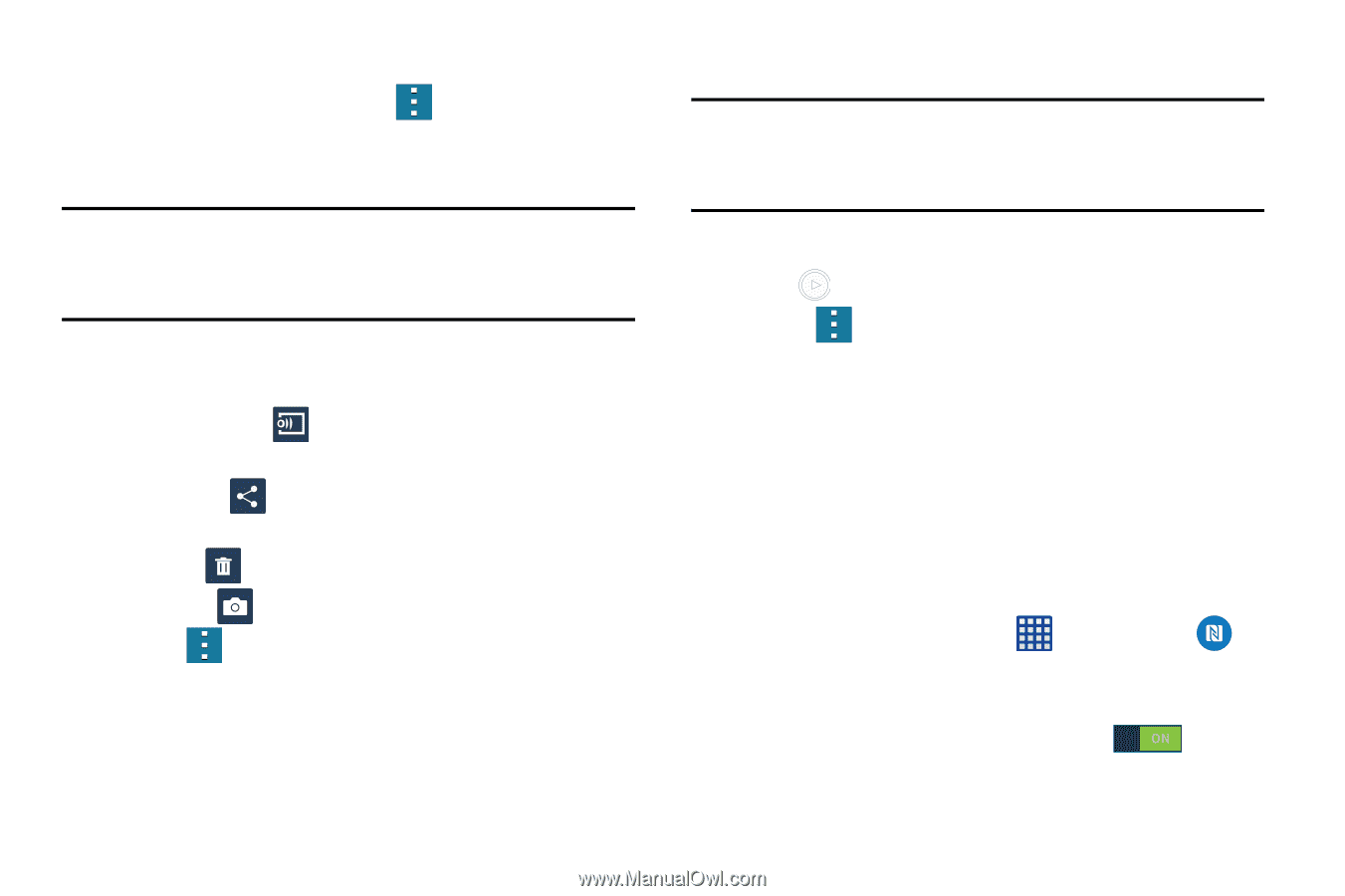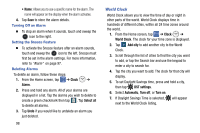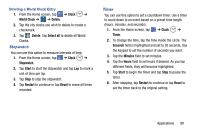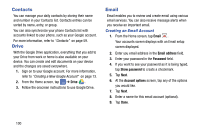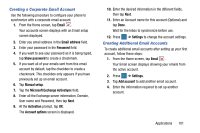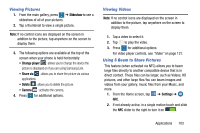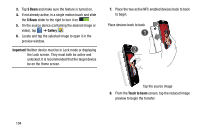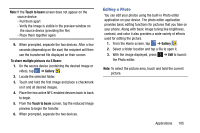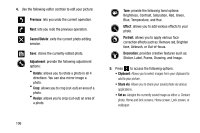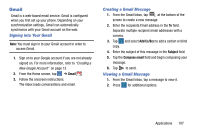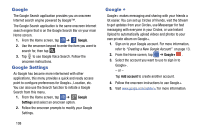Samsung SM-G900AZ User Manual Crt S5 Sm-g900az Kit Kat English User Manual Ver - Page 111
Viewing Pictures, Viewing Videos, Using S Beam to Share Pictures, Slideshow, Change player, Share via
 |
View all Samsung SM-G900AZ manuals
Add to My Manuals
Save this manual to your list of manuals |
Page 111 highlights
Viewing Pictures 1. From the main gallery, press ➔ Slideshow to see a slideshow of all of your pictures. 2. Tap a thumbnail to view a single picture. Note: If no control icons are displayed on the screen in addition to the picture, tap anywhere on the screen to display them. 3. The following options are available at the top of the screen when your phone is held horizontally: • Change player : allows you to change the device the picture is displayed on if you are using Samsung Link. • Share via : allows you to share the picture via various applications. • Delete : allows you to delete the picture. • Camera : activates the camera. 4. Press for additional options. Viewing Videos Note: If no control icons are displayed on the screen in addition to the picture, tap anywhere on the screen to display them. 1. Tap a video to select it. 2. Tap to play the video. 3. Press for additional options. For video player controls, see "Video" on page 127. Using S Beam to Share Pictures This feature (when activated via NFC) allows you to beam large files directly to another compatible device that is in direct contact. These files can be larger, such as Videos, HD pictures, and other large files.You can beam images and videos from your gallery, music files from your Music, and more. 1. From the Home screen, tap ➔ Settings ➔ NFC. 2. If not already active, in a single motion touch and slide the NFC slider to the right to turn it on . Applications 103