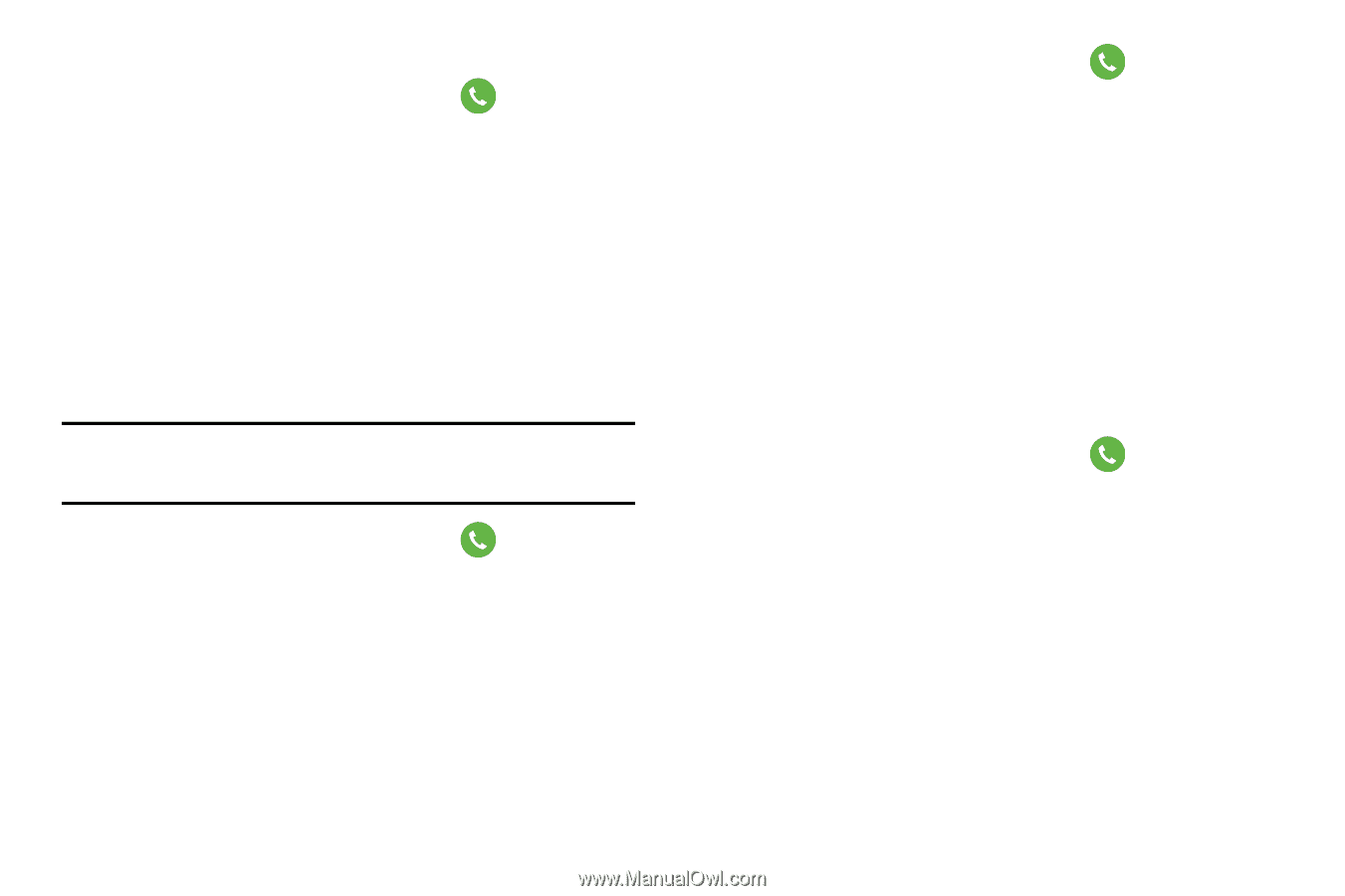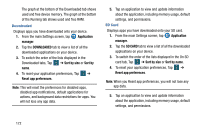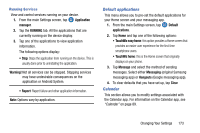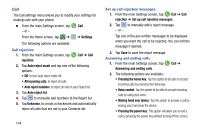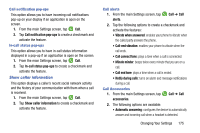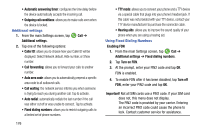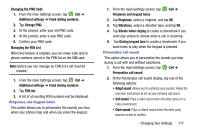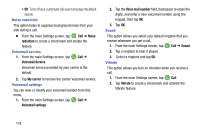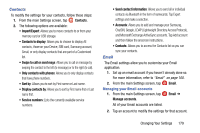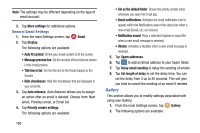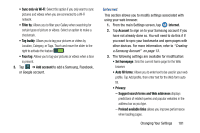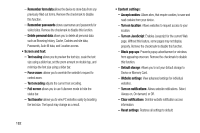Samsung SM-G900AZ User Manual Crt S5 Sm-g900az Kit Kat English User Manual Ver - Page 185
Ringtones and keypad tones, Personalize call sound, Managing the FDN List
 |
View all Samsung SM-G900AZ manuals
Add to My Manuals
Save this manual to your list of manuals |
Page 185 highlights
Changing the PIN2 Code 1. From the main Settings screen, tap Call ➔ Additional settings ➔ Fixed dialing numbers. 2. Tap Change PIN2. 3. At the prompt, enter your old PIN2 code. 4. At the prompt, enter a new PIN2 code. 5. Confirm your PIN2 code. Managing the FDN List When this feature is enabled, you can make calls only to phone numbers stored in the FDN list on the SIM card. Note: Before you can manage an FDN list a list must be created. 1. From the main Settings screen, tap Call ➔ Additional settings ➔ Fixed dialing numbers. 2. Tap FDN list. 3. A list of all existing FDN numbers will be displayed. Ringtones and keypad tones This option allows you to personalize the sounds you hear when your phone rings and when you press the keypad. 1. From the main Settings screen, tap Call ➔ Ringtones and keypad tones. 2. Tap Ringtones, select a ringtone, and tap OK. 3. Tap Vibrations, select a vibration type, and tap OK. 4. Tap Vibrate when ringing to create a checkmark if you want your phone to vibrate when a call is incoming. 5. Tap Dialing keypad tone to create a checkmark if you want tones to play when the keypad is pressed. Personalize call sound This option allows you to personalize the sounds you hear during a call with and without earphones. 1. From the main Settings screen, tap Call ➔ Personalize call sound. 2. At the Personalize call sound display, tap one of the following options: • Adapt sound: Allows you to customize your sounds. Follow the onscreen instructions to set up your personal call sound. • Soft sound: Plays a softer sound when the other party is in a noisy environment. • Clear sound: Plays a clearer sound when the other party sounds unclear or muffled. Changing Your Settings 177