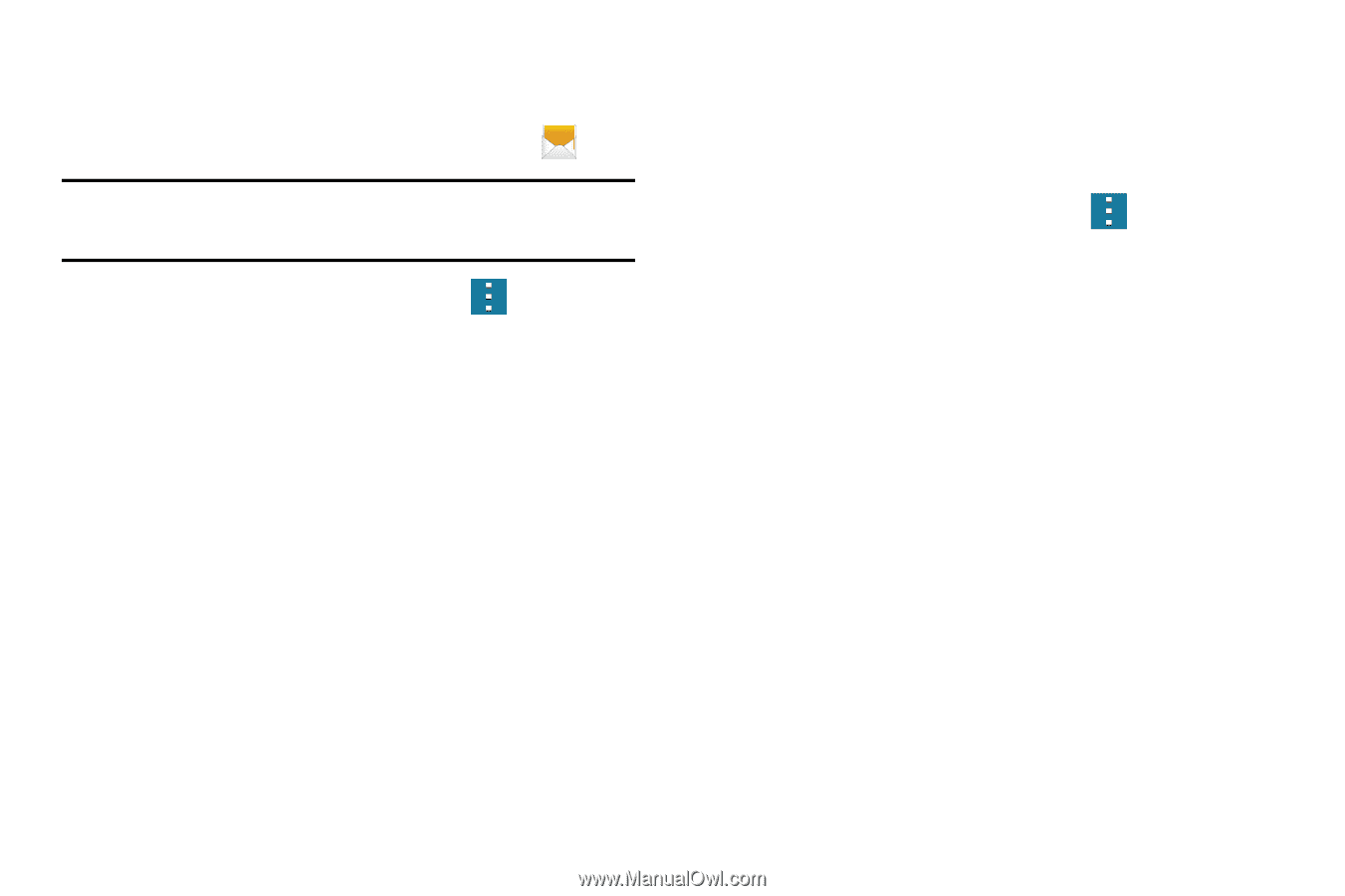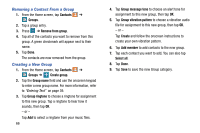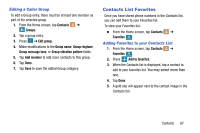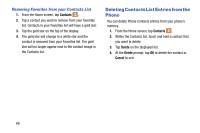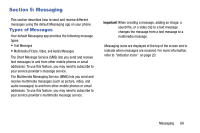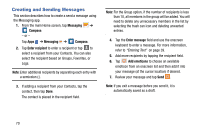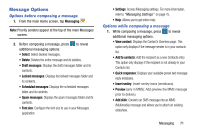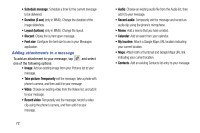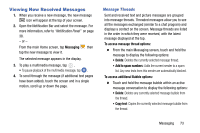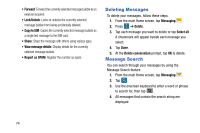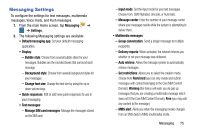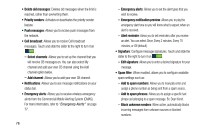Samsung SM-G900AZ User Manual Crt S5 Sm-g900az Kit Kat English User Manual Ver - Page 79
Message Options, Options before composing a message
 |
View all Samsung SM-G900AZ manuals
Add to My Manuals
Save this manual to your list of manuals |
Page 79 highlights
Message Options Options before composing a message 1. From the main Home screen, tap Messaging . Note: Priority senders appear at the top of the main Messages screen. 2. Before composing a message, press to reveal additional messaging options: • Select: Select desired messages. • Delete: Deletes the entire message and its bubbles. • Draft messages: Displays the draft messages folder and its contents. • Locked messages: Displays the locked messages folder and its contents. • Scheduled messages: Displays the scheduled messages folder and its contents. • Spam messages: Displays the spam messages folder and its contents. • Font size: Configure the font size to use in your Messages application. • Settings: Access Messaging settings. For more information, refer to "Messaging Settings" on page 75. • Help: Allows you to get online help. Options while composing a message 1. While composing a message, press to reveal additional messaging options. • View contact: Displays the Contact's Overview page. This option only displays if the message sender is in your contacts list. • Add to contacts: Add the recipient as a new Contacts entry. This option only displays if the recipient is not already in your Contacts list. • Quick responses: Displays your available preset text message reply templates. • Insert smiley: Insert smiley icons (emoticons). • Preview (only in MMS): Add preview the MMS message prior to delivery. • Add slide: Converts an SMS message into an MMS (Multimedia) message and allows you to attach an existing slideshow. Messaging 71