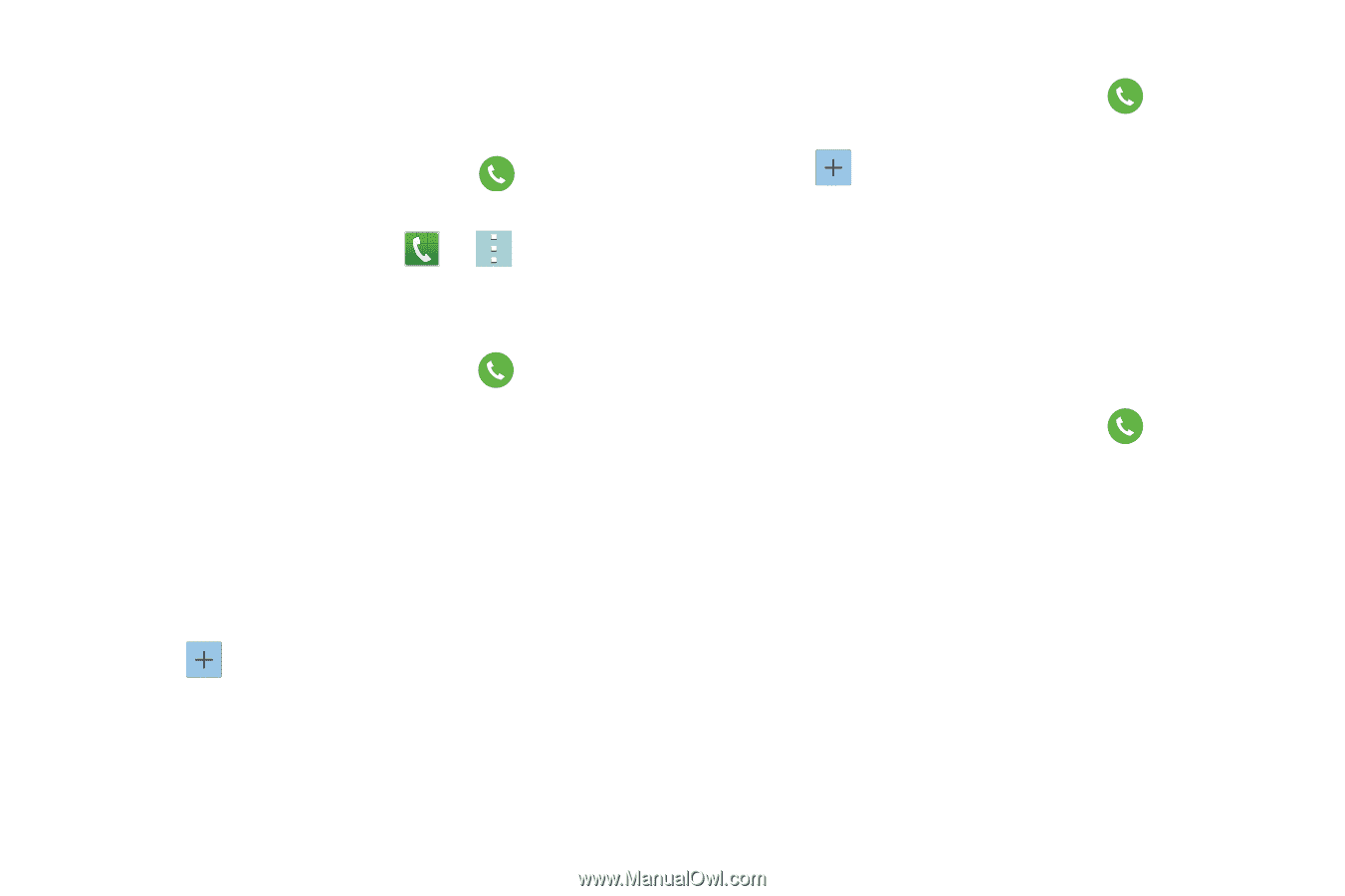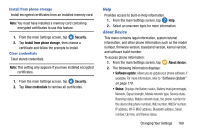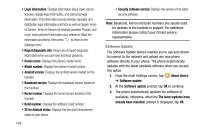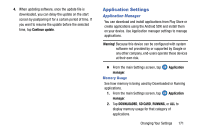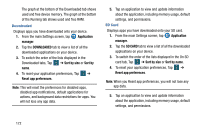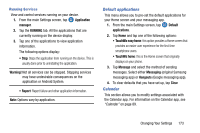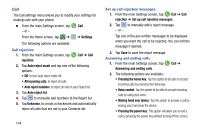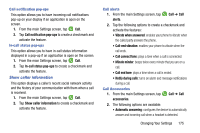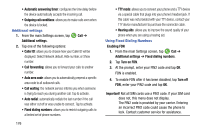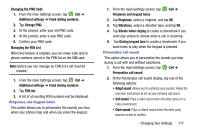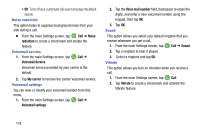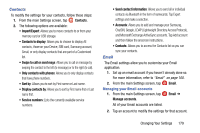Samsung SM-G900AZ User Manual Crt S5 Sm-g900az Kit Kat English User Manual Ver - Page 182
Call, Call rejection, Set up call rejection messages, Answering and ending calls, Auto reject list
 |
View all Samsung SM-G900AZ manuals
Add to My Manuals
Save this manual to your list of manuals |
Page 182 highlights
Call The Call settings menu allows you to modify your settings for making calls with your phone. Ⅲ From the main Settings screen, tap Call. - or - From the Home screen, tap ➔ ➔ Settings. The following options are available: Call rejection 1. From the main Settings screen, tap Call ➔ Call rejection. 2. Tap Auto reject mode and tap one of the following options: • Off: to turn Auto reject mode off. • All incoming calls: to reject all calls. • Auto reject numbers: to reject all calls in your Reject list. 3. Tap Auto reject list. 4. Tap to manually add numbers to the Reject list. 5. Tap Unknown, to create a checkmark and automatically reject all calls that are not in your Contacts list. 174 Set up call rejection messages 1. From the main Settings screen, tap Call ➔ Call rejection ➔ Set up call rejection messages. 2. Tap to manually add a reject message. - or - Tap one of the pre-written messages to be displayed when you want the call to be rejected. You can edit the message if desired. 3. Tap Save to save the reject message. Answering and ending calls 1. From the main Settings screen, tap Call ➔ Answering and ending calls. 2. The following options are available: • Pressing the home key: Tap this option to be able to accept incoming calls by pressing the Home key. • Voice control: Tap this option to be able to accept incoming calls by using your voice. • Waving hand over device: Tap this option to answer a call by waving your hand over the device. • Pressing the power key: This option will allow you to end a call by pressing the power key without turning off the screen.