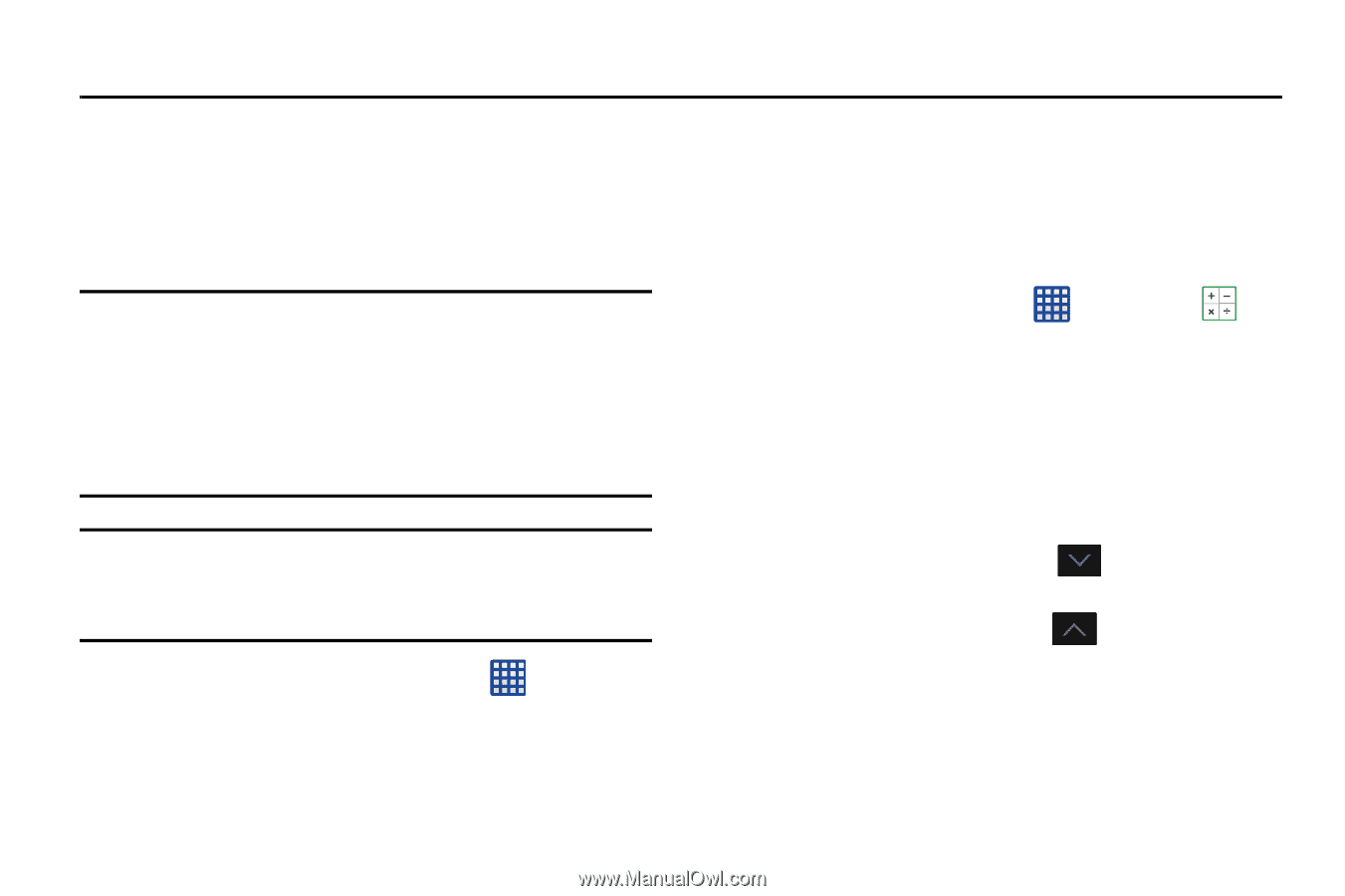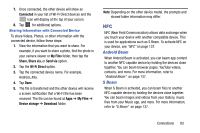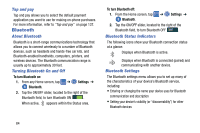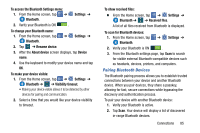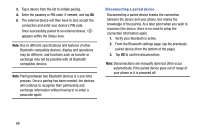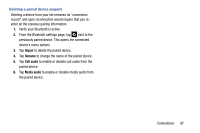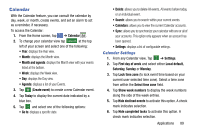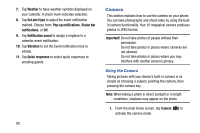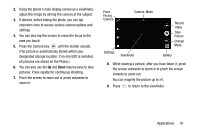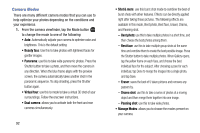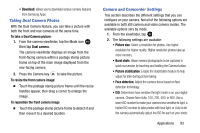Samsung SM-G900AZ User Manual Crt S5 Sm-g900az Kit Kat English User Manual Ver - Page 96
Applications, Calculator
 |
View all Samsung SM-G900AZ manuals
Add to My Manuals
Save this manual to your list of manuals |
Page 96 highlights
Section 7: Applications This section contains a description of each application that is available in the Apps Menu, its function, and how to navigate through that particular application. If the application is already described in another section of this user manual, then a cross reference to that particular section is provided. Note: This manual only addresses applications that have been loaded on your device as of the date of purchase. Information concerning third party applications that you may choose to download from the Google Play Store or otherwise should be obtained from the application provider directly and not from Samsung. Tip: To open applications quickly, add the icons of frequently used applications to one of the Home screens. For details, see "Customizing Your Home Screen" on page 31. Ⅲ To access the Applications, tap Apps Home screen. from any Calculator With this feature, you can use the device as a calculator. The calculator provides the basic arithmetic functions; addition, subtraction, multiplication, and division. The Calculator also keeps a history of recent calculations. 1. From the Home screen, tap ➔ Calculator . 2. Enter the first number using the onscreen numeric keys. 3. Enter the operation for your calculation by tapping the corresponding onscreen arithmetic function key. 4. Enter the second number. 5. To view the result, tap the equal sign (=). 6. To view calculator history, tap located at the top right of the calculator buttons. A history of your past calculations is displayed. Tap to display the calculator keypad. 7. Turn your phone sideways to the landscape position to display the scientific calculator. 88