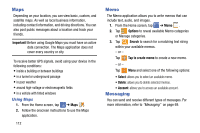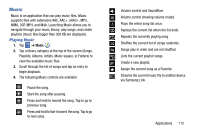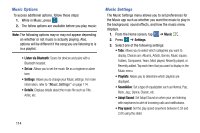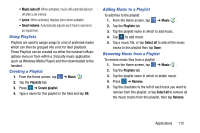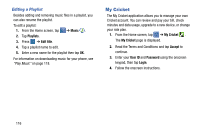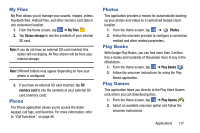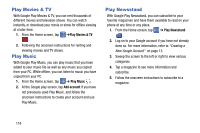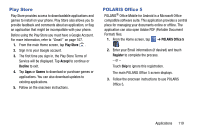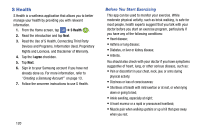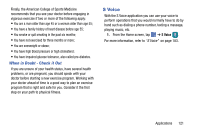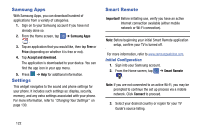Samsung SM-G900AZ User Manual Crt S5 Sm-g900az Kit Kat English User Manual Ver - Page 125
My Files, Phone, Photos, Play Books, Play Games, Device storage, memory card
 |
View all Samsung SM-G900AZ manuals
Add to My Manuals
Save this manual to your list of manuals |
Page 125 highlights
My Files My Files allows you to manage your sounds, images, videos, bluetooth files, Android files, and other memory card data in one convenient location. 1. From the Home screen, tap ➔ My Files . 2. Tap Device storage to see the contents of your internal SD card. Note: If you do not have an external SD card inserted, this option will not display. All files shown will be from your internal storage. Note: Different folders may appear depending on how your phone is configured. 3. If you have an external SD card inserted, tap SD memory card to see the contents of your external SD card (memory card). Phone The Phone application allows you to access the dialer keypad, call logs, and favorites. For more information, refer to "Call Functions" on page 46. Photos This application provides a means for automatically backing up your photos and videos to a centralized Google cloud location. 1. From the Home screen, tap ➔ Photos. 2. Follow the onscreen prompts to configure a connection method and other related parameters. Play Books With Google Play Books, you can find more than 3 million free e-books and hundreds of thousands more to buy in the eBookstore. 1. From the Home screen, tap ➔ Play Books . 2. Follow the onscreen instructions for using the Play Books application. Play Games This application takes you directly to the Play Store Games area where you can download games. 1. From the Home screen, tap ➔ Play Games . 2. Select an available onscreen option and follow the onscreen instructions. Applications 117