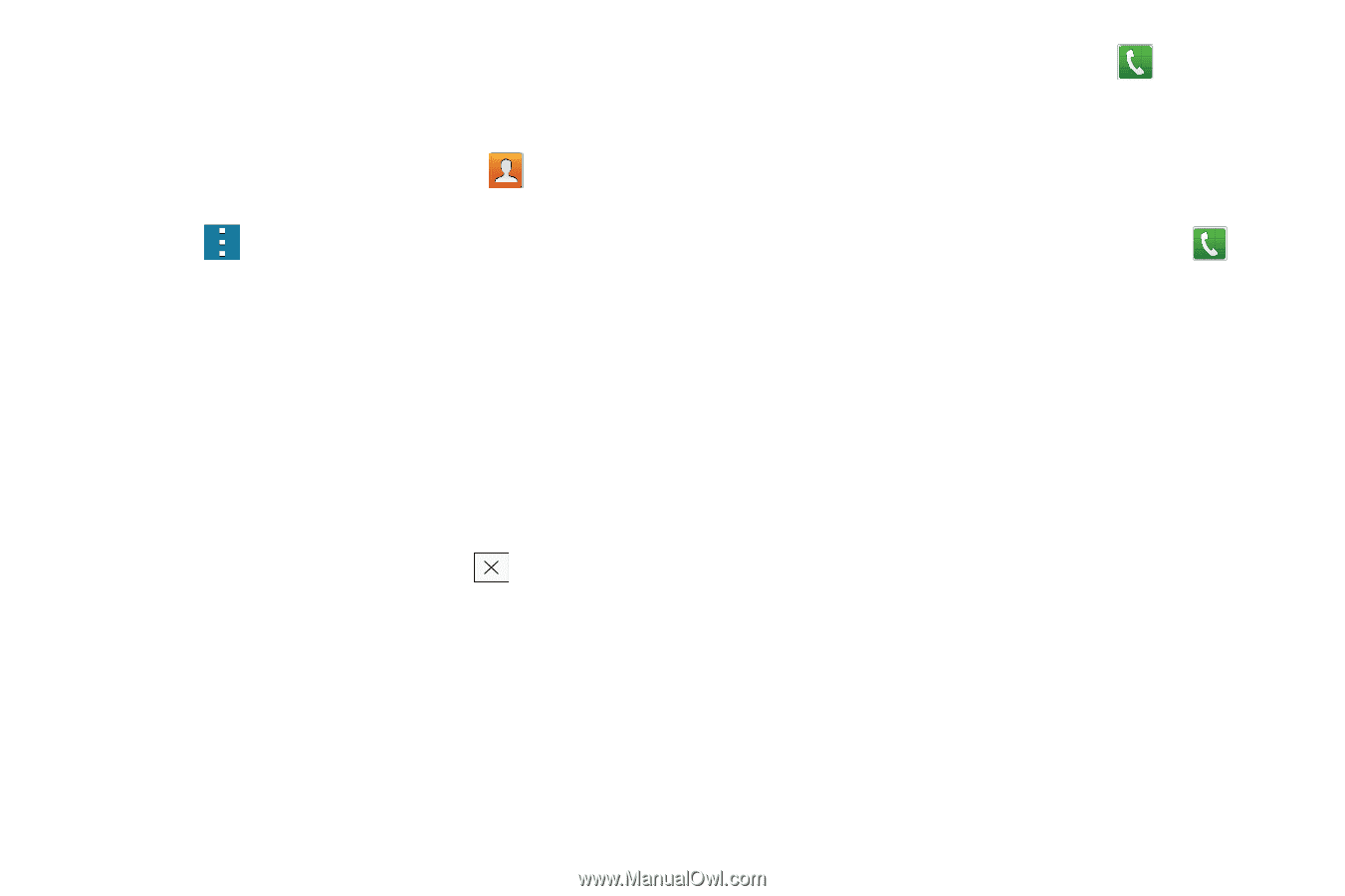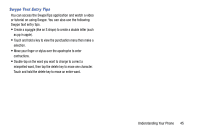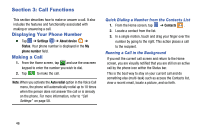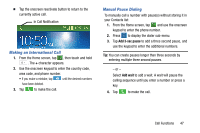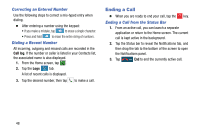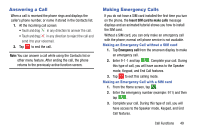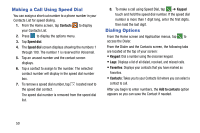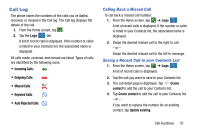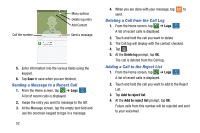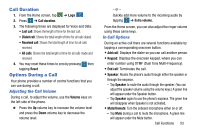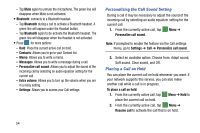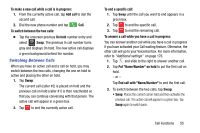Samsung SM-G900AZ User Manual Crt S5 Sm-g900az Kit Kat English User Manual Ver - Page 58
Making a Call Using Speed Dial, Dialing Options, Contacts, Speed dial, Keypad, Favorites
 |
View all Samsung SM-G900AZ manuals
Add to My Manuals
Save this manual to your list of manuals |
Page 58 highlights
Making a Call Using Speed Dial You can assign a short cut number to a phone number in your Contacts List for speed dialing. 1. From the Home screen, tap Contacts to display your Contacts List. 2. Press to display the options menu. 3. Tap Speed dial. 4. The Speed dial screen displays showing the numbers 1 through 100. The number 1 is reserved for Voicemail. 5. Tap an unused number and the contact screen displays. 6. Tap a contact to assign to the number. The selected contact number will display in the speed dial number box. 7. To remove a speed dial number, tap located next to the speed dial contact. The speed dial number is removed from the speed dial list. 8. To make a call using Speed Dial, tap ➔ Keypad touch and hold the speed dial number. If the speed dial number is more than 1 digit long, enter the first digits, then hold the last digit. Dialing Options From the Home screen and Application menus, tap to access the Dialer. From the Dialer and the Contacts screen, the following tabs are located at the top of your screen: • Keypad: Dial a number using the onscreen keypad. • Logs: Displays a list of all dialed, received, and missed calls. • Favorites: Displays your contacts that you have marked as Favorites. • Contacts: Takes you to your Contacts list where you can select a contact to call. After you begin to enter numbers, the Add to contacts option appears so you can save the Contact if needed. 50