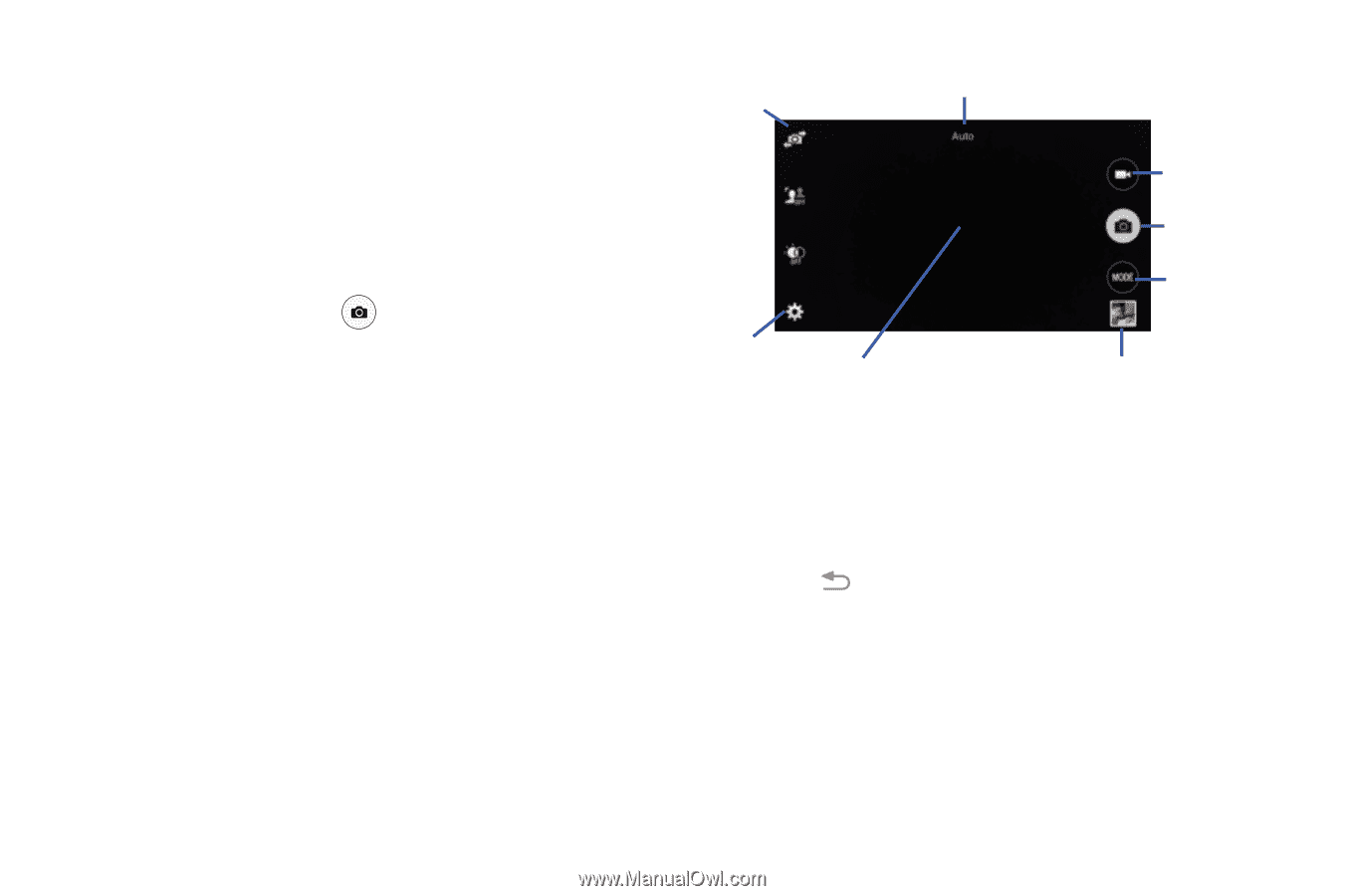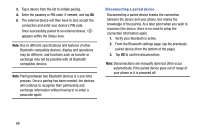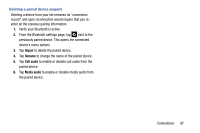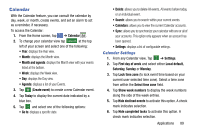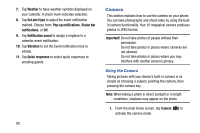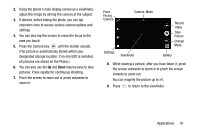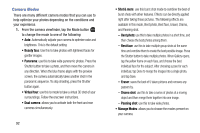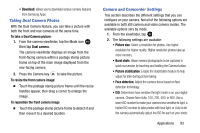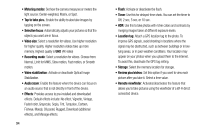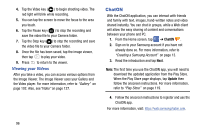Samsung SM-G900AZ User Manual Crt S5 Sm-g900az Kit Kat English User Manual Ver - Page 99
Pinch the screen to zoom out or pinch outwards to, pictures. Press rapidly for continuous shooting.
 |
View all Samsung SM-G900AZ manuals
Add to My Manuals
Save this manual to your list of manuals |
Page 99 highlights
2. Using the phone's main display screen as a viewfinder, adjust the image by aiming the camera at the subject. 3. If desired, before taking the photo, you can tap onscreen icons to access various camera options and settings. 4. You can also tap the screen to move the focus to the area you touch. 5. Press the Camera key until the shutter sounds. (The picture is automatically stored within your designated storage location. If no microSD is installed, all pictures are stored on the Phone.) 6. You can also use the Up and Down Volume keys to take pictures. Press rapidly for continuous shooting. 7. Pinch the screen to zoom out or pinch outwards to zoom in. Front Facing Camera Camera Mode Settings Viewfinder Record Video Take Picture Change Mode Gallery 8. While viewing a picture, after you have taken it, pinch the screen outwards to zoom in or pinch the screen inwards to zoom out. You can magnify the picture up to x4. 9. Press to return to the viewfinder. Applications 91