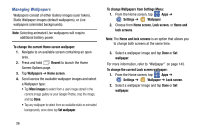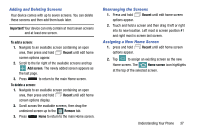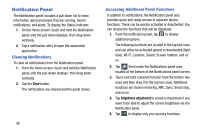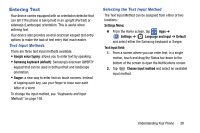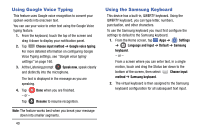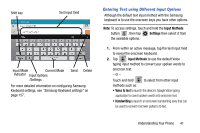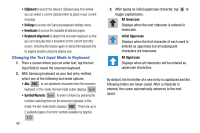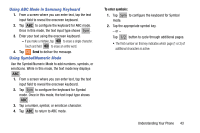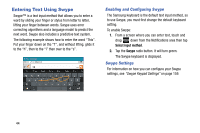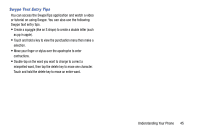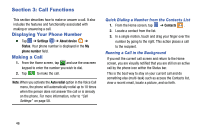Samsung SM-G900AZ User Manual Crt S5 Sm-g900az Kit Kat English User Manual Ver - Page 49
Entering Text using Different Input Options, Input Methods, Settings, Voice to text
 |
View all Samsung SM-G900AZ manuals
Add to My Manuals
Save this manual to your list of manuals |
Page 49 highlights
Shift key Text input field Input Mode Current Mode Indicator Input Options /Settings Send Delete For more detailed information on configuring Samsung Keyboard settings, see "Samsung Keyboard settings" on page 157. Entering Text using Different Input Options Although the default text input method with the Samsung keyboard is to use the onscreen keys you have other options. Note: To access settings, touch and hold the Input Methods button , then tap Settings then select it from the available options. 1. From within an active message, tap the text input field to reveal the onscreen keyboard. 2. Tap Input Methods to use the default Voice typing input method to convert your spoken words to onscreen text. - or - Touch and hold to select from other input methods such as: • Voice to text to launch the device's Google Voice typing application to covert spoken words into onscreen text. • Handwriting to launch an onscreen handwriting area that can be used to convert onscreen patterns to text. Understanding Your Phone 41