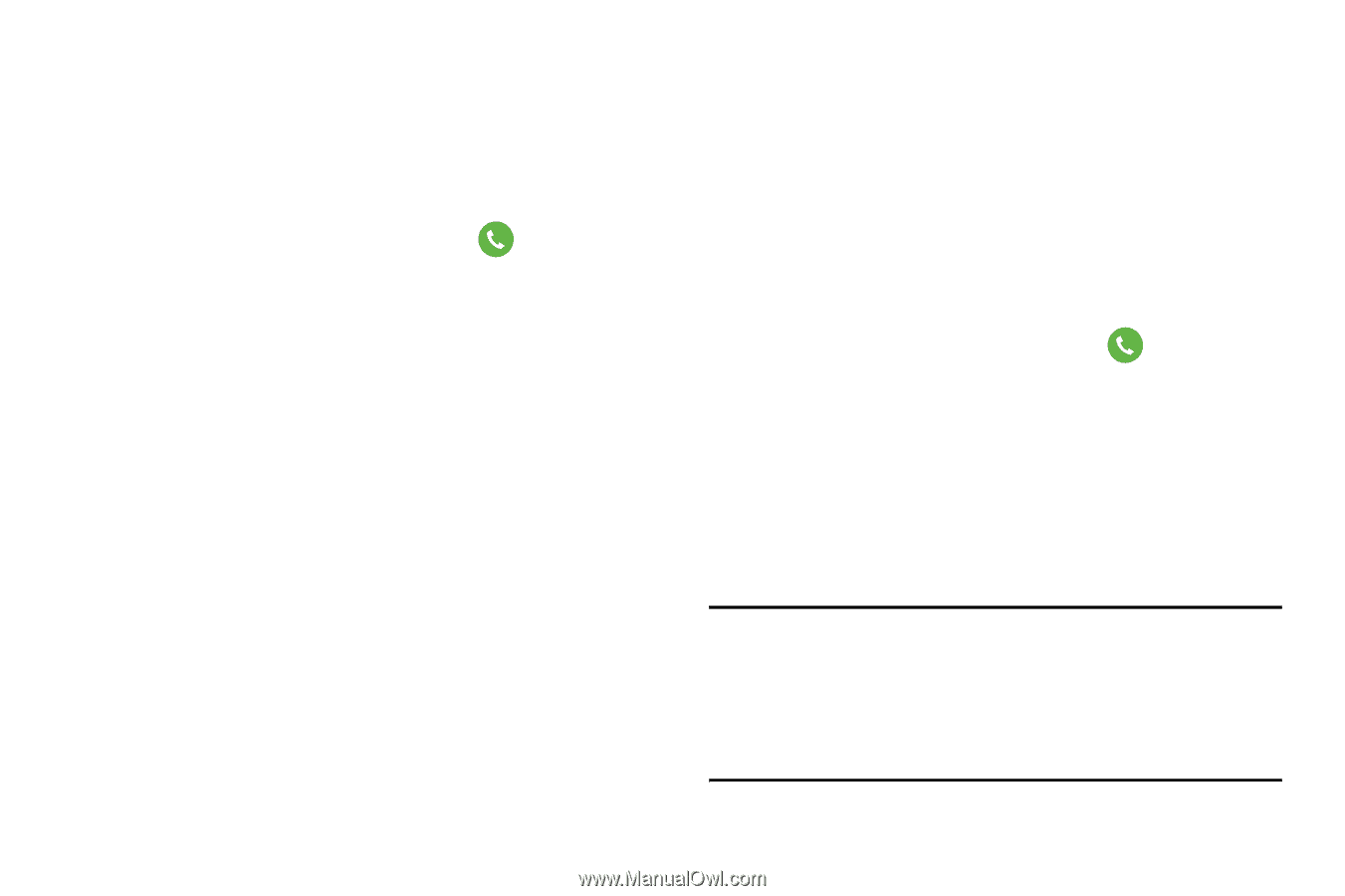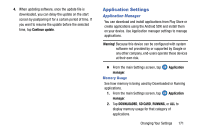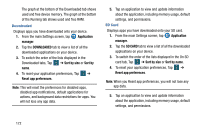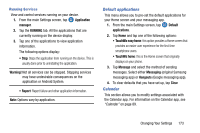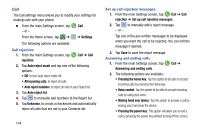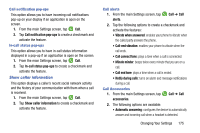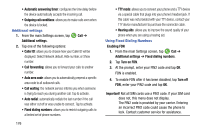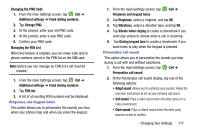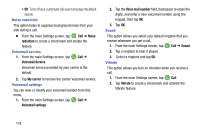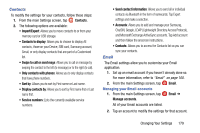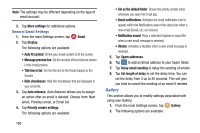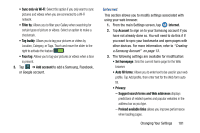Samsung SM-G900AZ User Manual Crt S5 Sm-g900az Kit Kat English User Manual Ver - Page 184
Additional settings, Using Fixed Dialing Numbers, Enabling FDN
 |
View all Samsung SM-G900AZ manuals
Add to My Manuals
Save this manual to your list of manuals |
Page 184 highlights
• Automatic answering timer: configures the time delay before the device automatically accepts the incoming call. • Outgoing call conditions: allows you to make calls even when the device is locked. Additional settings 1. From the main Settings screen, tap Call ➔ Additional settings. 2. Tap one of the following options: • Caller ID: allows you to choose how your Caller ID will be displayed. Select Network default, Hide number, or Show number. • Call forwarding: allows you to forward your calls to another number. • Auto area code: allows you to automatically prepend a specific area code to all outbound calls. • Call waiting: the network service informs you when someone is trying to reach you during another call. Tap to activate. • Auto redial: automatically redials the last number if the call was either cut off or was unable to connect. Tap to activate. • Fixed dialing numbers: allows you to restrict outgoing calls to a limited set of phone numbers. 176 • TTY mode: allows you to connect your phone and a TTY device via a special cable that plugs into your phone's headset jack. If this cable was not provided with your TTY device, contact your TTY device manufacturer to purchase the connector cable. • Hearing aids: allows you to improve the sound quality of your phone when you are using a hearing aid. Using Fixed Dialing Numbers Enabling FDN 1. From the main Settings screen, tap Call ➔ Additional settings ➔ Fixed dialing numbers. 2. Tap Turn on FDN. 3. At the prompt, enter your PIN2 code and tap OK. FDN is enabled. 4. To enable FDN after it has been disabled, tap Turn off FDN, enter your PIN2 code and tap OK. Important! Not all SIM cards use a PIN2 code. If your SIM card does not, this menu does not display. The PIN2 code is provided by your carrier. Entering an incorrect PIN2 code could cause the phone to lock. Contact customer service for assistance.