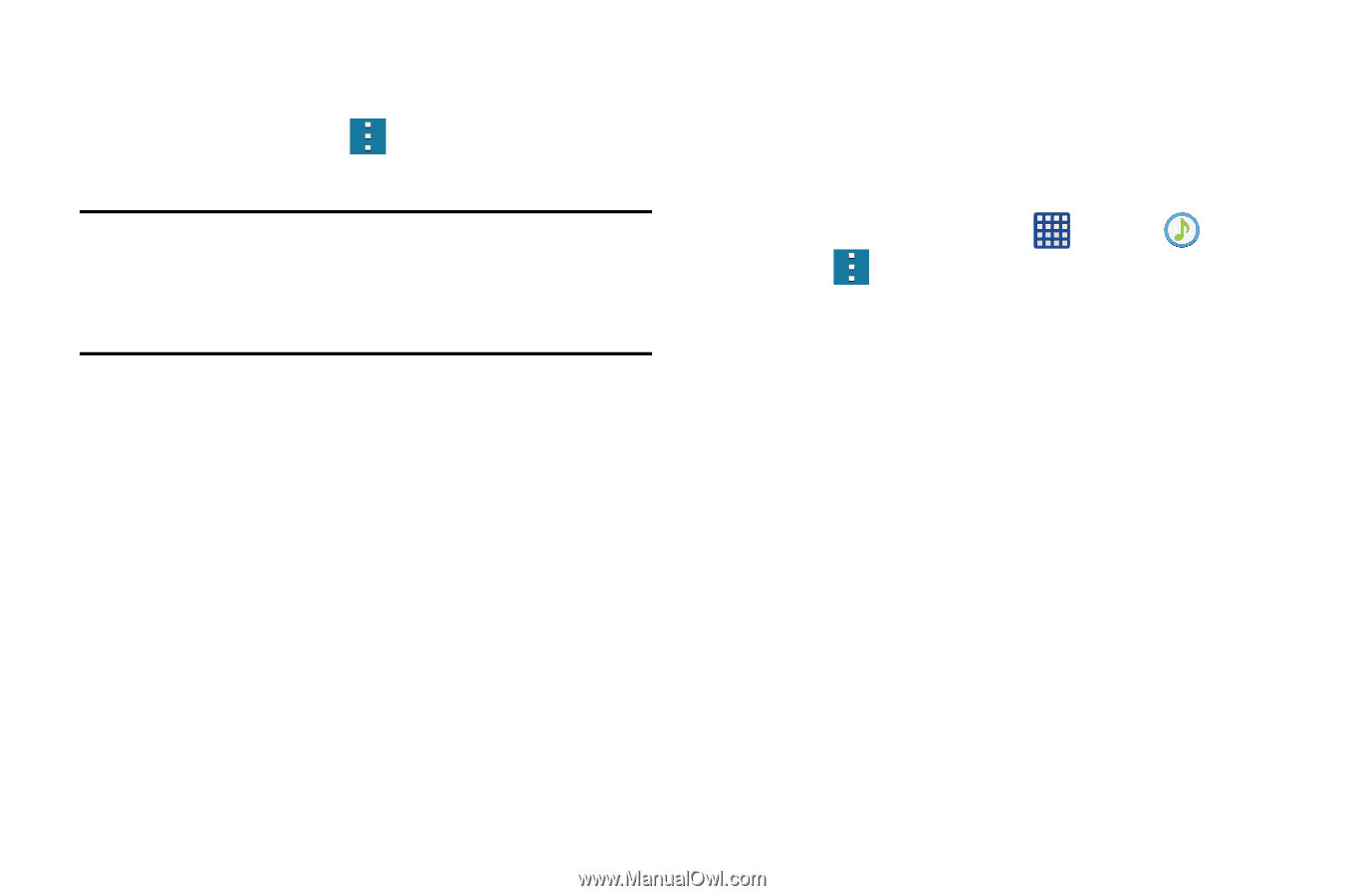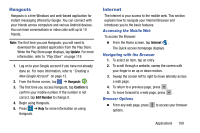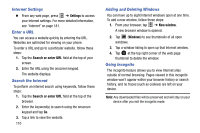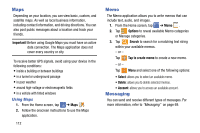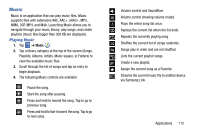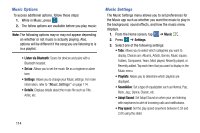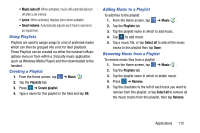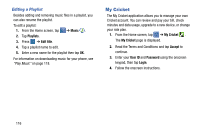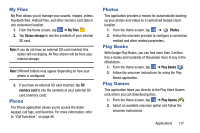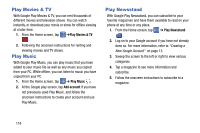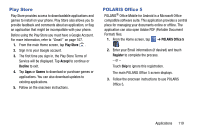Samsung SM-G900AZ User Manual Crt S5 Sm-g900az Kit Kat English User Manual Ver - Page 122
Music Options, Music Settings, Set as, Music, Settings, Adapt Sound
 |
View all Samsung SM-G900AZ manuals
Add to My Manuals
Save this manual to your list of manuals |
Page 122 highlights
Music Options To access additional options, follow these steps: 1. While in Music, press . 2. The follow options are available before you play music: Note: The following options may or may not appear depending on whether or not music is actually playing. Also, options will be different if the song you are listening to is in a playlist. • Listen via Bluetooth: Scans for devices and pairs with a Bluetooth headset. • Set as: Allows you to set the music file as a ringtone or alarm tone. • Settings: Allows you to change your Music settings. For more information, refer to "Music Settings" on page 114. • Details: Displays details about the music file such as Title, Artist, etc. 114 Music Settings The Music Settings menu allows you to set preferences for the Music app such as whether you want the music to play in the background, sound effects, and how the music menu displays. 1. From the Home screen, tap ➔ Music . 2. Press ➔ Settings. 3. Select one of the following settings: • Tabs: Allows you to select which categories you want to display. Choices are: Albums, Artists, Genres, Music square, Folders, Composers, Years, Most played, Recently played, or Recently added. Tap each item that you want to display in the Music menu. • Playlists: Allows you to determine which playlists are displayed. • SoundAlive: Set a type of equalization such as Normal, Pop, Rock, Jazz, Dance, Classic, etc. • Adapt Sound: Set Adapt Sound on when your are listening with earphones to alert of incoming calls and notifications. • Play speed: Set the play speed anywhere between 0.5X and 2.0X using the slider.