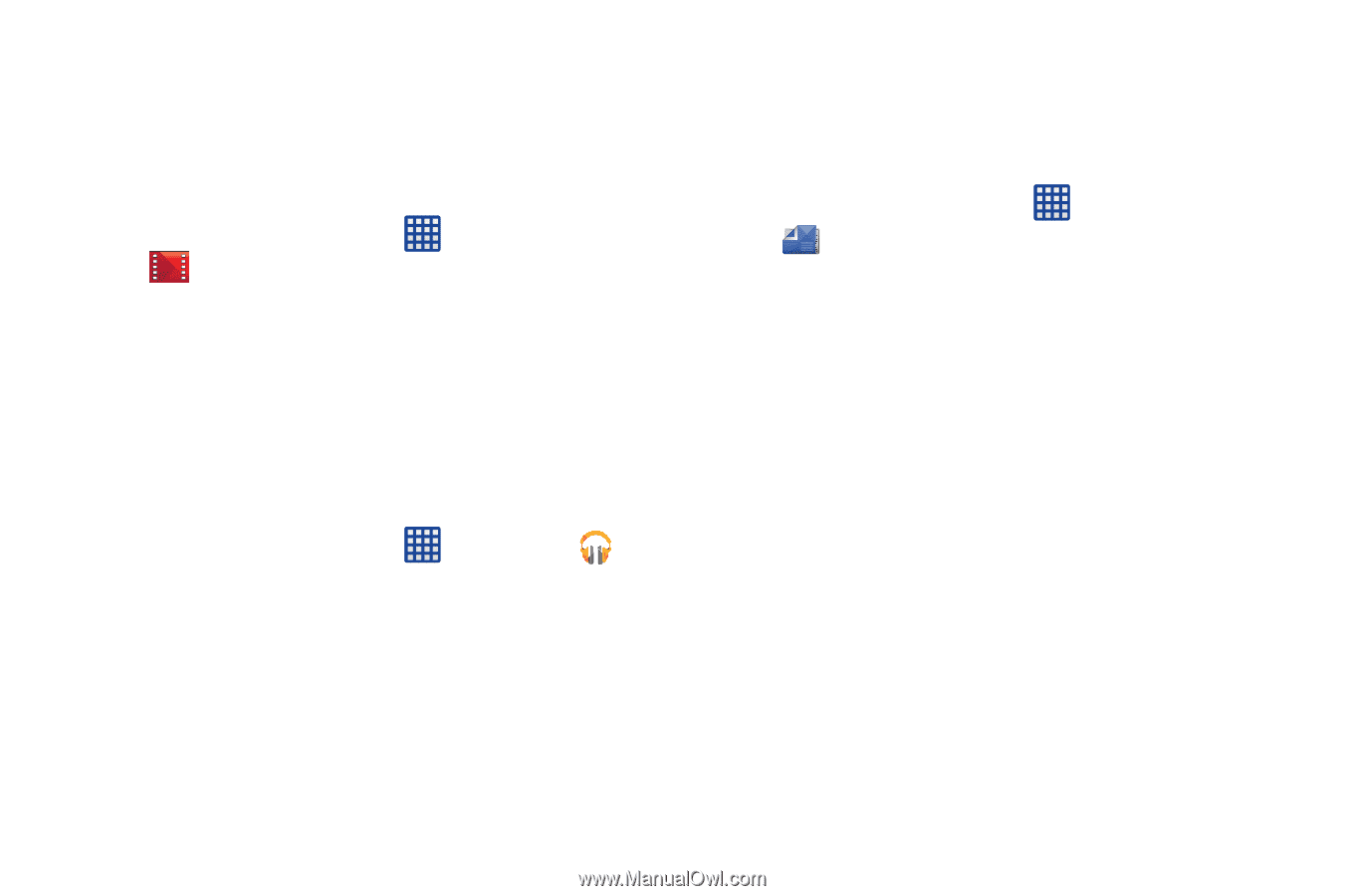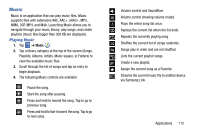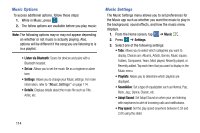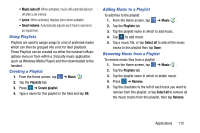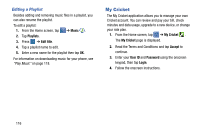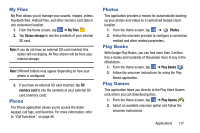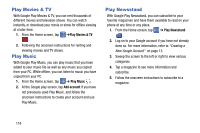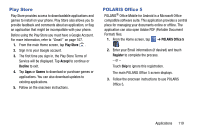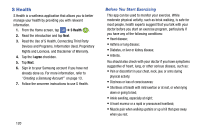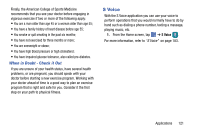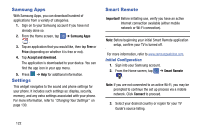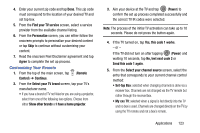Samsung SM-G900AZ User Manual Crt S5 Sm-g900az Kit Kat English User Manual Ver - Page 126
Play Movies & TV, Play Music, Play Newsstand, Add account
 |
View all Samsung SM-G900AZ manuals
Add to My Manuals
Save this manual to your list of manuals |
Page 126 highlights
Play Movies & TV With Google Play Movies & TV, you can rent thousands of different movies and television shows. You can watch instantly, or download your movie or show for offline viewing at a later time. 1. From the Home screen, tap ➔Play Movies & TV . 2. Following the onscreen instructions for renting and viewing movies and TV shows. Play Music With Google Play Music, you can play music that you have added to your music file as well as any music you copied from your PC. While offline, you can listen to music you have copied from your PC. 1. From the Home screen, tap ➔ Play Music . 2. At the Google play screen, tap Add account if you have not previously used Play Music, and follow the onscreen instructions to create your account and use Play Music. Play Newsstand With Google Play Newsstand, you can subscribe to your favorite magazines and have them available to read on your phone at any time or any place. 1. From the Home screen, tap ➔ Play Newsstand . 2. Log on to your Google account if you have not already done so. For more information, refer to "Creating a New Google Account" on page 13. 3. Sweep the screen to the left or right to view various categories. 4. Tap a magazine to see more information and subscribe. 5. Follow the onscreen instructions to subscribe to a magazine. 118