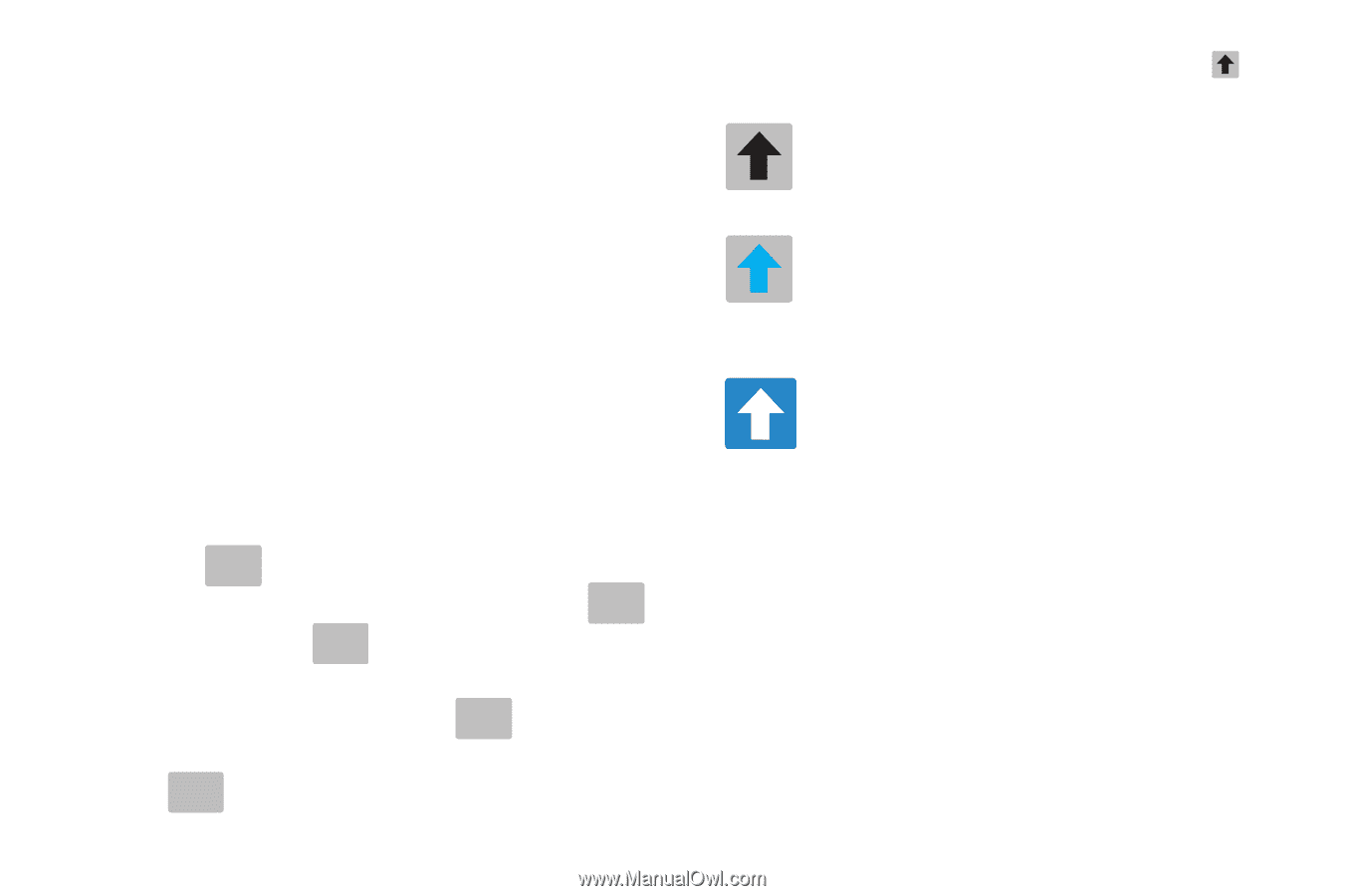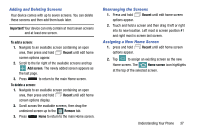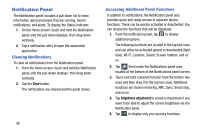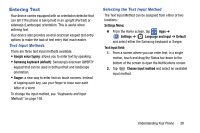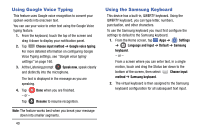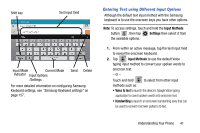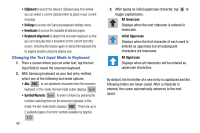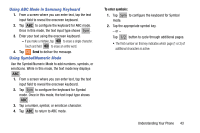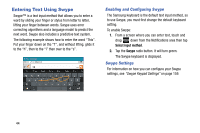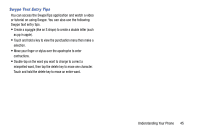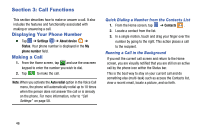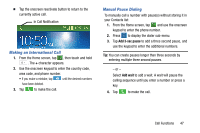Samsung SM-G900AZ User Manual Crt S5 Sm-g900az Kit Kat English User Manual Ver - Page 50
Changing the Text Input Mode in Keyboard, Keyboard alignment, All lowercase, Initial Uppercase
 |
View all Samsung SM-G900AZ manuals
Add to My Manuals
Save this manual to your list of manuals |
Page 50 highlights
• Clipboard to launch the device's clipboard area from where you can select a current clipboard item to place in your current message. • Settings to access the Samsung keyboard settings menu. • Emoticons to access the available Emoticons pages. • Keyboard alignment to detach the onscreen keyboard so that you can manually dock it anywhere on the current text entry screen. Selecting the feature again re-docks the keyboard into its original location using the original size. Changing the Text Input Mode in Keyboard 1. From a screen where you can enter text, tap the text input field to reveal the onscreen keyboard. 2. With Samsung keyboard as your text entry method, select one of the following text mode options: • Abc ABC : to use alphabetic characters from the onscreen keyboard. In this mode, the text mode button displays Sym . • Symbol/Numeric Sym : to enter numbers by pressing the numbers selecting them on the onscreen keyboard. In this mode, the text mode button displays ABC . There are up to 2 available pages of numeric symbols available by tapping 1/2 . 42 3. After typing an initial uppercase character, tap to toggle capitalization. All lowercase Displays when the next character is entered in lowercase. Initial Uppercase Displays when the first character of each word is entered as uppercase but all subsequent characters are lowercase. All Uppercase Displays when all characters will be entered as uppercase characters. By default, the first letter of a new entry is capitalized and the following letters are lower-cased. After a character is entered, the cursor automatically advances to the next space.