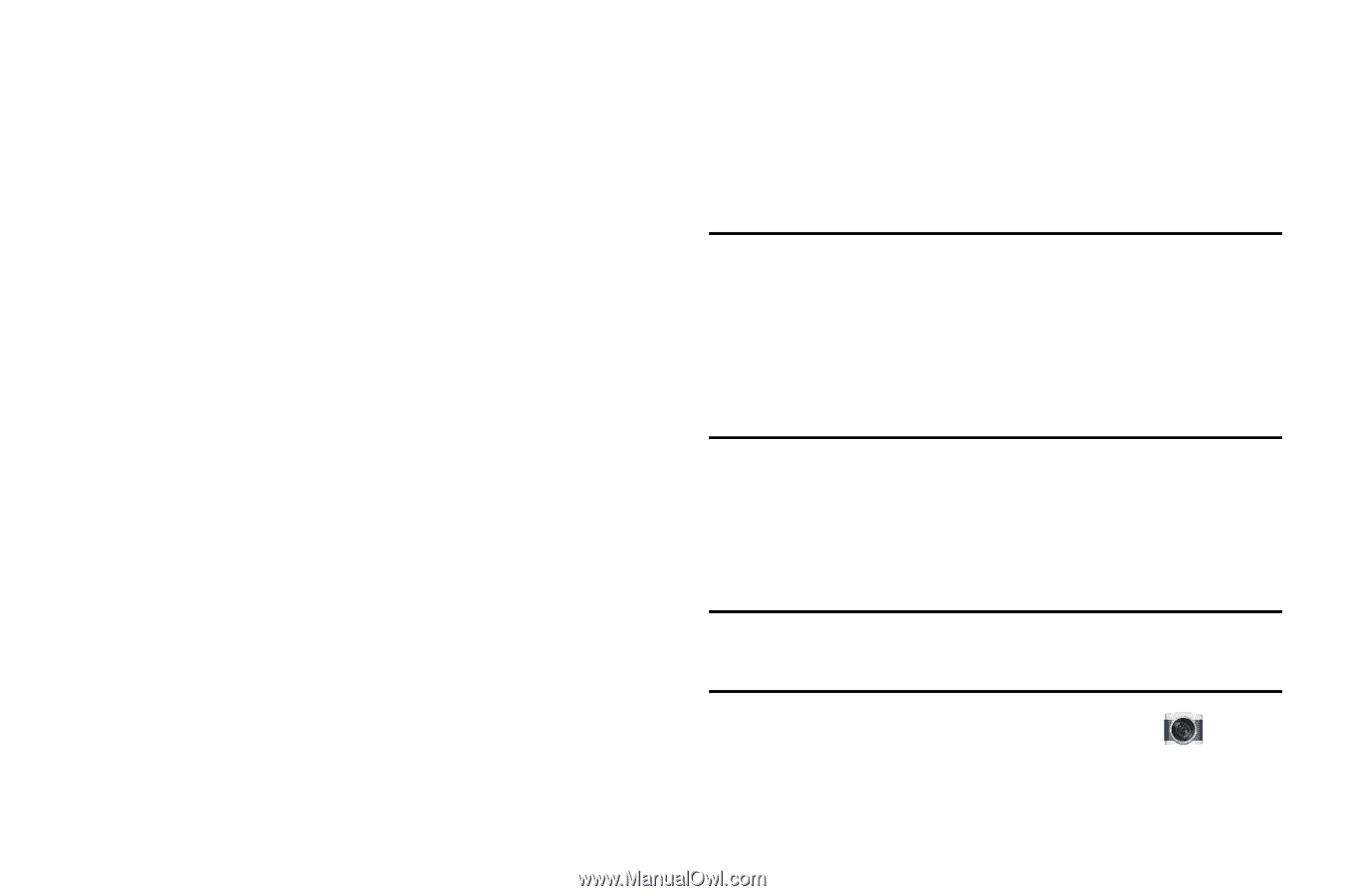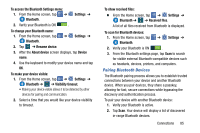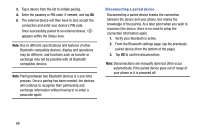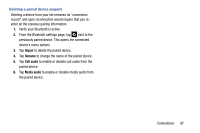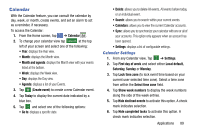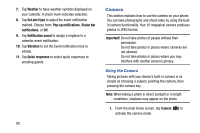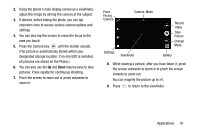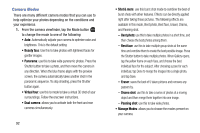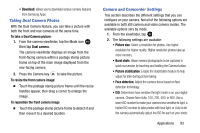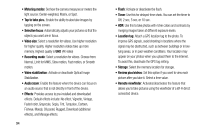Samsung SM-G900AZ User Manual Crt S5 Sm-g900az Kit Kat English User Manual Ver - Page 98
Camera, Using the Camera
 |
View all Samsung SM-G900AZ manuals
Add to My Manuals
Save this manual to your list of manuals |
Page 98 highlights
7. Tap Weather to have weather symbols displayed on your calendar. A check mark indicates selection. 8. Tap Set alert type to adjust the event notification method. Choose from: Pop-up notifications, Status bar notifications, or Off. 9. Tap Notification sound to assign a ringtone to a calendar event notification. 10. Tap Vibration to set the Event notification tone to vibrate. 11. Tap Quick responses to select quick responses to emailing guests. 90 Camera This section explains how to use the camera on your phone. You can take photographs and shoot video by using the builtin camera functionality. Your 16 megapixel camera produces photos in JPEG format. Important! Do not take photos of people without their permission. Do not take photos in places where cameras are not allowed. Do not take photos in places where you may interfere with another person's privacy. Using the Camera Taking pictures with your device's built-in camera is as simple as choosing a subject, pointing the camera, then pressing the camera key. Note: When taking a photo in direct sunlight or in bright conditions, shadows may appear on the photo. 1. From the main Home screen, tap Camera to activate the camera mode.