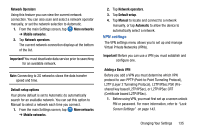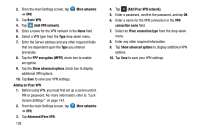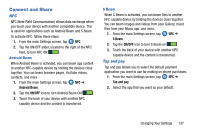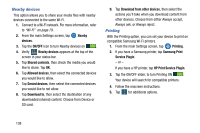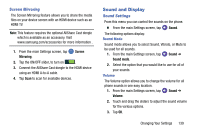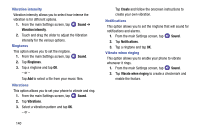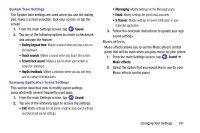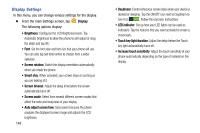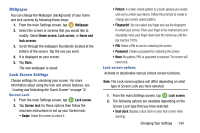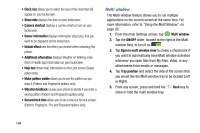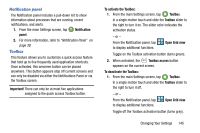Samsung SM-G900AZ User Manual Crt S5 Sm-g900az Kit Kat English User Manual Ver - Page 148
Vibration intensity, Ringtones, Vibrations, Notifications, Vibrate when ringing
 |
View all Samsung SM-G900AZ manuals
Add to My Manuals
Save this manual to your list of manuals |
Page 148 highlights
Vibration intensity Vibration intensity allows you to select how intense the vibration is for different options. 1. From the main Settings screen, tap Sound ➔ Vibration intensity. 2. Touch and drag the slider to adjust the Vibration intensity for the various options. Ringtones This option allows you to set the ringtone. 1. From the main Settings screen, tap Sound. 2. Tap Ringtones. 3. Tap a ringtone and tap OK. - or - Tap Add to select a file from your music files. Vibrations This option allows you to set your phone to vibrate and ring. 1. From the main Settings screen, tap Sound. 2. Tap Vibrations. 3. Select a vibration pattern and tap OK. - or - 140 Tap Create and follow the onscreen instructions to create your own vibration. Notifications This option allows you to set the ringtone that will sound for notifications and alarms. 1. From the main Settings screen, tap Sound. 2. Tap Notifications. 3. Tap a ringtone and tap OK. Vibrate when ringing This option allows you to enable your phone to vibrate whenever it rings. 1. From the main Settings screen, tap Sound. 2. Tap Vibrate when ringing to create a checkmark and enable the feature.