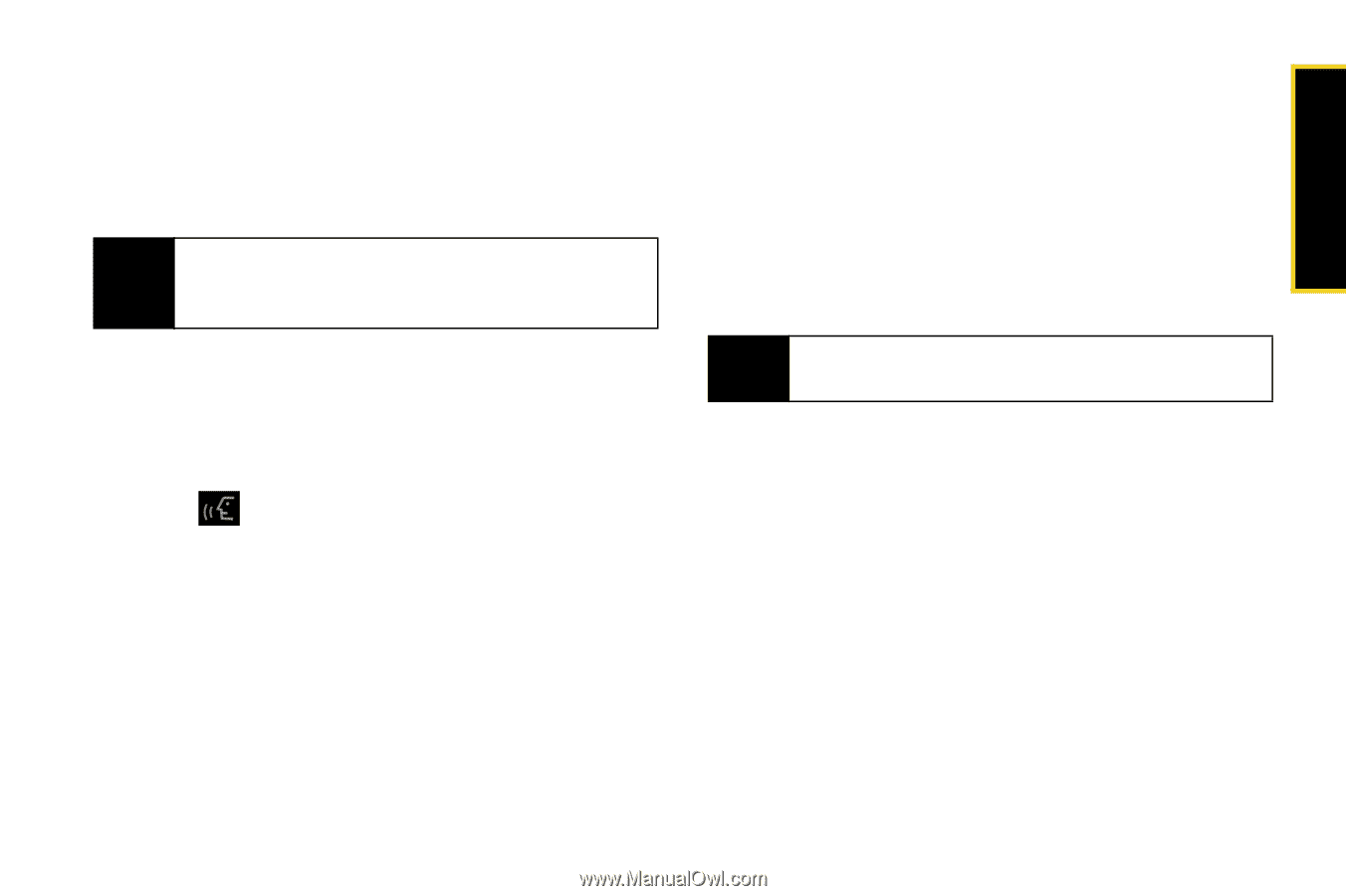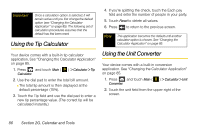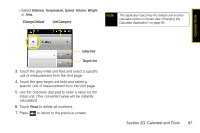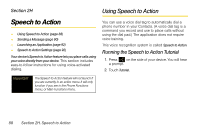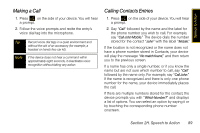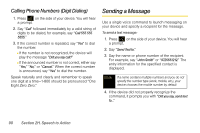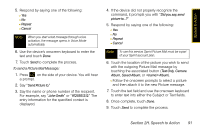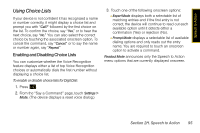Samsung SPH-M800 User Manual (user Manual) (ver.f10) (English) - Page 103
H. Speech to Action, To send a Picture Mail Message
 |
UPC - 635753475593
View all Samsung SPH-M800 manuals
Add to My Manuals
Save this manual to your list of manuals |
Page 103 highlights
Speech to Action 5. Respond by saying one of the following: Ⅲ Yes Ⅲ No Ⅲ Repeat Ⅲ Cancel Note When you start a text message through voice activation, the message opens in Voice Mode automatically. 6. Use the device's onscreen keyboard to enter the text and touch Done. 7. Touch Send to complete the process. To send a Picture Mail Message: 1. Press on the side of your device. You will hear a prompt. 2. Say "Send Picture to." 3. Say the name or phone number of the recipient. For example, say "John Smith" or "9725551212." The entry information for the specified contact is displayed. 4. If the device did not properly recognize the command, it prompts you with "Did you say, send picture to...?" 5. Respond by saying one of the following: Ⅲ Yes Ⅲ No Ⅲ Repeat Ⅲ Cancel Note To use this service, Sprint Picture Mail must be a part of your Sprint account plan. 6. Touch the location of the picture you wish to send with the outgoing Picture Mail message by touching the associated button (Text Only, Camera Album, Saved Album, or Album). Ⅲ Follow the onscreen prompts to select a picture and then attach it to the new Picture message. 7. Touch the text field and use the onscreen keyboard to enter text into either the Subject or Text fields. 8. Once complete, touch Done. 9. Touch Send to complete the process. Section 2H. Speech to Action 91