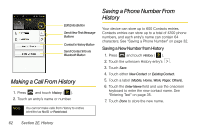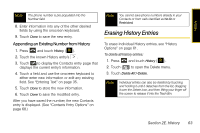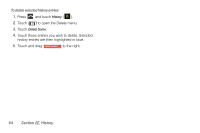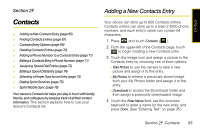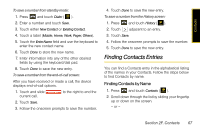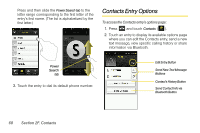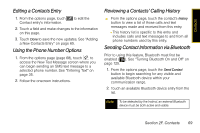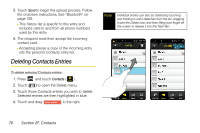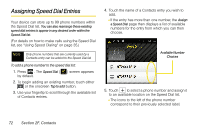Samsung SPH-M800 User Manual (user Manual) (ver.f10) (English) - Page 79
Finding Contacts Entries
 |
UPC - 635753475593
View all Samsung SPH-M800 manuals
Add to My Manuals
Save this manual to your list of manuals |
Page 79 highlights
Contacts To save a number from standby mode: 1. Press and touch Dialer ( ). 2. Enter a number and touch Save. 3. Touch either New Contact or Existing Contact. 4. Touch a label (Mobile, Home, Work, Pager, Others). 5. Touch the Enter Name field and use the keyboard to enter the new contact name. 6. Touch Done to store the new name. 7. Enter information into any of the other desired fields by using the keyboard/dial pad. 8. Touch Done to save the new entry. To save a number from the end-of-call screen: After you have received or made a call, the device displays end-of-call options. 1. Touch and slide End Call to the right to end the current call. 2. Touch Save. 3. Follow the onscreen prompts to save the number. 4. Touch Done to save the new entry. To save a number from the History screen: 1. Press and touch History ( ). 2. Touch adjacent to an entry. 3. Touch Save. 4. Follow the onscreen prompts to save the number. 5. Touch Done to save the new entry. Finding Contacts Entries You can find a Contacts entry in the alphabetical listing of the names in your Contacts. Follow the steps below to find Contacts by name. Finding Contacts by Name 1. Press and touch Contacts ( ). 2. Scroll down through the list by sliding your fingertip up or down on the screen. - or - Section 2F. Contacts 67