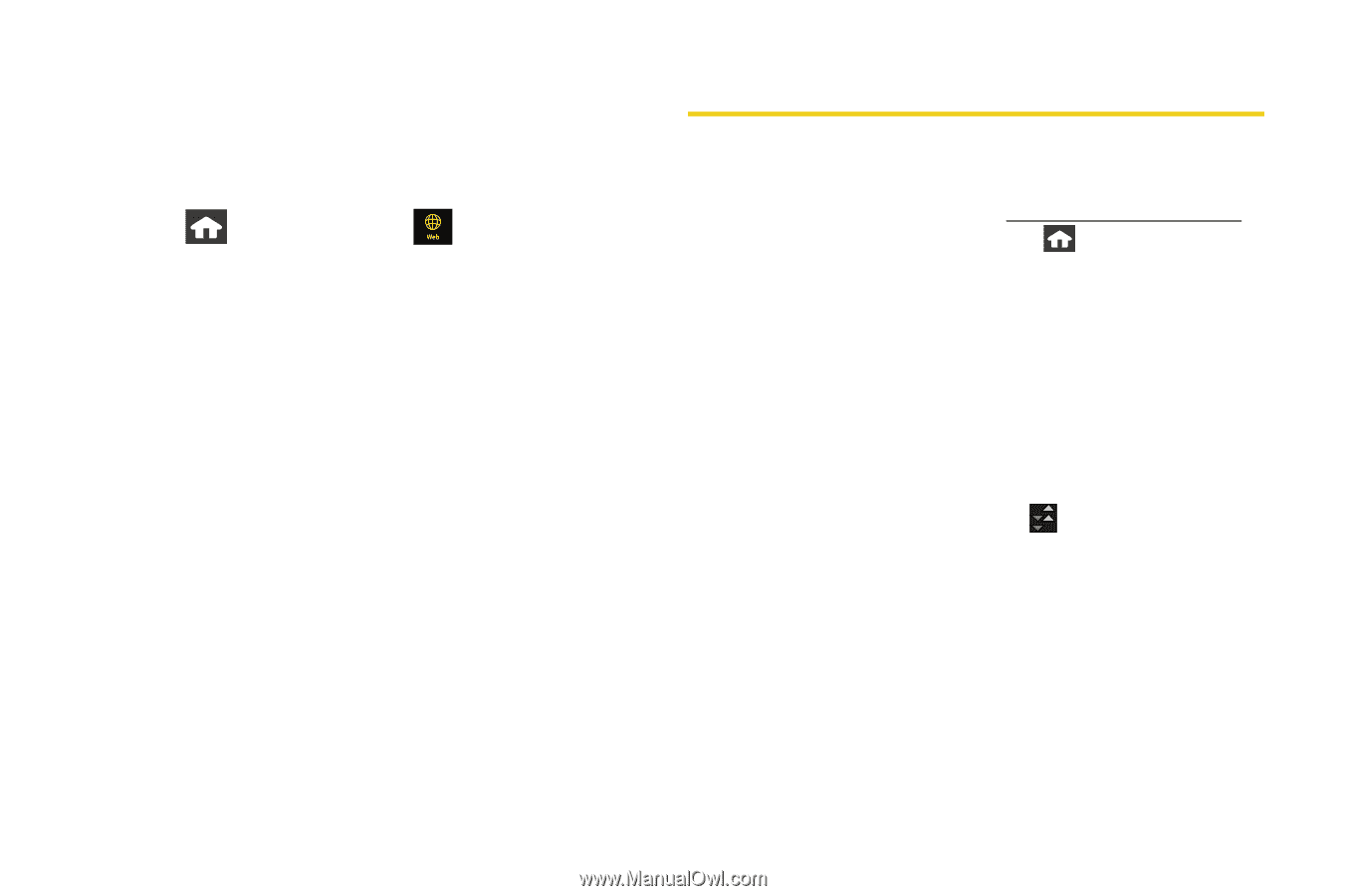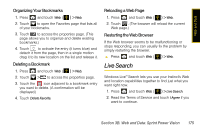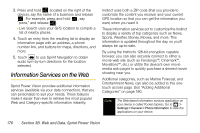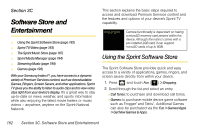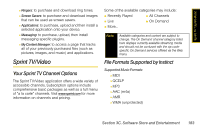Samsung SPH-M800 User Manual (user Manual) (ver.f10) (English) - Page 192
Adding Additional Categories, Sprint Power Vision FAQs
 |
UPC - 635753475593
View all Samsung SPH-M800 manuals
Add to My Manuals
Save this manual to your list of manuals |
Page 192 highlights
Adding Additional Categories You can also add additional Web information categories such as Marine Forecast and Entertainment News. 1. Press and touch Web ( ) > Tap to Add. 2. Touch an entry from the Select Services page. (Selected services are highlighted in blue.) 3. Touch Done to add the selected services to the Web page. Sprint Power Vision FAQs How will I know when my device is ready for Sprint Power Vision service? Your user name (for example, [email protected]) will be displayed when you press and touch Main > Settings > General > Phone Information. How do I sign in for the first time? You are automatically signed in to access Sprint Power Vision services when you turn on your device. How do I know when my device is connected to Sprint Power Vision services? Your device automatically connects when Sprint Power Vision service is used or an incoming message arrives. Your device will also display the indicator. Can I make calls and use Sprint Power Vision services at the same time? You cannot use voice and Sprint Power Vision services simultaneously. If you receive a call while Sprint Power Vision service is active, the call will be forwarded to voicemail. You can place an outgoing call anytime, but it will interrupt any in-progress Sprint Power Vision session. 180 Section 3B. Web and Data: Sprint Power Vision