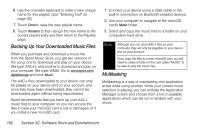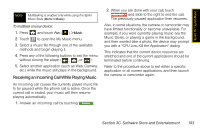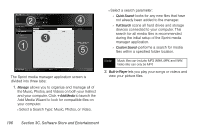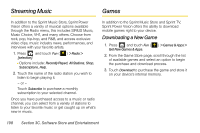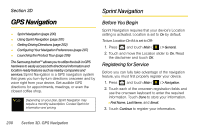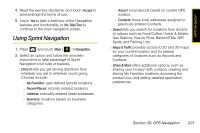Samsung SPH-M800 User Manual (user Manual) (ver.f10) (English) - Page 209
Music, Photos, or Videos., Currently Playing, Rewind, Play/Pause, Forward, Volume, Slider, Shuffle
 |
UPC - 635753475593
View all Samsung SPH-M800 manuals
Add to My Manuals
Save this manual to your list of manuals |
Page 209 highlights
Sprint TV / Sprint Music Currently Playing Rewind Play Forward Repeat Playlist Shuffle Songs Slider Volume Ⅲ Use the Currently Playing to view the information for the currently active media file. Ⅲ Use the Rewind button to play the previous file in the playlist. Ⅲ Use the Play/Pause button to play or pause the current file. Ⅲ Use the Forward button to play the next file in the playlist. Ⅲ Use the Volume slider to adjust the file's volume level. Ⅲ Use the Slider to move back and forth within the media file. Ⅲ Use the Shuffle button to randomize the playback of media files in your currently active playlist. Ⅲ Use the Repeat Playlist button to repeat playback of the entire list of media in your playlist. 3. Staging Area allows you to view all of the current media files that are part of the currently active tab (Music, Photos, or Videos). 4. Transfer makes it easy to transfer your music from your computer to your device's microSD card, using an optional USB connection. 5. Transfer Lists lets you create a list of media (songs, photos and videos) including playlists and albums that you want transferred to your device when reconnected. The list can be created at any time; the device does not need to be connected. Refer to the application's built-in Help for more detailed information and help. Section 3C. Software Store and Entertainment 197