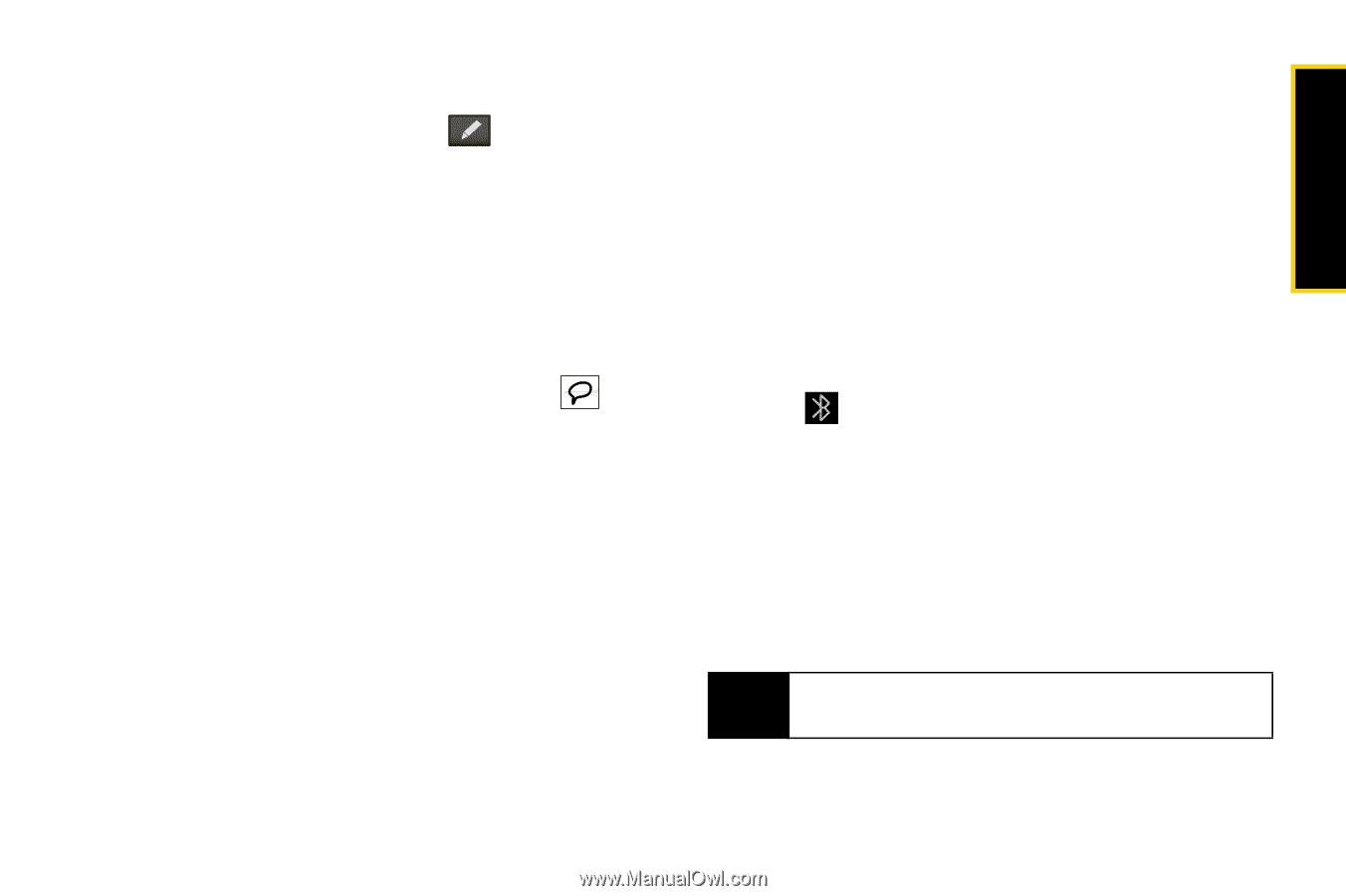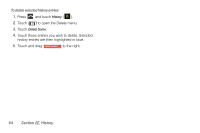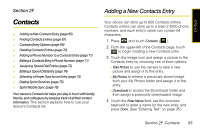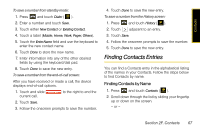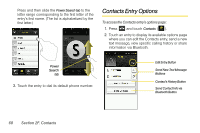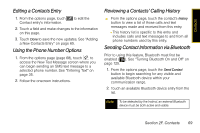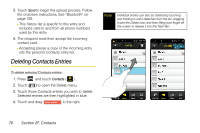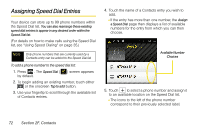Samsung SPH-M800 User Manual (user Manual) (ver.f10) (English) - Page 81
Editing a Contacts Entry, Using the Phone Number Options, Reviewing a Contacts’ Calling History - instinct reviews
 |
UPC - 635753475593
View all Samsung SPH-M800 manuals
Add to My Manuals
Save this manual to your list of manuals |
Page 81 highlights
Contacts Editing a Contacts Entry 1. From the options page, touch Contact entry's information. to edit the 2. Touch a field and make changes to the information on this page. 3. Touch Done to save the new updates. See "Adding a New Contacts Entry" on page 65. Using the Phone Number Options 1. From the options page (page 68), touch to access the New Text Message screen where you can begin sending an SMS text message to a selected phone number. See "Entering Text" on page 35. 2. Follow the onscreen instructions. Reviewing a Contacts' Calling History ᮣ From the options page, touch the contact's history button to view a list of those calls and text messages made and received from this entry. Ⅲ This history list is specific to this entry and includes calls and text messages to and from all phone numbers used by this entry. Sending Contact Information via Bluetooth Prior to using this feature, Bluetooth must first be enabled ( ). See "Turning Bluetooth On and Off" on page 125. 1. From the options page, touch the Send Contact button to begin searching for any visible and available Bluetooth device within your communication range. 2. Touch an available Bluetooth device entry from the list. Note To be detected by the Instinct, an external Bluetooth device must be both active and visible. Section 2F. Contacts 69