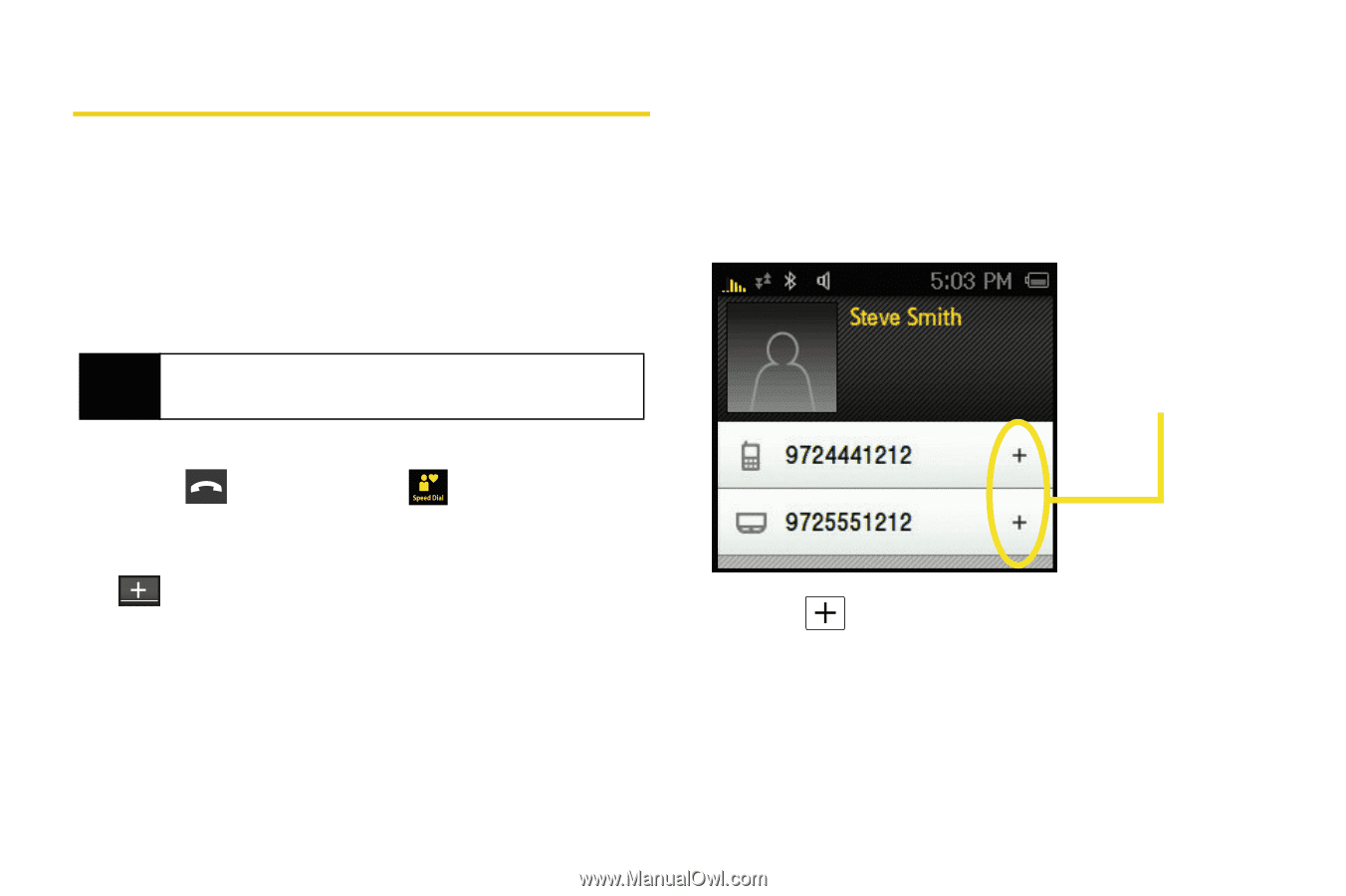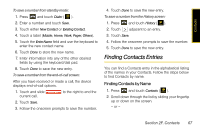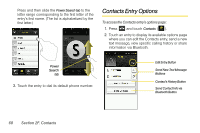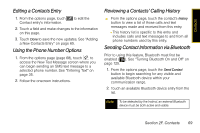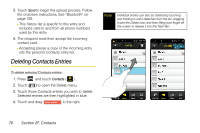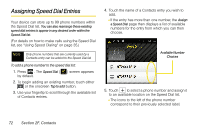Samsung SPH-M800 User Manual (user Manual) (ver.f10) (English) - Page 84
Assigning Speed Dial Entries
 |
UPC - 635753475593
View all Samsung SPH-M800 manuals
Add to My Manuals
Save this manual to your list of manuals |
Page 84 highlights
Assigning Speed Dial Entries Your device can store up to 99 phone numbers within the Speed Dial list. You can also rearrange these existing speed dial entries to appear in any desired order within the Speed Dial list. (For details on how to make calls using the Speed Dial list, see "Using Speed Dialing" on page 35.) Note Only phone numbers that are currently used by a Contacts entry can be added to the Speed Dial list. To add a phone number to the speed dial list: 1. Press . The Speed Dial ( ) screen appears by default. 2. To begin adding an existing number, touch either or the onscreen Tap to add button. 3. Use your fingertip to scroll through the available list of Contacts entries. 4. Touch the name of a Contacts entry you wish to add. Ⅲ If the entry has more than one number, the Assign a Speed Dial page then displays a list of available numbers for the entry from which you can then choose. Available Number Choices 5. Touch to select a phone number and assign it to an available location on the Speed Dial list. Ⅲ The icons to the left of the phone number correspond to their previously selected label. 72 Section 2F. Contacts