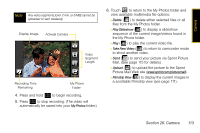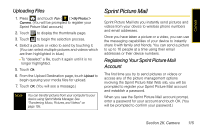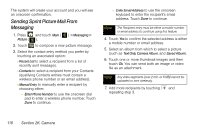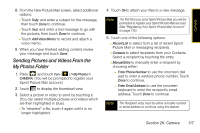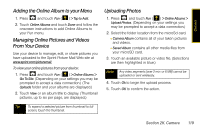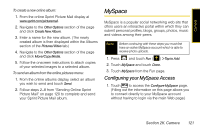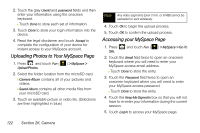Samsung SPH-M800 User Manual (user Manual) (ver.f10) (English) - Page 129
Sending Pictures and Videos From the My Photos Folder, Sprint Picture Mail account. - reviews
 |
UPC - 635753475593
View all Samsung SPH-M800 manuals
Add to My Manuals
Save this manual to your list of manuals |
Page 129 highlights
8. From the New Picture Mail screen, select additional options. Ⅲ Touch Subj: and enter a subject for the message, then touch Done to continue. Ⅲ Touch Text: and enter a text message to go with the pictures, then touch Done to continue. Ⅲ Touch Add Voice Memo: to record and attach a voice memo. 9. When you have finished adding content, review your message and touch Send. Sending Pictures and Videos From the My Photos Folder 1. Press and touch Fun ( ) > My Photos > CAMERA. (You will be prompted to register your Sprint Picture Mail account.) 2. Touch to display the thumbnail view. 3. Select a picture or video to send by touching it. (You can select multiple pictures and videos which are then highlighted in blue.) Ⅲ To "deselect" a file, touch it again until it is no longer highlighted. 4. Touch Ok to attach your files to a new message. Note The first time you send Sprint Picture Mail, you will be prompted to register your Sprint Picture Mail account. (See "Registering Your Sprint Picture Mail Account" on page 115.) 5. Touch one of the following options: Ⅲ Recent List to select from a list of recent Sprint Picture Mail or messaging recipients. Ⅲ Contacts to select recipients from your Contacts. Select a recipient by touching the entry. Ⅲ Manual Entry to manually enter a recipient by choosing either: ● Enter Phone Number to use the onscreen dial pad to enter a wireless phone number. Touch Done to continue. ● Enter Email Address to use the onscreen keyboard to enter the recipient's email address. Touch Done to continue. Note The Recipient entry must be either a mobile number or email address to continue using this feature. Section 2K. Camera 117 Camera