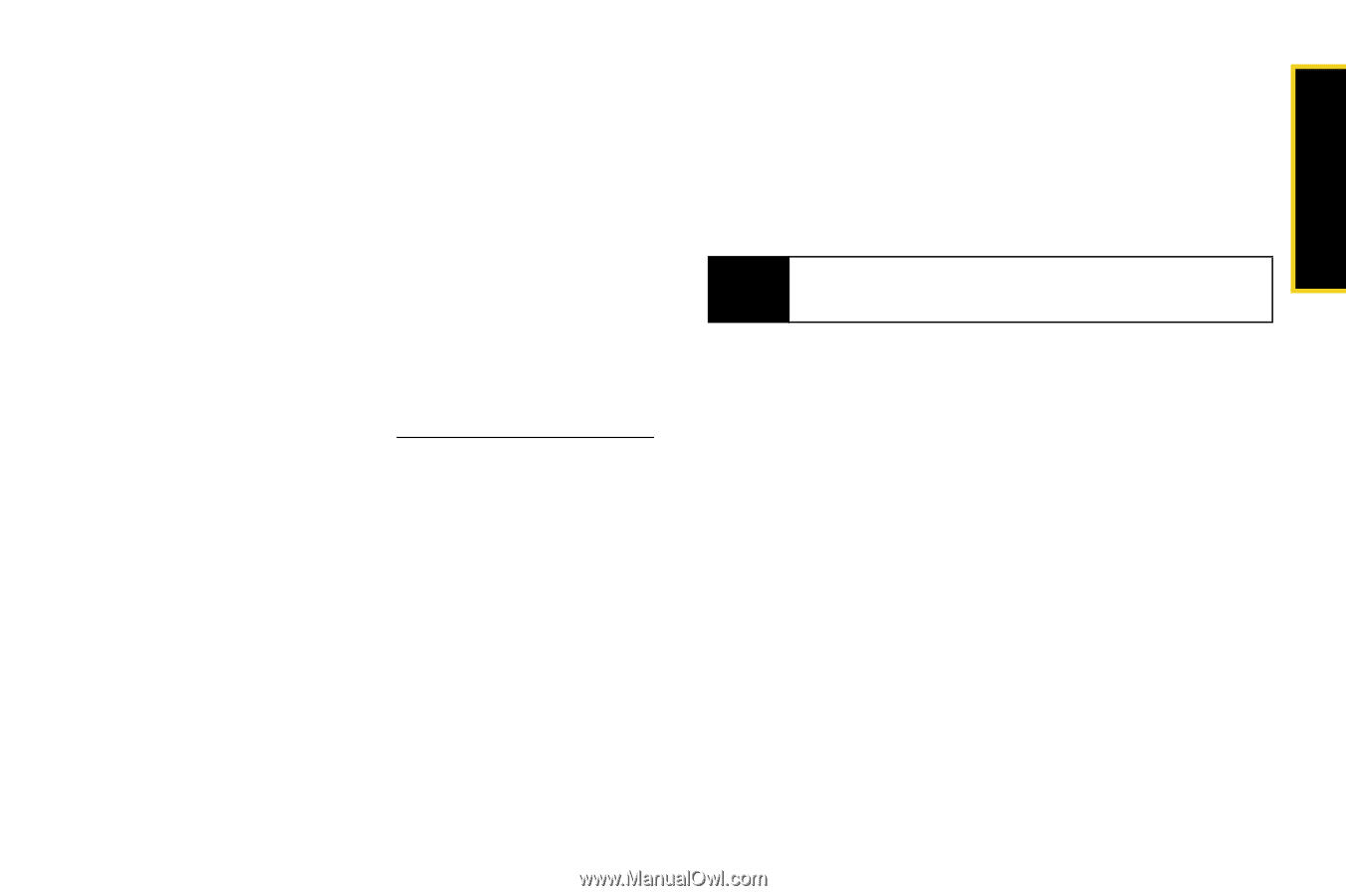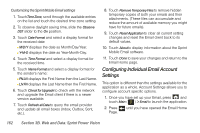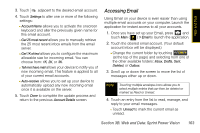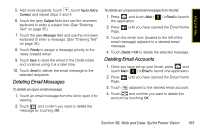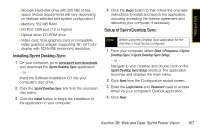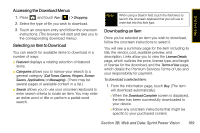Samsung SPH-M800 User Manual (user Manual) (ver.f10) (English) - Page 179
Installing Sprint Desktop Sync, Insert the Software Installation CD into your
 |
UPC - 635753475593
View all Samsung SPH-M800 manuals
Add to My Manuals
Save this manual to your list of manuals |
Page 179 highlights
Web and Data Ⅲ Storage: Hard-disk drive with 200 MB of free space (Actual requirements will vary depending on features selected and system configuration.) Ⅲ Memory: 512 MB RAM Ⅲ I/O Port: USB port (1.0 or higher) Ⅲ Optical drive: CD-ROM drive Ⅲ Video card: VGA graphics card or compatible video graphics adapter supporting 16 - bit Color display with 1024x768 (minimum) resolution. Installing Sprint Desktop Sync 1. On your computer, go to www.sprint.com/downloads and download the Sprint Desktop Sync application. - or - Insert the Software Installation CD into your computer's disc drive. 2. Click the Sprint Desktop Sync link from the onscreen disc menu. 3. Click the Install button to begin the installation of the application to your computer. 4. Click the Begin button to then follow the onscreen instructions to install and launch the application, including accepting the license agreement and rebooting your computer, if necessary. Setup of Sprint Desktop Sync Note Before using the Desktop Sync application for the first time, it must first be configured. 1. From your computer, select Start > Programs > Sprint Desktop Sync > Sprint Desktop Sync Setup. - or - Navigate to your Desktop and double click on the Sprint Desktop Sync Setup shortcut. The application launches and displays the main menu. 2. Click Next from the Configuration wizard screen. 3. Enter the Login Name and Password used to access email via your computer's Outlook application. 4. Click Next. Section 3B. Web and Data: Sprint Power Vision 167