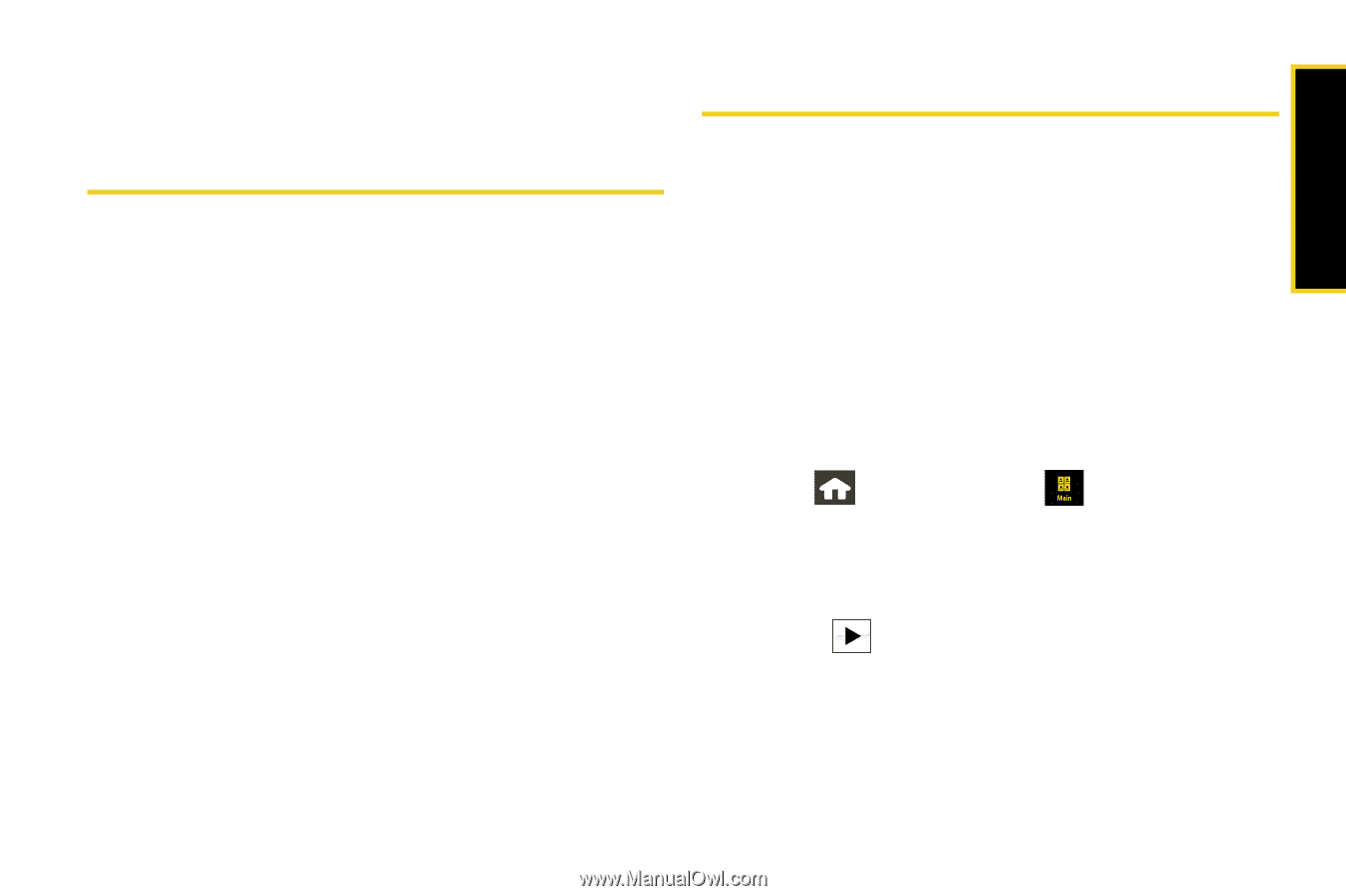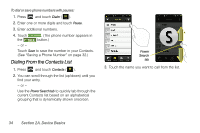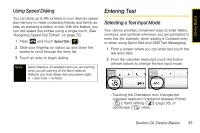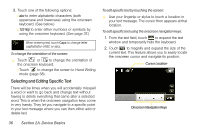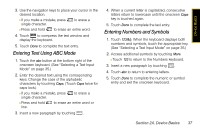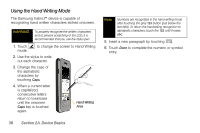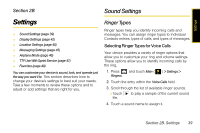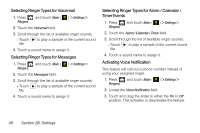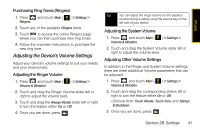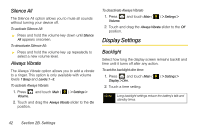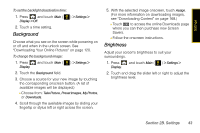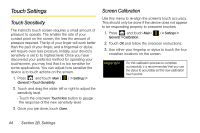Samsung SPH-M800 User Manual (user Manual) (ver.f10) (English) - Page 51
Settings, Sound Settings, Ringer Types - review
 |
UPC - 635753475593
View all Samsung SPH-M800 manuals
Add to My Manuals
Save this manual to your list of manuals |
Page 51 highlights
Settings Section 2B Sound Settings Settings ࡗ Sound Settings (page 39) ࡗ Display Settings (page 42) ࡗ Location Settings (page 45) ࡗ Messaging Settings (page 45) ࡗ Airplane Mode (page 46) ࡗ TTY Use With Sprint Service (page 47) ࡗ Favorites (page 49) You can customize your device to sound, look, and operate just the way you want it to. This section describes how to change your device's settings to best suit your needs. Take a few moments to review these options and to adjust or add settings that are right for you. Ringer Types Ringer types help you identify incoming calls and messages. You can assign ringer types to individual Contacts entries, types of calls, and types of messages. Selecting Ringer Types for Voice Calls Your device provides a variety of ringer options that allow you to customize your ring and volume settings. These options allow you to identify incoming calls by the ring. 1. Press and touch Main ( Ringers. ) > Settings > 2. Touch the entry within the Voice Calls field. 3. Scroll through the list of available ringer sounds. Ⅲ Touch file. to play a sample of the current sound 4. Touch a sound name to assign it. Section 2B. Settings 39