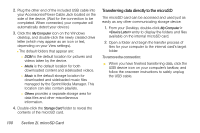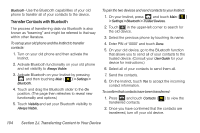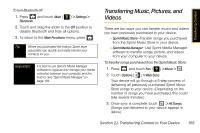Samsung SPH-M800 User Manual (user Manual) (ver.f10) (English) - Page 113
Creating Folders in the microSD Card, Formatting the microSD Card, Important Connection Information - usb drivers
 |
UPC - 635753475593
View all Samsung SPH-M800 manuals
Add to My Manuals
Save this manual to your list of manuals |
Page 113 highlights
microSD Card Creating Folders in the microSD Card 1. From your Desktop, double-click My Computer > . 2. Right-click and select New> Folder. WARNING Do not alter or delete the four default folders. These are used by the Instinct to parse-out the different file formats and contents. Formatting the microSD Card Formatting a microSD card permanently removes all files stored on the card. 1. From your Desktop, double-click My Computer > . 2. Right-click and select Format. (A warning will be displayed.) 3. If you are sure you wish to remove all the files from your microSD card, follow the onscreen instructions. Note The formatting procedure erases all the data on the microSD card, after which the files CANNOT be retrieved. To prevent the loss of important data, please check the contents before you format the card. Note When a formatted card is inserted into (or detected by) the Instinct, the four default folders will be created. Important Connection Information ⅷ The USB drivers (available on the CD-ROM) must be installed before connecting the Instinct to your computer. Failure to install these drivers can cause your Instinct to not function with your computer. ⅷ To avoid loss of data, DO NOT remove the USB cable, the microSD card, or the battery while files are being accessed or transferred. Section 2I. microSD Card 101