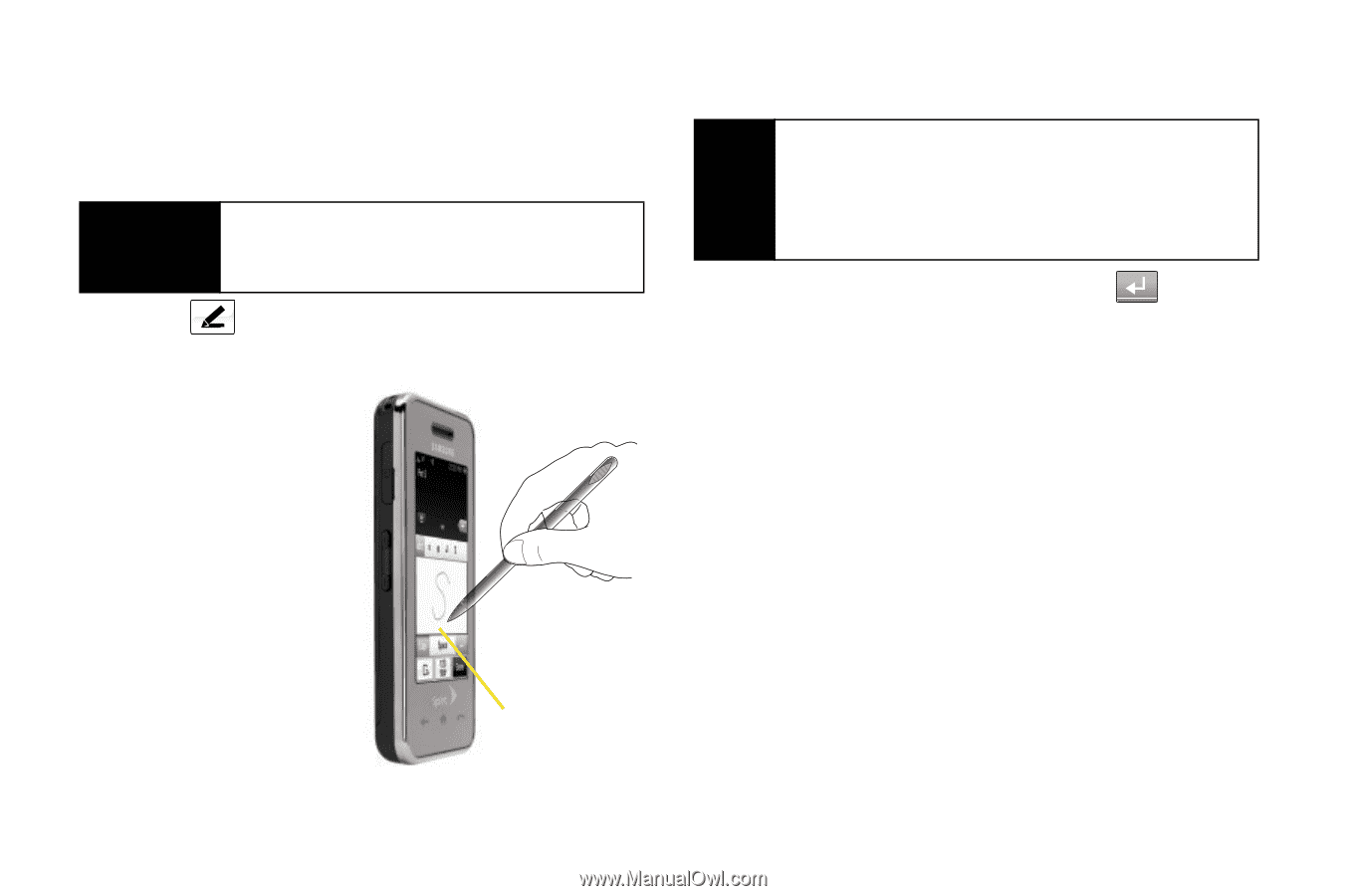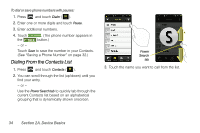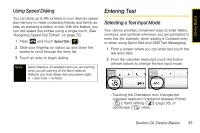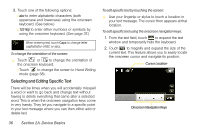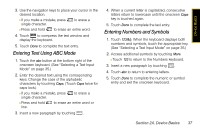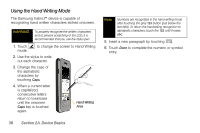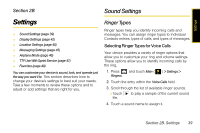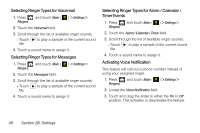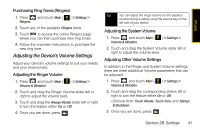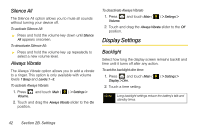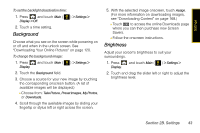Samsung SPH-M800 User Manual (user Manual) (ver.f10) (English) - Page 50
Using the Hand Writing Mode - instinct cases
 |
UPC - 635753475593
View all Samsung SPH-M800 manuals
Add to My Manuals
Save this manual to your list of manuals |
Page 50 highlights
Using the Hand Writing Mode The Samsung Instinct™ device is capable of recognizing hand written characters etched onscreen. WARNING To properly recognize the written characters and to prevent scratching of the LCD, it is recommended that you use the stylus pen. 1. Touch mode. to change the screen to Hand Writing 2. Use the stylus to write out each character. 3. Change the case of the alphabetic characters by touching Caps. 4. When a current letter is capitalized, consecutive letters return to lowercase until the onscreen Caps key is touched again. Hand Writing Area Note Numbers are recognized in the hand writing mode after touching the grey 123 button (just below the text field). To return the handwriting recognition to alphabetic characters, touch the 123 until it reads abc. 5. Insert a new paragraph by touching . 6. Touch Done to complete the numeric or symbol entry. 38 Section 2A. Device Basics