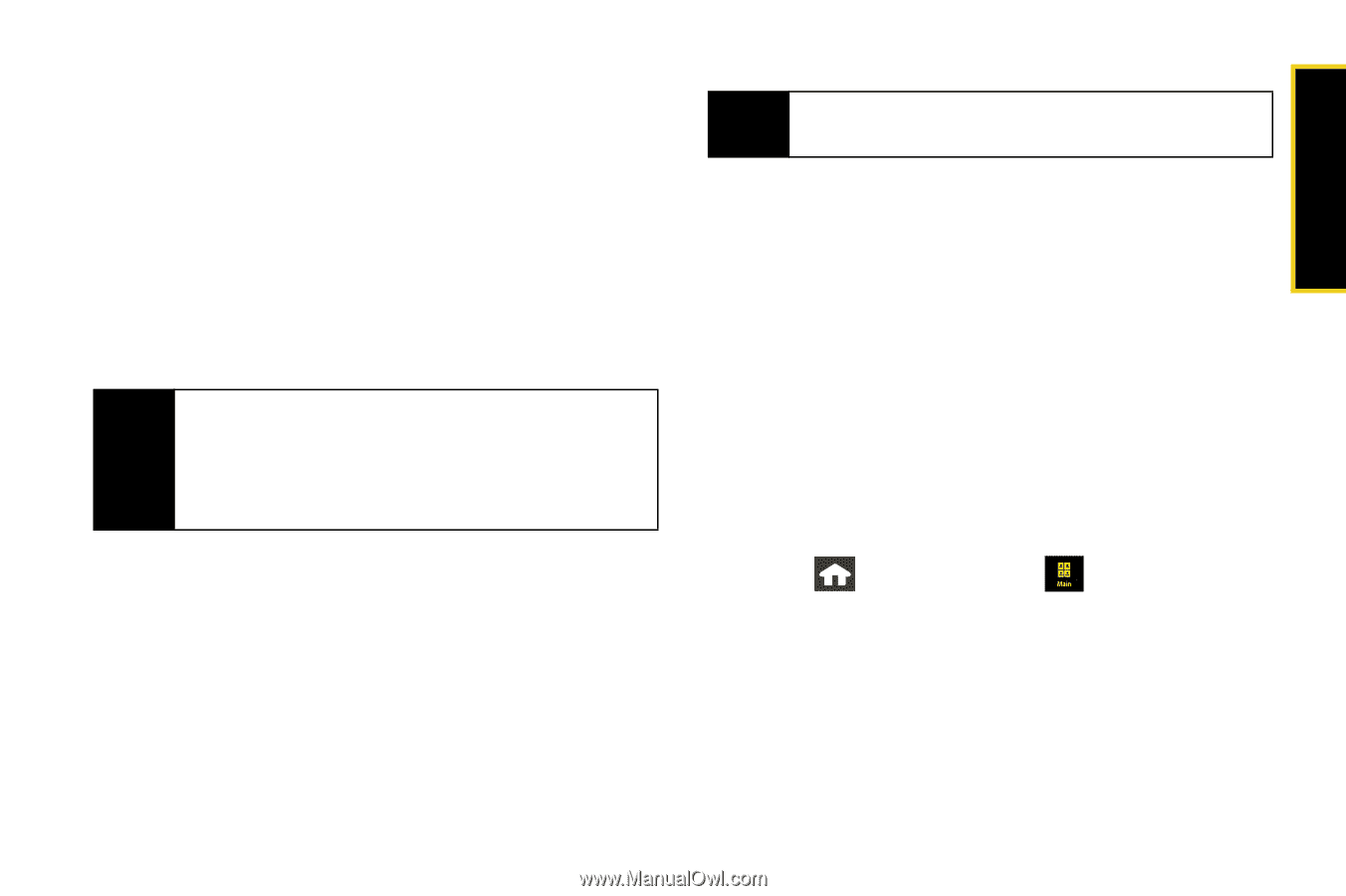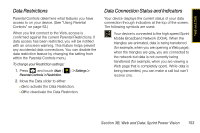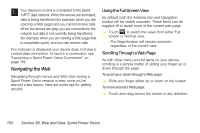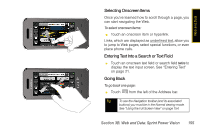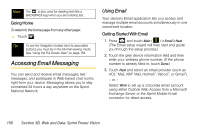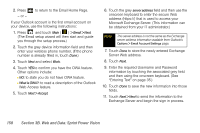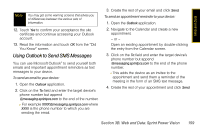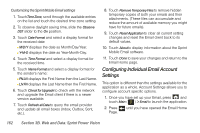Samsung SPH-M800 User Manual (user Manual) (ver.f10) (English) - Page 169
Configuring Your Outlook Account, B. Web and Data: Sprint Power Vision
 |
UPC - 635753475593
View all Samsung SPH-M800 manuals
Add to My Manuals
Save this manual to your list of manuals |
Page 169 highlights
Web and Data - or - Select More to choose from additional options. There are many available email options listed such as setting up a Sprint PCS Mail account, or you may add your own POP or IMAP email accounts. ● Here you can set up a corporate email account using either Outlook Web Access from a Microsoft Exchange Server or the Sprint Mobile Email connector for direct access. Note Consult your company's IT department for required information and permissions for any Work email accounts. Read the onscreen setup information for additional information about using Work email options on your Instinct. 4. Touch I Agree if you are prompted to accept any license agreements or disclaimers. 5. Follow the setup wizard instructions to enter the required sign-up information by touching the associated grey field and then using the onscreen keyboard. (See "Entering Text" on page 35.) Ⅲ Touch Done to save the new information. Note The information required to sign in will vary depending on the email provider you are accessing. 6. Touch Done once you've entered your sign-in information. 7. Touch Next to continue the sign-in process, request network access, save your settings, and retrieve data from your email system. Configuring Your Outlook Account The Work option allows you to setup a Microsoft® Office Outlook® Mobile email account using the Outlook Web Access (OWA) feature. OWA allows you to use a secured Web address (https:) to connect remotely to your Microsoft Exchange Server. 1. Press and touch Main ( ) > Email. (The device then launches either your first email account in the list or your last active email account.) Section 3B. Web and Data: Sprint Power Vision 157