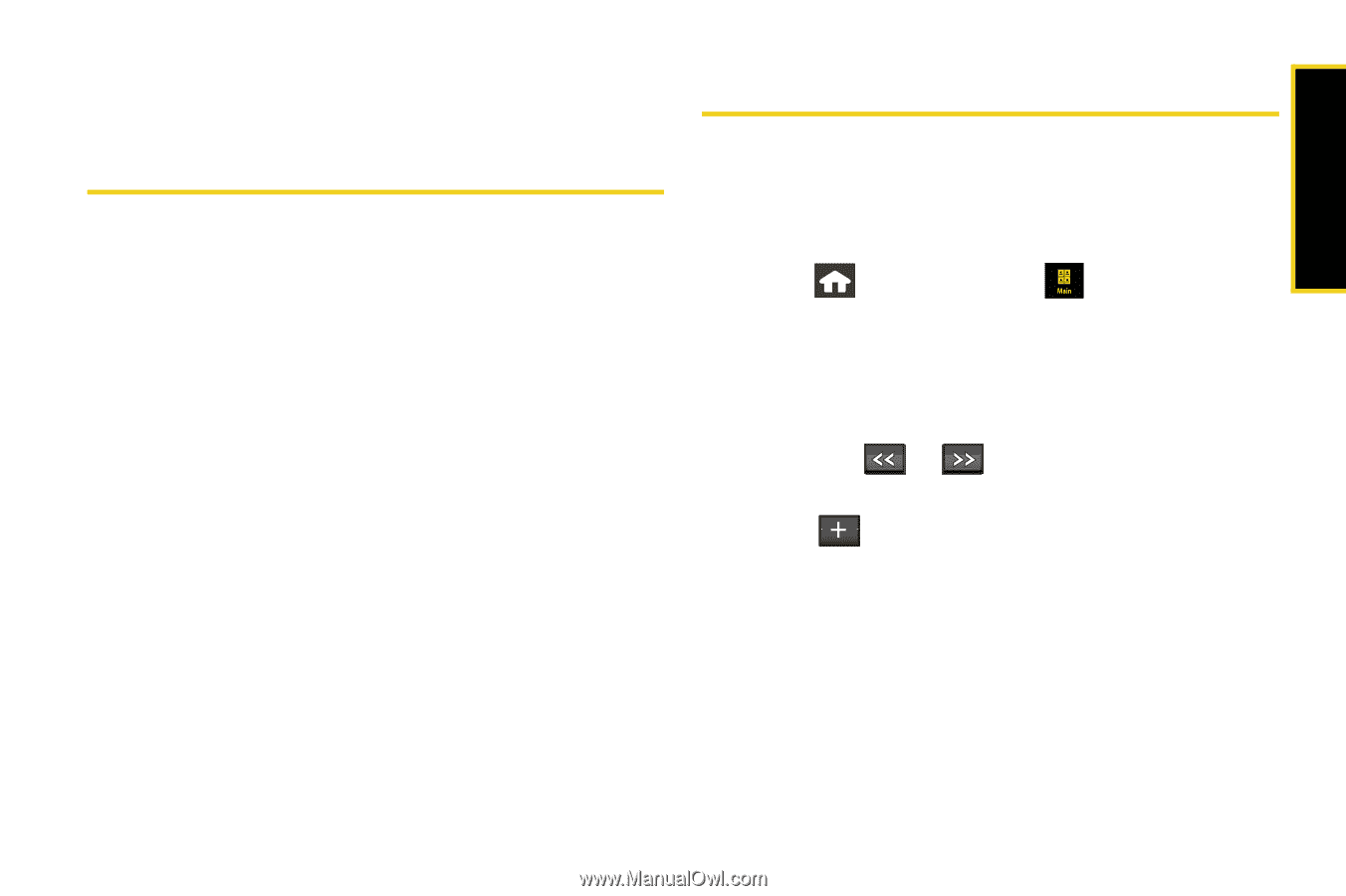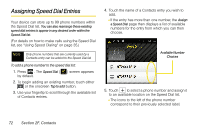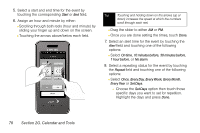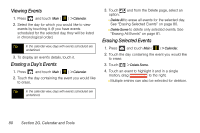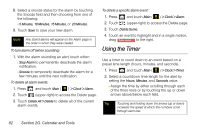Samsung SPH-M800 User Manual (user Manual) (ver.f10) (English) - Page 89
Calendar and Tools, Using Your Device’s Calendar, Adding an Event to the Calendar
 |
UPC - 635753475593
View all Samsung SPH-M800 manuals
Add to My Manuals
Save this manual to your list of manuals |
Page 89 highlights
Calendar/Tools Section 2G Using Your Device's Calendar Calendar and Tools ࡗ Using Your Device's Calendar (page 77) ࡗ Using Your Device's Alarm Clock (page 81) ࡗ Using the Timer (page 82) ࡗ Using the Stopwatch (page 83) ࡗ Using the World Clock (page 83) ࡗ Using Your Device's Notepad (page 84) ࡗ Using the Calculator (page 85) ࡗ Using the Tip Calculator (page 86) ࡗ Using the Unit Converter (page 86) Your device is equipped with several personal information management features that help you manage your busy lifestyle. This section shows you how to use these features to turn your device into a time management planner that helps you keep up with your contacts, schedules, and commitments. Adding an Event to the Calendar Your Calendar helps you organize your time and reminds you of important events. 1. Press and touch Main ( ) > Calendar. 2. Select the day to which you would like to add an event by either: Ⅲ Touching a day on the calendar. - or - Ⅲ Using the or navigation arrows to view a different month and then touch a day. 3. Touch to open the New Event window. 4. Touch Enter Title to create a new title for the event. Ⅲ Enter the event title and touch Done to save your new title. (See "Entering Text" on page 35.) Section 2G. Calendar and Tools 77