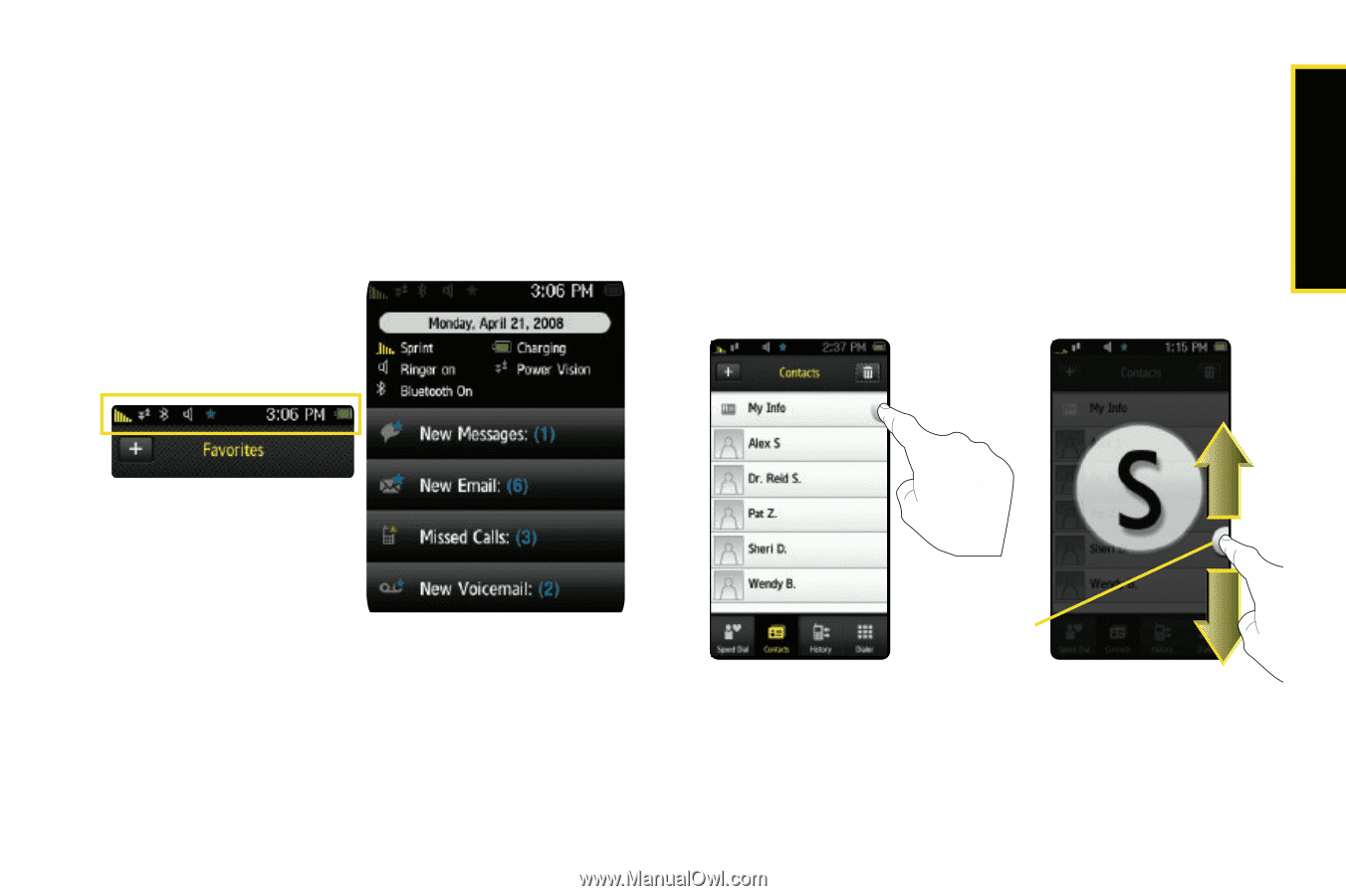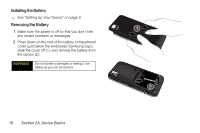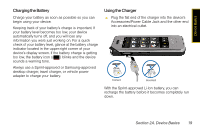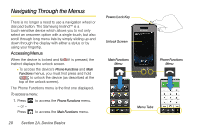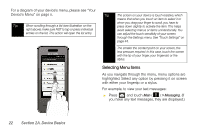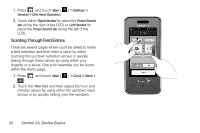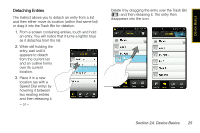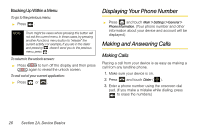Samsung SPH-M800 User Manual (user Manual) (ver.f10) (English) - Page 35
Displaying the Status Bar, Changing the One Hand Operation Setting
 |
UPC - 635753475593
View all Samsung SPH-M800 manuals
Add to My Manuals
Save this manual to your list of manuals |
Page 35 highlights
Device Basics Displaying the Status Bar This drop-down screen provides some quick device reference information such as: Date, Signal Strength, Ringer Status, Battery Charge Status, Power Vision status, as well as new messages and emails. 1. Touch the top line of the LCD screen. Status Bar Changing the One Hand Operation Setting The Instinct allows you to configure the Power Search tab to be on either the right or left of the screen. As an example, when the Right Handed option is selected, the Power Search tab is located along the right side of the screen and Contacts entries are then selected by pressing their name fields along the left side of the LCD. 2. Touch the popup screen once to close it or wait a few seconds for it to automatically hide. Power Search tab Section 2A. Device Basics 23