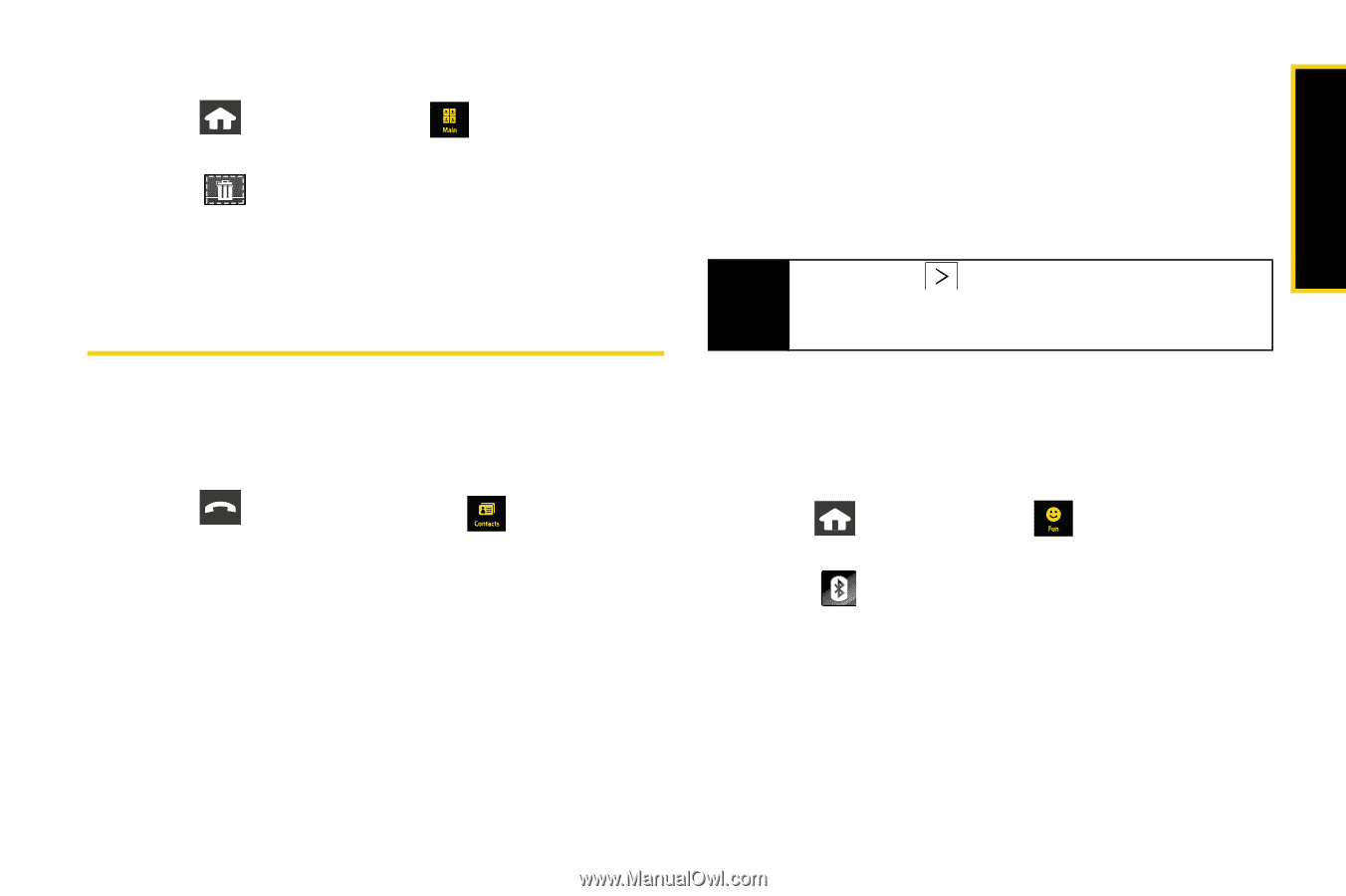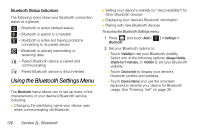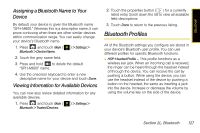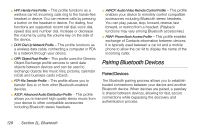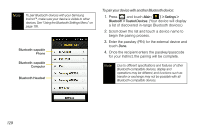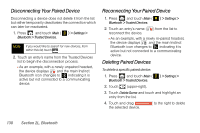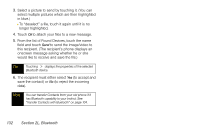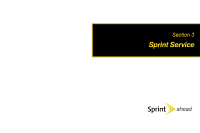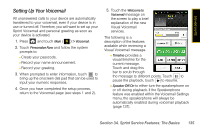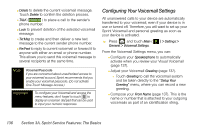Samsung SPH-M800 User Manual (user Manual) (ver.f10) (English) - Page 143
Sending Data via Bluetooth
 |
UPC - 635753475593
View all Samsung SPH-M800 manuals
Add to My Manuals
Save this manual to your list of manuals |
Page 143 highlights
Bluetooth To delete all paired devices: 1. Press and touch Main ( Bluetooth > Trusted Devices. ) > Settings > 2. Touch (upper-right). 3. Touch Delete All > Delete to delete all of the currently paired devices. Sending Data via Bluetooth You can send data saved on your device to another Bluetooth device. To send contacts information via Bluetooth: 1. Press and touch Contacts ( ). 2. Touch an entry and touch Send Contact. (The device begins searching for available Bluetooth devices. Bluetooth-capable phones will appear in the list with an adjacent phone icon.) 3. From the list of Found Devices, touch the name field and touch Send to send the name card to this recipient. (The recipient's phone displays an onscreen message asking whether the person would like to receive and save your Contact entry to his or her list.) Tip Do not touch until searching has finished. This will refresh the list and cause the device to restart a new search for Bluetooth devices. 4. The recipient must either select Yes (to accept and save the contact) or No (to reject the incoming data). To send pictures via Bluetooth: 1. Press and touch Fun ( Camera. ) > My Photos > 2. Touch (left of the screen). (The device begins searching for available Bluetooth devices. Bluetooth-capable phones will appear in the list with an adjacent phone icon.) Section 2L. Bluetooth 131