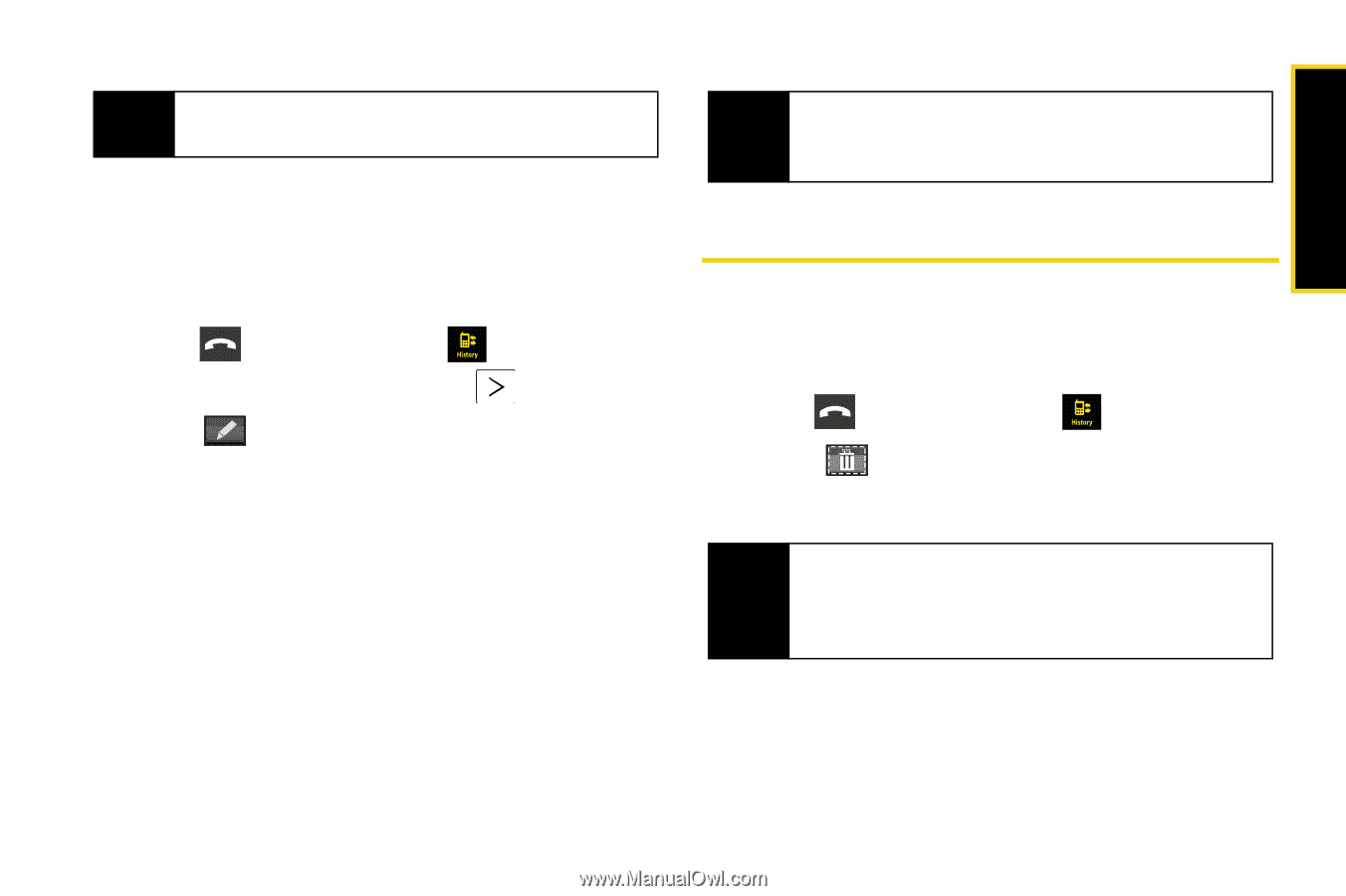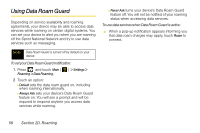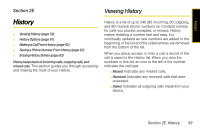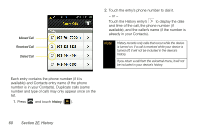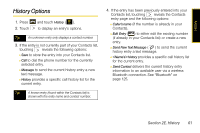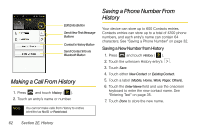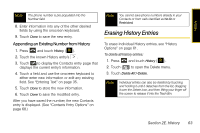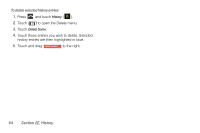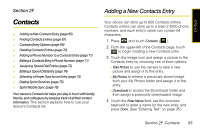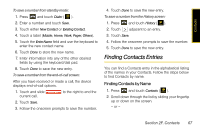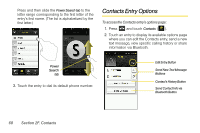Samsung SPH-M800 User Manual (user Manual) (ver.f10) (English) - Page 75
Erasing History Entries, Appending an Existing Number from History
 |
UPC - 635753475593
View all Samsung SPH-M800 manuals
Add to My Manuals
Save this manual to your list of manuals |
Page 75 highlights
History Note The phone number is pre-populated into the Number field. 8. Enter information into any of the other desired fields by using the onscreen keyboard. 9. Touch Done to save the new entry. Appending an Existing Number from History 1. Press and touch History ( ). 2. Touch the known History entry's . 3. Touch to display the Contacts entry page that displays the current entry's information. 4. Touch a field and use the onscreen keyboard to either enter new information or edit any existing field. See "Entering Text" on page 35. 5. Touch Done to store the new information. 6. Touch Done to save the modified entry. After you have saved the number, the new Contacts entry is displayed. (See "Contacts Entry Options" on page 68.) Note You cannot save phone numbers already in your Contacts or from calls identified as No ID or Restricted. Erasing History Entries To erase individual History entries, see "History Options" on page 61. To delete all history entries: 1. Press and touch History ( ). 2. Touch ( ) to open the Delete menu. 3. Touch Delete All > Delete. Note Individual entries can also be deleted by touching and holding it until it detaches from the list, dragging it over the Delete icon, and then lifting your finger off the screen to release it into the Trash Bin. Section 2E. History 63