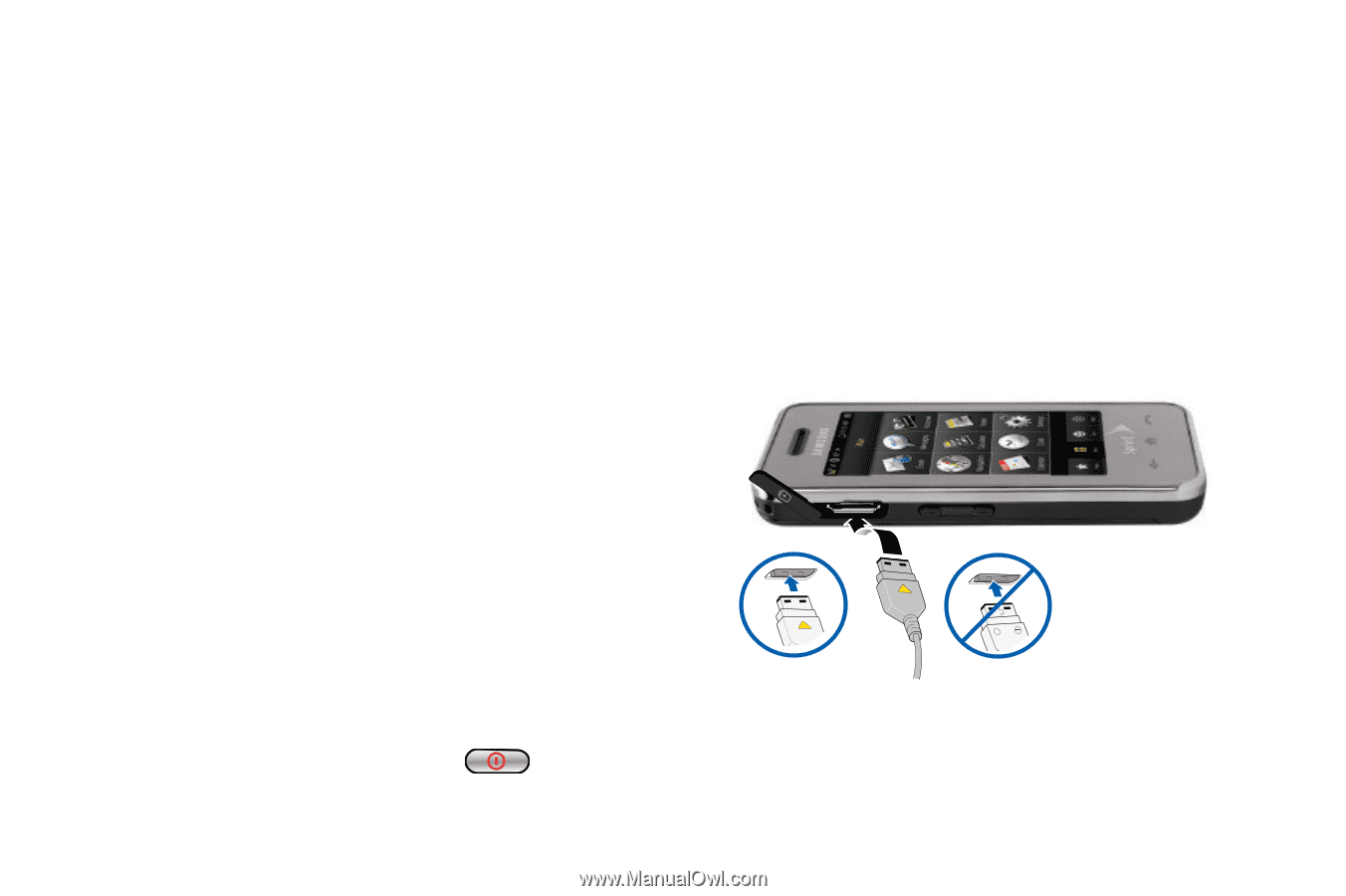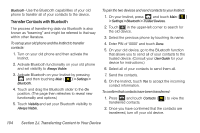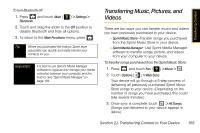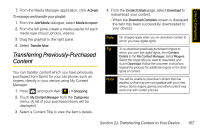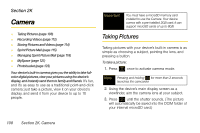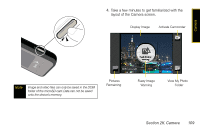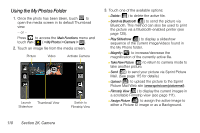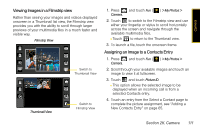Samsung SPH-M800 User Manual (user Manual) (ver.f10) (English) - Page 118
J. Transferring Content to Your Device, Insert the Sprint Media Manager software CD into - instinct accessories
 |
UPC - 635753475593
View all Samsung SPH-M800 manuals
Add to My Manuals
Save this manual to your list of manuals |
Page 118 highlights
4. Touch one of the songs displayed in the list. 5. Follow the onscreen prompts to complete the download of the songs you have selected by touching Download Song. (You can download all of the songs by touching Download All. Depending on the number of songs you've purchased, this could take a few minutes.) 6. Once download of the song(s) is complete, follow the onscreen prompts to Play this Song or Add to Playlist. To transfer songs, pictures, and videos from your computer with Sprint Media Manager: 1. You must first install Sprint Media Manager software on your computer. 2. Insert the Sprint Media Manager software CD into the CD drive of your computer. 3. Follow the onscreen prompts to install the software. To activate your device with Sprint Media Manager: 1. Click on the Sprint Media Manager desktop icon on your computer. 2. Turn your device on by pressing . 3. Insert the microSD card into your device. (See "Inserting the microSD Card" on page 97.) 4. Connect one end of the included USB cable to an open USB port on your computer. 5. Plug the other end of the included USB cable into your Accessories/Power Cable Jack located on the side of the device. (Wait for the connection to be completed. When connected, your computer will automatically detect your device.) Correct + Incorrect 6. Enter your email address and phone name (Samsung Instinct™). 106 Section 2J. Transferring Content to Your Device