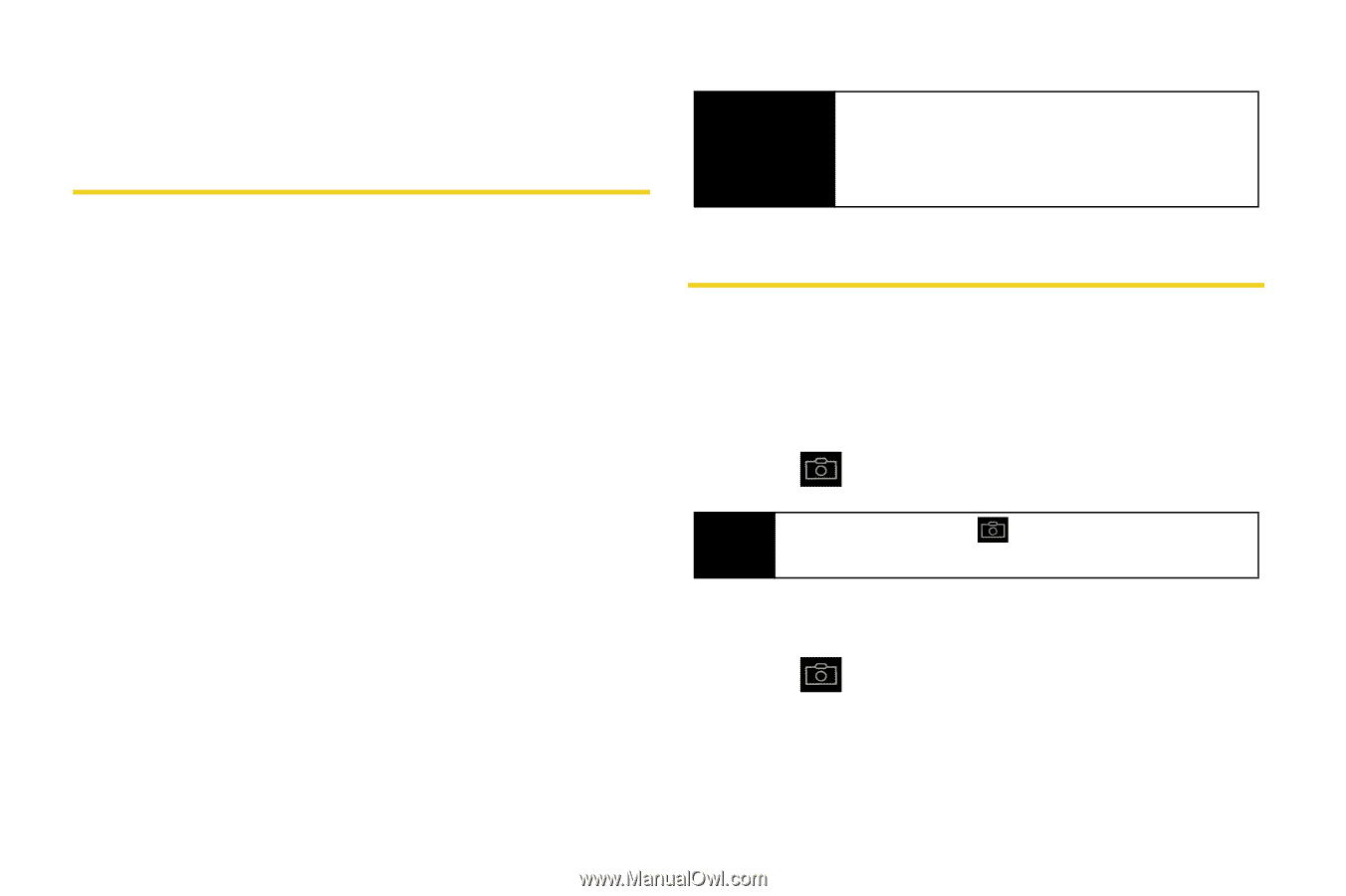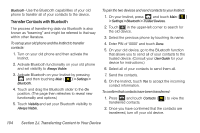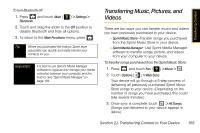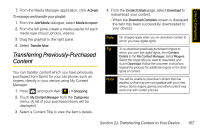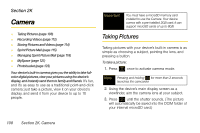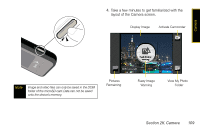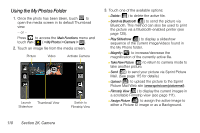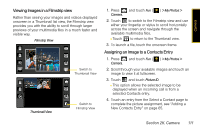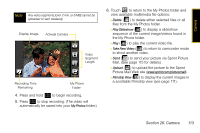Samsung SPH-M800 User Manual (user Manual) (ver.f10) (English) - Page 120
Camera, Taking Pictures
 |
UPC - 635753475593
View all Samsung SPH-M800 manuals
Add to My Manuals
Save this manual to your list of manuals |
Page 120 highlights
Section 2K Camera ࡗ Taking Pictures (page 108) ࡗ Recording Videos (page 112) ࡗ Storing Pictures and Videos (page 114) ࡗ Sprint Picture Mail (page 115) ࡗ Managing Sprint Picture Mail (page 118) ࡗ MySpace (page 121) ࡗ Photobucket (page 123) Your device's built-in camera gives you the ability to take fullcolor digital pictures, view your pictures using the device's display, and instantly send them to family and friends. It's fun, and it's as easy to use as a traditional point-and-click camera: just take a picture, view it on your device's display, and send it from your device to up to 10 people. Important You must have a microSD memory card installed to use the Camera. Your device comes with a pre-installed 2GB card; it can support microSD cards of up to 8GB. Taking Pictures Taking pictures with your device's built-in camera is as simple as choosing a subject, pointing the lens, and pressing a button. To take a picture: 1. Press once to activate camera mode. Note Pressing and holding for more than 2 seconds launches the camcorder. 2. Using the device's main display screen as a viewfinder, aim the camera lens at your subject. 3. Press until the shutter sounds. (The picture will automatically be saved into the DCIM folder of your internal microSD card.) 108 Section 2K. Camera