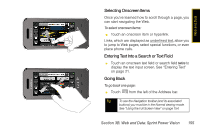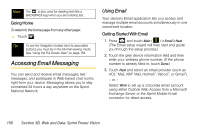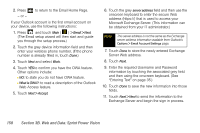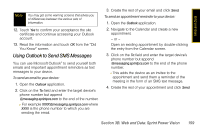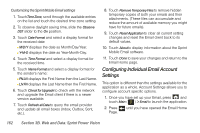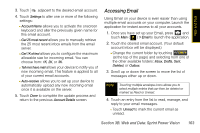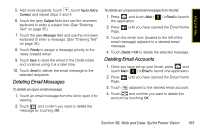Samsung SPH-M800 User Manual (user Manual) (ver.f10) (English) - Page 172
Email Home Overview, Email Settings, Email Accounts, Find Contacts, Recent, Contacts
 |
UPC - 635753475593
View all Samsung SPH-M800 manuals
Add to My Manuals
Save this manual to your list of manuals |
Page 172 highlights
Email Home Page Overview This page provides you with easy access to all of your current email accounts, the ability to access both local and remote email contact information, configure your current account settings, and add new email accounts. Email Settings Email Accounts/ Account Details Find Contacts Button Browse Files Button Add a New Email Account Button ⅷ Email Settings allows you to alter and access various settings for the built-in email client such as formats, checking for updates, and removing temporary files and applications. ⅷ Email Accounts lists your currently available email accounts. ⅷ Find Contacts allows you to quickly locate addressee information from various sources: Ⅲ Recent to select a recipient from a list of recent email contacts from your remote email server. Ⅲ Contacts to use the Power Search tab to select a recipient from your Contacts (qualifying Contacts entries must contain either a wireless phone number or an email address). Ⅲ Search to use a few characters to search through your email account's online Address Book for a matching Contact entry. ⅷ Browse Files allows you to search for files from one of the following sources: Ⅲ Recent Files allows you to review a list of recently viewed or saved email attachments, choose the file, and then re-attach it to a new email. Ⅲ Pictures allows you to select and then attach pictures from your My Photos folder. Ⅲ Video allows you to select and then attach a video file from your My Photos folder. 160 Section 3B. Web and Data: Sprint Power Vision