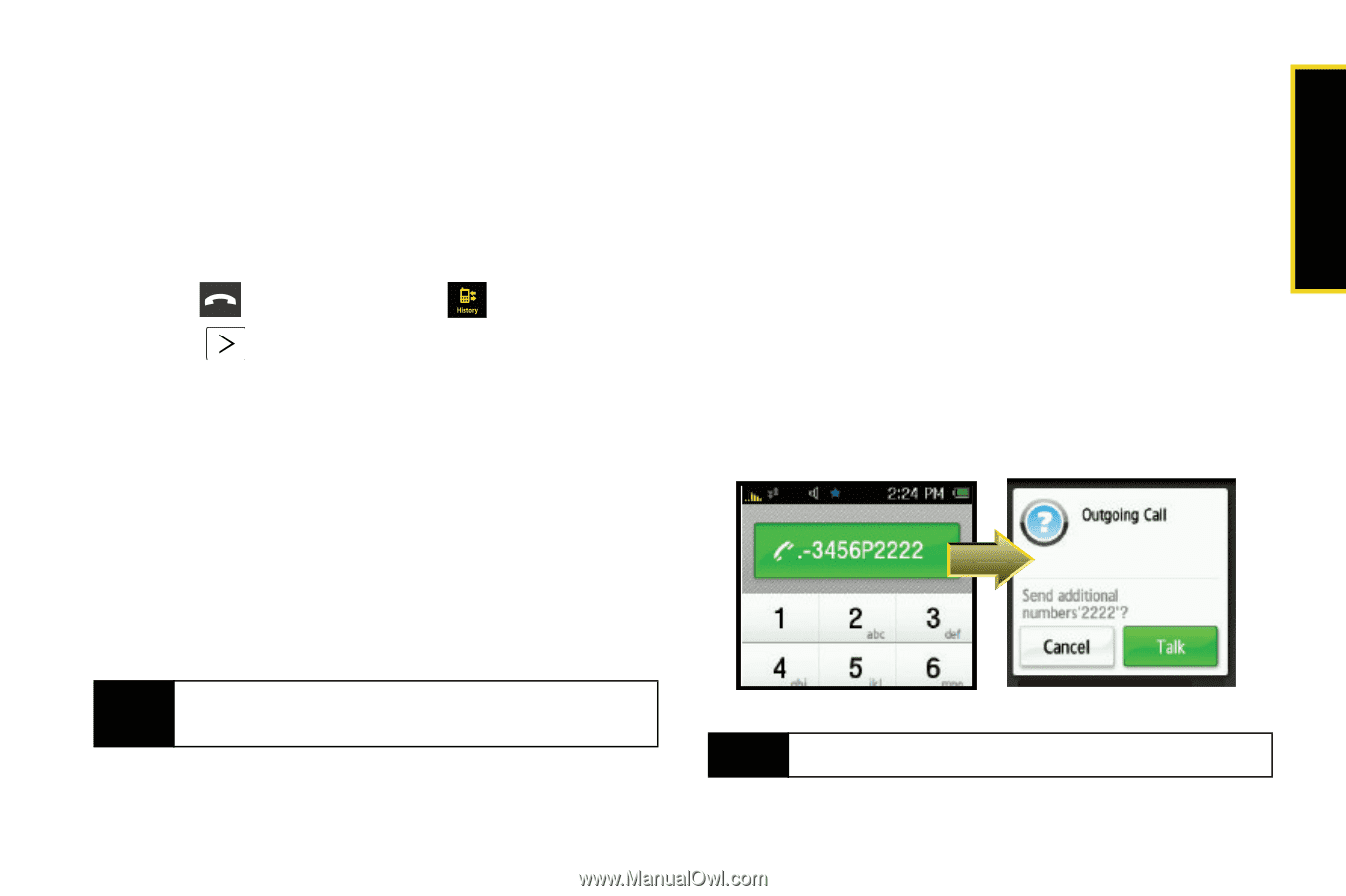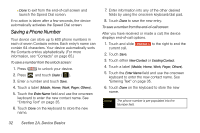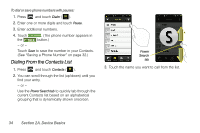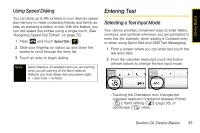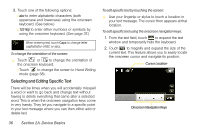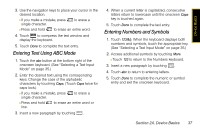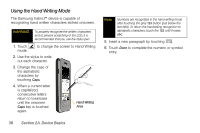Samsung SPH-M800 User Manual (user Manual) (ver.f10) (English) - Page 45
Dialing and Saving Phone Numbers With Pauses
 |
UPC - 635753475593
View all Samsung SPH-M800 manuals
Add to My Manuals
Save this manual to your list of manuals |
Page 45 highlights
Device Basics 7. Enter information into any of the other desired fields by using the onscreen keyboard/dial pad. 8. Touch Done to save the new entry. To save a number from the History screen: Any recently received or made calls are stored within the History page as a chronological list of entries. 1. Press and touch History ( ). 2. Touch adjacent to a desired entry. 3. Touch Save. 4. Touch either New Contact or Existing Contact. 5. Touch a label (Mobile, Home, Work, Pager, Others). 6. Touch the Enter Name field and use the onscreen keyboard to enter the new contact name. See "Entering Text" on page 35. 7. Touch Done on the keyboard to store the new name. Note The phone number is pre-populated into the Number field. 8. Enter information into any of the other desired fields by using the onscreen keyboard/dial pad. 9. Touch Done to save the new entry. Dialing and Saving Phone Numbers With Pauses You can dial or save phone numbers with pauses for use with automated systems, such as voicemail or credit card billing numbers. There is a single pause available on your device: ⅷ Manual Pause (P) requires you to manually send the next set of numbers by pressing Talk. Note You can have multiple pauses in a phone number. Section 2A. Device Basics 33