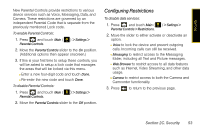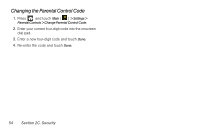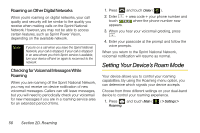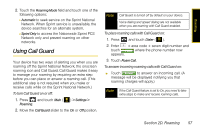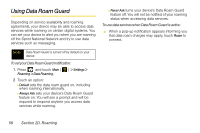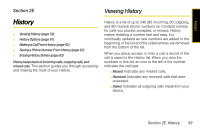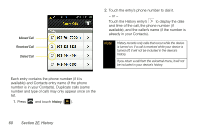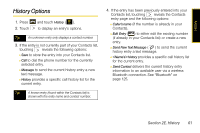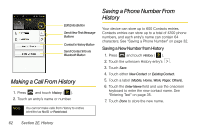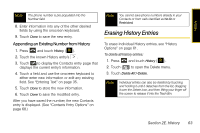Samsung SPH-M800 User Manual (user Manual) (ver.f10) (English) - Page 70
Using Data Roam Guard
 |
UPC - 635753475593
View all Samsung SPH-M800 manuals
Add to My Manuals
Save this manual to your list of manuals |
Page 70 highlights
Using Data Roam Guard Depending on service availability and roaming agreements, your device may be able to access data services while roaming on certain digital systems. You can set your device to alert you when you are roaming off the Sprint National Network and try to use data services such as messaging. Ⅲ Never Ask turns your device's Data Roam Guard feature off. You will not be notified of your roaming status when accessing data services. To use data services when Data Roam Guard is active: ᮣ When a pop-up notification appears informing you that data roam charges may apply, touch Roam to connect. Note Data Roam Guard is turned off by default on your device. To set your Data Roam Guard notification: 1. Press and touch Main ( Roaming > Data Roaming. ) > Settings > 2. Touch an option: Ⅲ Default sets the data roam guard on, including when roaming internationally. Ⅲ Always Ask sets your device's Data Roam Guard feature on. You will see a prompt and will be required to respond anytime you access data services while roaming. 58 Section 2D. Roaming