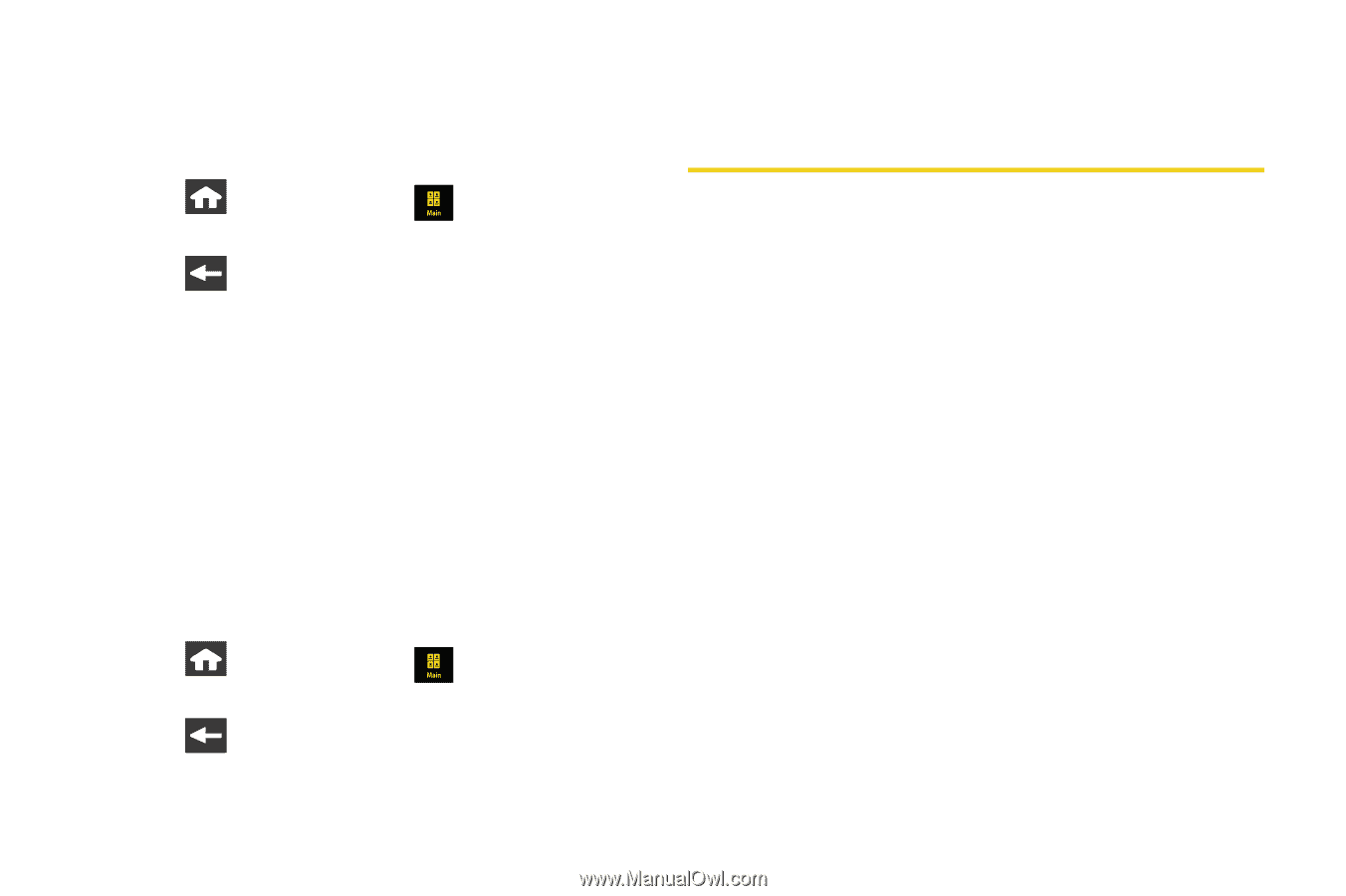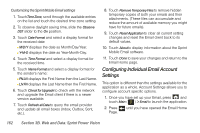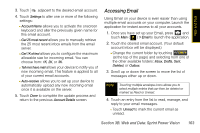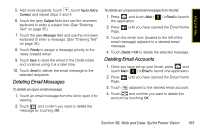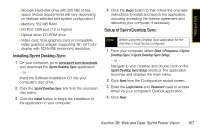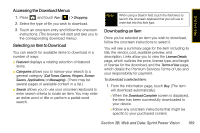Samsung SPH-M800 User Manual (user Manual) (ver.f10) (English) - Page 178
Marking Your Email List, Using Sprint Desktop Sync, Sprint Desktop Sync Requirements - instinct manual
 |
UPC - 635753475593
View all Samsung SPH-M800 manuals
Add to My Manuals
Save this manual to your list of manuals |
Page 178 highlights
Marking Your Email List This allows you to mark any previously read emails as unread (and vice versa). 1. Press and touch Main ( ) > Email to launch the application. 2. Press Page. until you have opened the Email Home 3. Touch the email icon (located to the left of the email message) adjacent to a desired email message. 4. Touch Refresh. Refreshing Your Email List Manually refreshing your list of current emails causes your device to query the exchange server for any new email messages and then automatically update the list accordingly. 1. Press and touch Main ( ) > Email to launch the application. 2. Press Page. until you have opened the Email Home 3. Touch Refresh. Using Sprint Desktop Sync This application (available on the Software Installation CD) allows you to synchronize your Outlook, Outlook Express, or Lotus Notes contacts with your Instinct. (Use of this application requires an active Internet connection.) Sprint Desktop Sync Requirements The computer to which you install Sprint Desktop Sync must meet the following hardware and software requirements: Ⅲ Outlook: 2003 or later (required). Ⅲ Operating system: Microsoft Windows XP with SP2 or Windows Vist 32-bit SP1 (Inclusive of Windows updates to 1.1.2008) Ⅲ Web browser: Microsoft Internet Explorer 6 or later (required). Ⅲ Software: QuickTime 7.1 or higher. 166 Section 3B. Web and Data: Sprint Power Vision