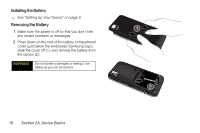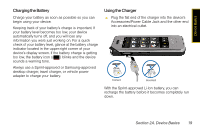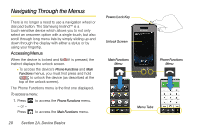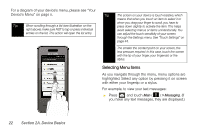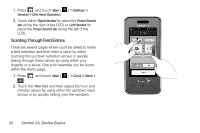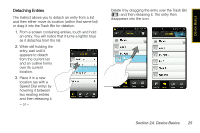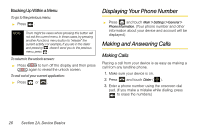Samsung SPH-M800 User Manual (user Manual) (ver.f10) (English) - Page 34
Selecting Menu Items
 |
UPC - 635753475593
View all Samsung SPH-M800 manuals
Add to My Manuals
Save this manual to your list of manuals |
Page 34 highlights
For a diagram of your device's menu, please see "Your Device's Menu" on page ii. Tip When scrolling through a list (see illustration on the right above) make sure NOT to tap or press individual entries on the list. This action will open the list entry. Tip The screen on your device is touch-resistive, which means that when you touch an item to select it or when you drag your finger to scroll, you have to press down slightly to activate the item. This helps avoid selecting menus or items unintentionally. You can adjust the touch sensitivity of your screen through the Settings menu. See "Touch Settings" on page 44. The smaller the contact point on your screen, the less pressure required. In this case, touch the screen with the tip of your finger, your fingernail, or the stylus. Selecting Menu Items As you navigate through the menu, menu options are highlighted. Select any option by pressing it on screen with either your fingertip or a stylus. For example, to view your text messages: ᮣ Press and touch Main ( ) > Messaging. (If you have any text messages, they are displayed.) 22 Section 2A. Device Basics