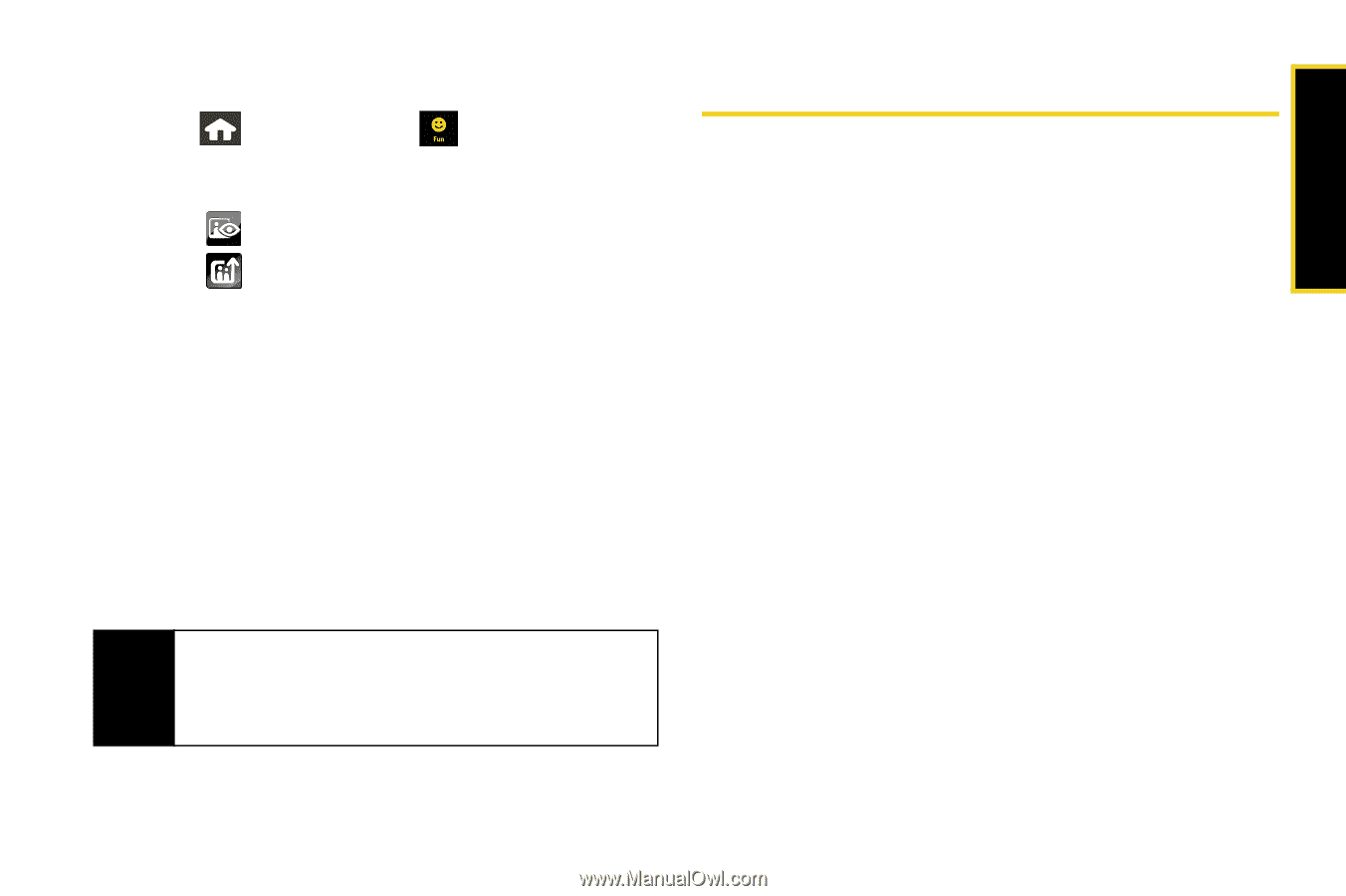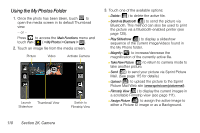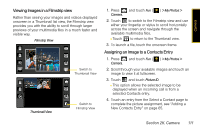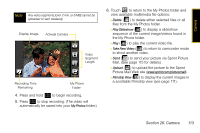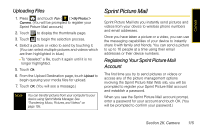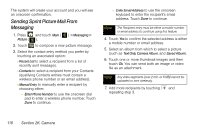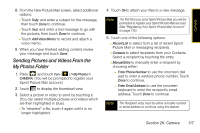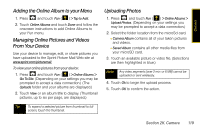Samsung SPH-M800 User Manual (user Manual) (ver.f10) (English) - Page 127
Uploading Files, Sprint Picture Mail, Registering Your Sprint Picture Mail Account, Account
 |
UPC - 635753475593
View all Samsung SPH-M800 manuals
Add to My Manuals
Save this manual to your list of manuals |
Page 127 highlights
Camera Uploading Files 1. Press and touch Fun ( ) > My Photos > Camera. (You will be prompted to register your Sprint Picture Mail account.) 2. Touch to display the thumbnails page. 3. Touch to begin the selection process. 4. Select a picture or video to send by touching it. (You can select multiple pictures and videos which are then highlighted in blue.) Ⅲ To "deselect" a file, touch it again until it is no longer highlighted. 5. Touch Ok. 6. From the Upload Destination page, touch Upload to begin queuing your media files for upload. 7. Touch OK. (You will see a message.) Note You can transfer pictures from your computer to your device using Sprint Media Manager. See "Transferring Music, Pictures, and Videos" on page 105. Sprint Picture Mail Sprint Picture Mail lets you instantly send pictures and videos from your device to wireless phone numbers and email addresses. Once you have taken a picture or a video, you can use the messaging capabilities of your device to instantly share it with family and friends. You can send a picture to up to 10 people at a time using their email addresses or their device numbers. Registering Your Sprint Picture Mail Account The first time you try to send pictures or videos or access any of the picture management options involving the Sprint Picture Mail Web site, you will be prompted to register your Sprint Picture Mail account and establish a password. When you see the Sprint Picture Mail account prompt, enter a password for your account and touch OK. (You will be prompted to confirm your password.) Section 2K. Camera 115