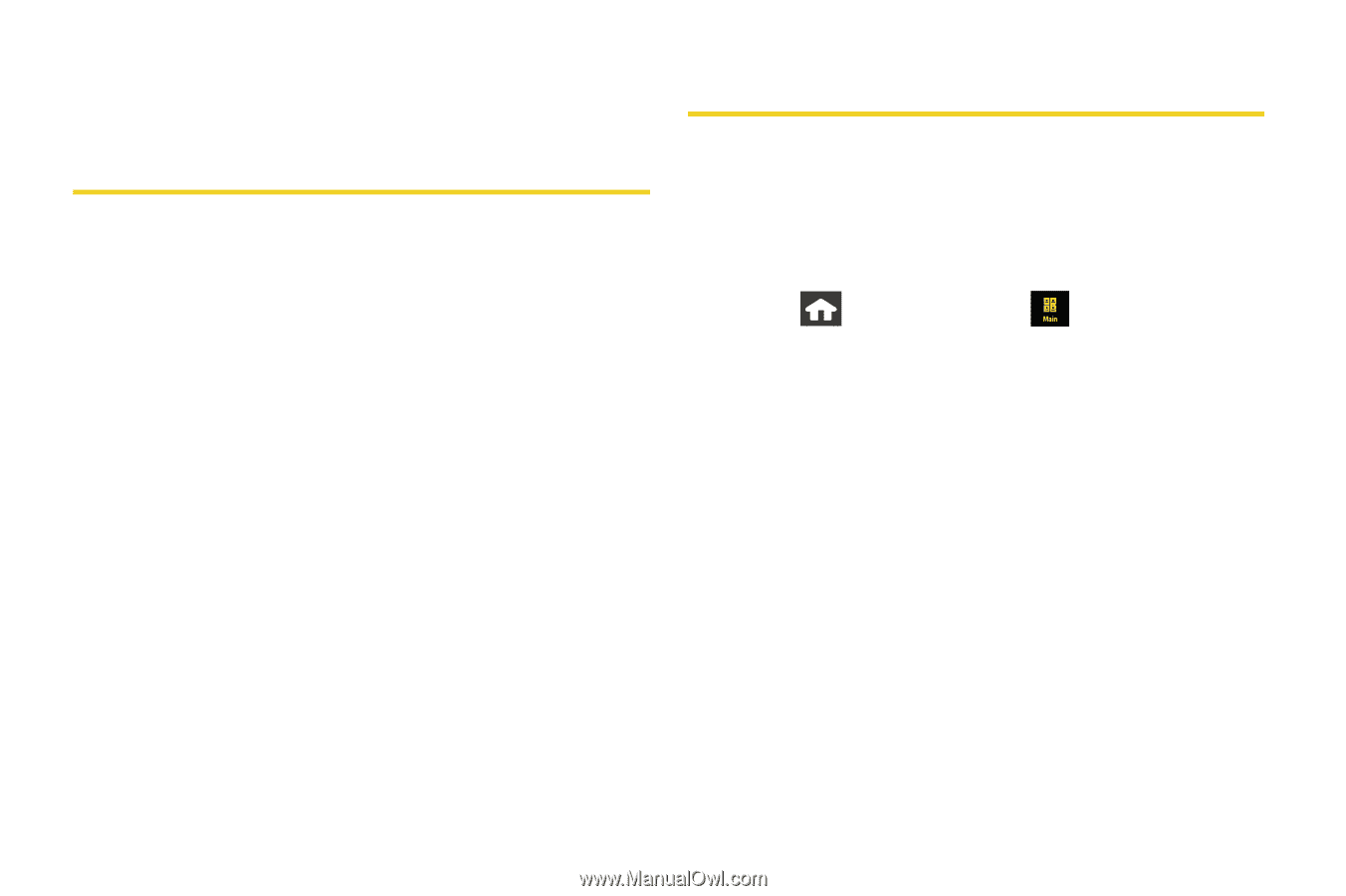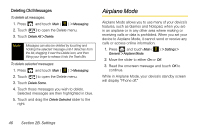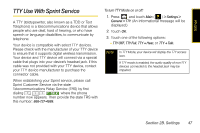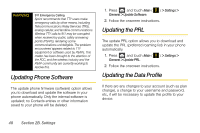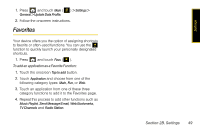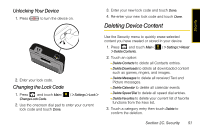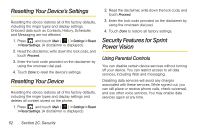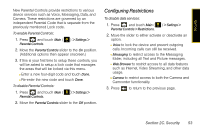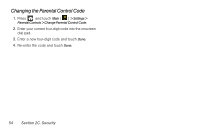Samsung SPH-M800 User Manual (user Manual) (ver.f10) (English) - Page 62
Security, Using Your Device’s Lock Feature, Locking Your Device - lock code
 |
UPC - 635753475593
View all Samsung SPH-M800 manuals
Add to My Manuals
Save this manual to your list of manuals |
Page 62 highlights
Section 2C Using Your Device's Lock Feature Security ࡗ Using Your Device's Lock Feature (page 50) ࡗ Deleting Device Content (page 51) ࡗ Resetting Your Device's Settings (page 52) ࡗ Resetting Your Device (page 52) ࡗ Security Features for Sprint Power Vision (page 52) By using the security settings on your device, you receive peace of mind without sacrificing flexibility. This section will familiarize you with your device's security settings. With several options available, you can customize your device to meet your personal needs. Locking Your Device When your device is locked, your screen turns off and neither the LCD or external keys will accept input. Regaining access requires entering a lock code. 1. Press and touch Main ( ) > Settings > Lock. 2. Touch and drag the Auto Lock slider to the On position. 3. Read the onscreen information and touch OK. 4. Enter a new lock code using the onscreen dial pad. 5. Touch Done. 6. Re-enter your new lock code and touch Done. 50 Section 2C. Security