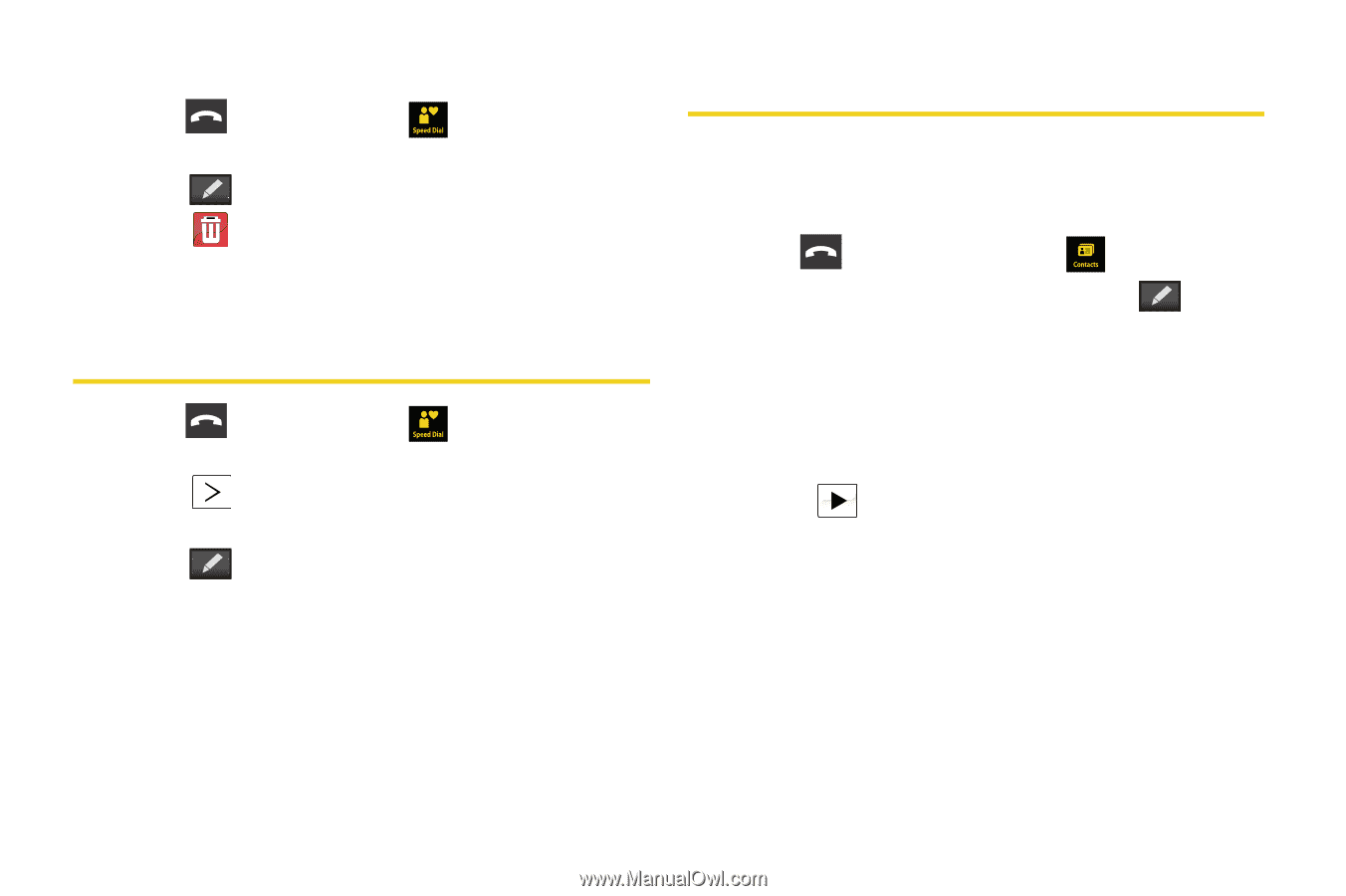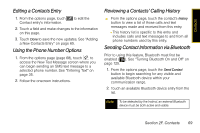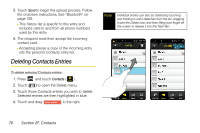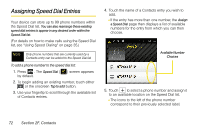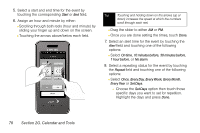Samsung SPH-M800 User Manual (user Manual) (ver.f10) (English) - Page 86
Editing a Speed Dial Entry, Selecting a Ringer Type for an Entry
 |
UPC - 635753475593
View all Samsung SPH-M800 manuals
Add to My Manuals
Save this manual to your list of manuals |
Page 86 highlights
To delete an entry from the Speed Dial list: 1. Press . The Speed Dial ( ) screen appears by default. 2. Touch . 3. Touch next to those entries you wish to delete. Selected history entries are then deleted from the list. Editing a Speed Dial Entry 1. Press . The Speed Dial ( ) screen appears by default. 2. Touch to access the Contacts entry options page (page 68). 3. Touch and select the information you wish to edit (Name, Number, Ringer, etc.). 4. Touch Done to save your changes. Selecting a Ringer Type for an Entry Assign a ringer type to a Contacts entry so you can identify the caller by the ringer type. (See "Ringer Types" on page 39.) 1. Press and touch Contacts ( ). 2. Touch an entry from the list and touch . 3. Scroll through the page by sliding your finger up and down on the screen until you locate the Set Ringer field. 4. Touch the entry within the Set Ringer field and scroll through the list of available ringer sounds. Ⅲ Touch file. to play a sample of the current sound 5. Touch a ringer name to assign it. 6. Touch Done to save the new ringer type. 74 Section 2F. Contacts