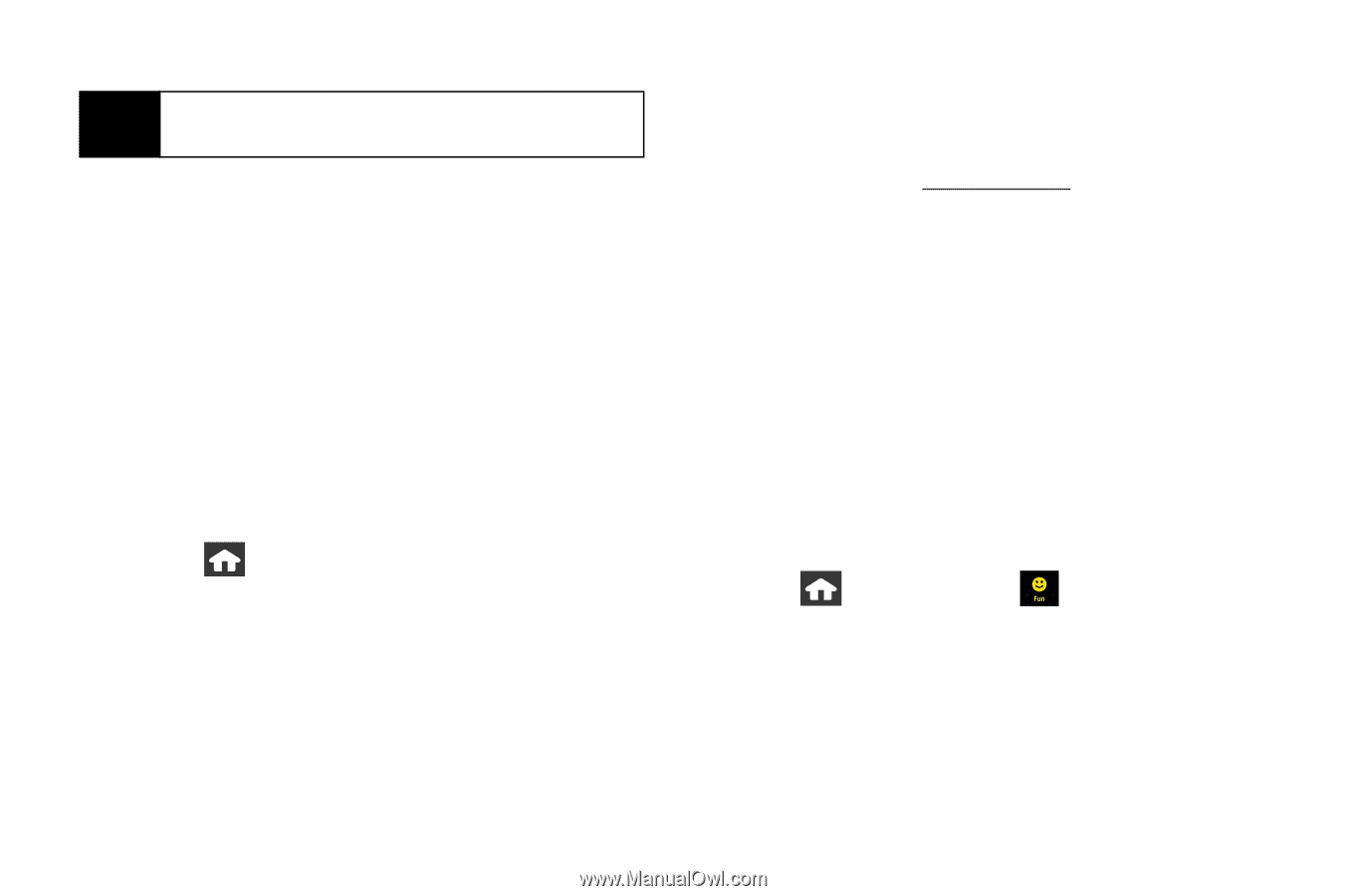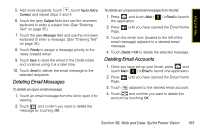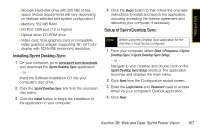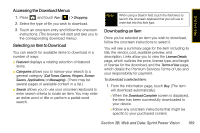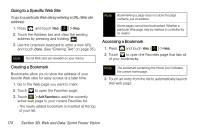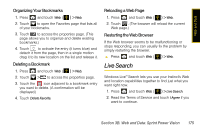Samsung SPH-M800 User Manual (user Manual) (ver.f10) (English) - Page 182
Using My Content Manager, To access My Content Manager
 |
UPC - 635753475593
View all Samsung SPH-M800 manuals
Add to My Manuals
Save this manual to your list of manuals |
Page 182 highlights
Note If you have not previously purchased an item, you will be prompted to create your purchasing profile. 2. Select an option to continue: Ⅲ Select Use/Run/View to assign the downloaded item (or to start downloading, in the case of a game or an application). Your Vision session will end, and you will be redirected to the appropriate device menu screen. Ⅲ Select Set as to assign a ringer or screen saver to a device function. Ⅲ Select Settings to configure downloaded games or applications. Ⅲ Select Shop to browse for other items to download. Ⅲ Touch to quit the browser and return to Main Functions menu. Using My Content Manager Whether you purchase your Premium Services content from your device or from your online account management page at www.sprint.com, all of your purchases are stored in My Content Manager and may be downloaded to your device from there. My Content Manager is a storage area on the Sprint National Network that allows you to store all your Premium Services downloadable files. The files remain in My Content Manager until their license terms have expired - even after you have downloaded the content to your device. This provides you with a convenient place to access information about your downloaded files without having to store the information in your device's memory. To access My Content Manager: 1. Press and touch Fun ( ) > Shopping. 2. Scroll to the Categories > My Content Manager. (A list of your purchased items will be displayed.) 170 Section 3B. Web and Data: Sprint Power Vision