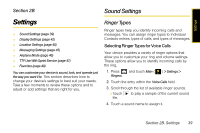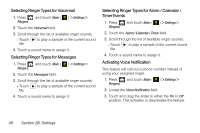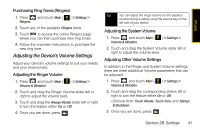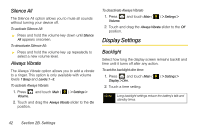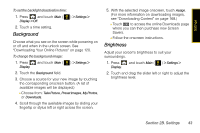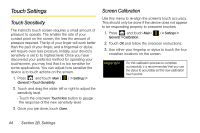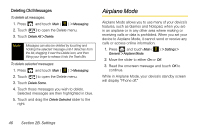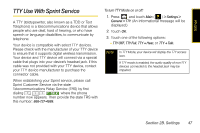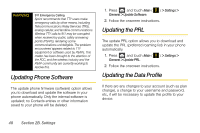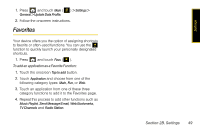Samsung SPH-M800 User Manual (user Manual) (ver.f10) (English) - Page 56
Touch Settings, Touch Sensitivity, Screen Calibration
 |
UPC - 635753475593
View all Samsung SPH-M800 manuals
Add to My Manuals
Save this manual to your list of manuals |
Page 56 highlights
Touch Settings Touch Sensitivity The Instinct's touch screen requires a small amount of pressure to operate. The smaller the size of your contact point on the screen, the less the amount of pressure required. The tip of your finger will work better than the pad of your finger, and a fingernail or stylus will require even less pressure. Initially, your device's sensitivity is set to its highest level. Once you have discovered your preferred method for operating your touchscreen, you may find that it is too sensitive for some applications. You can adjust how sensitive the device is to touch actions on the screen. 1. Press and touch Main ( General > Touch Sensitivity. ) > Settings > 2. Touch and drag the slider left or right to adjust the sensitivity level. Ⅲ Touch the onscreen Touch Here button to gauge the response of the new sensitivity level. 3. Once you are done, touch Done. Screen Calibration Use this menu to re-align the screen's touch accuracy. This should only be done if the device does not appear to be responding properly to onscreen touches. 1. Press and touch Main ( General > Calibration. ) > Settings > 2. Touch OK and follow the onscreen instructions. 3. Use either your fingertip or stylus to touch the four crosshair locations on the screen. Important For this calibration process to complete successfully, it is recommended that you use the stylus to accurately set the new calibration touch points. 44 Section 2B. Settings